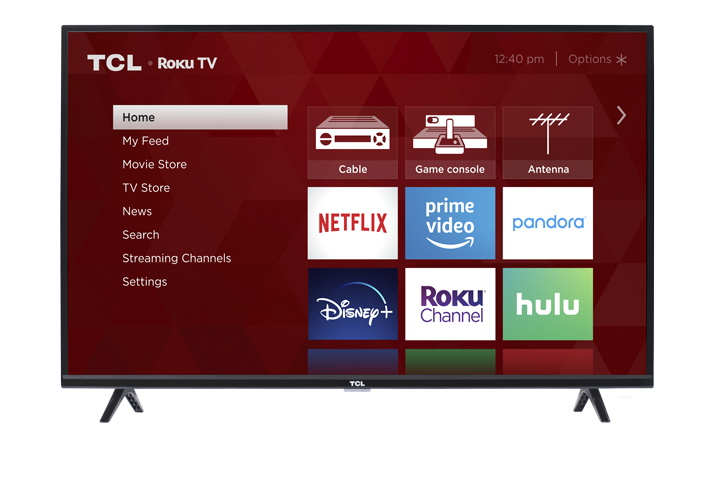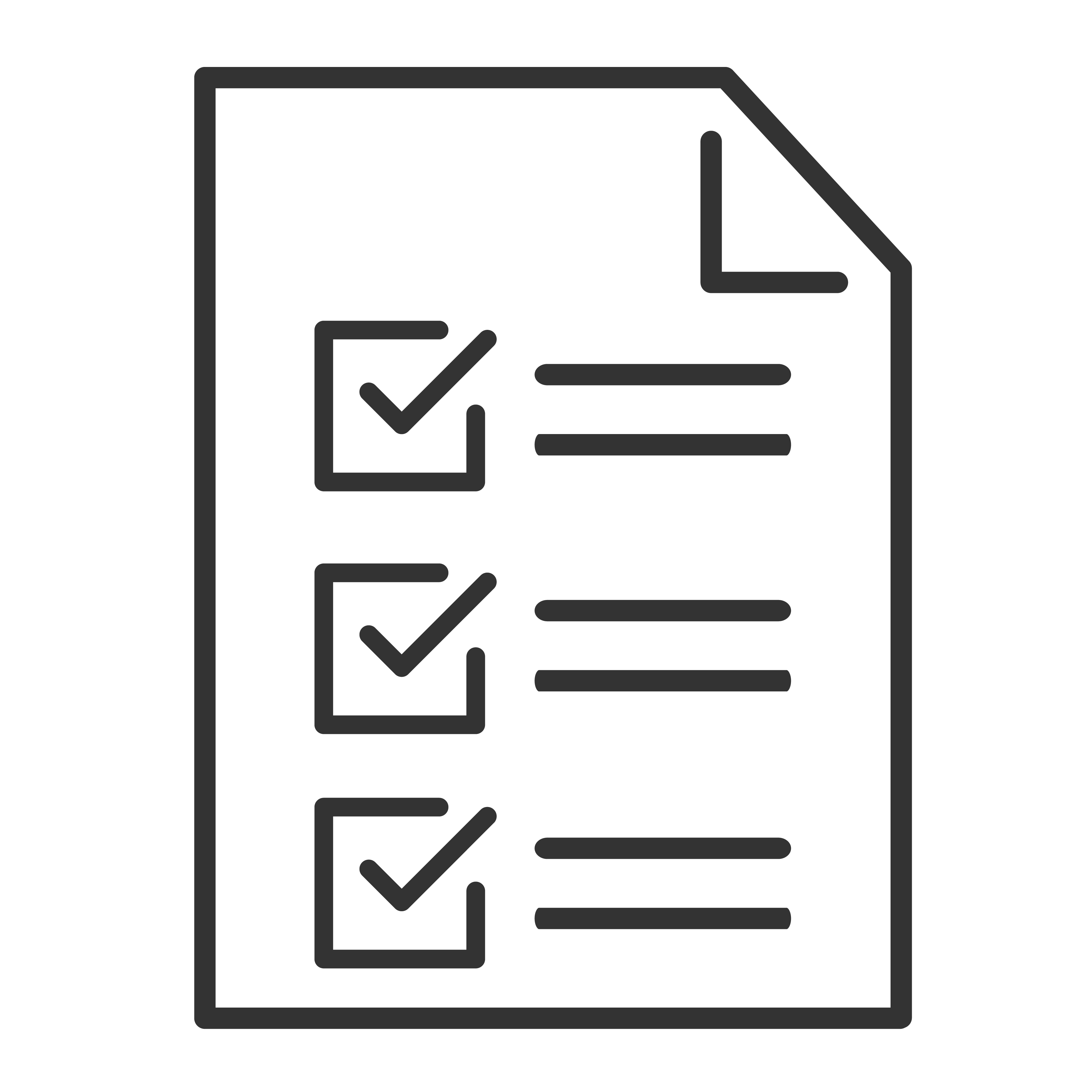A problem has been identified attempting to connect with TCL Roku TVs to wireless networks using Hotel or Dorm connect. The authentication connection doesn't show up on a mobile phone or computer being used to authenticate the connection. This issue may occur on TVs running Roku software version 9.4.0.
To verify the Roku software version go to Home > Settings > System > About > OK.
Follow these steps to resolve the problem:
1. Disable Miracast: Settings -> System -> Screen Mirroring -> Screen Mirroring Mode -> Never Allow
2. Setup network connection: Settings -> Network -> Setup connection -> Wireless -> {select the AP/Router}
3. Once Login Portal is detected, select "At dorm or hotel" in pop-up.
4. Another dialog will popup informing you that Device Connect is disabled and will take you to the Device Connect dialog. Select Enable.
5. Setup network connection again (#2 above) and follow the normal login portal routine to connect to the network.
6. Re-enable Miracast: Settings -> System -> Screen Mirroring -> Screen Mirroring Mode -> Prompt or Always Allow
Note: This issue only affects TVs that need to be re-authenticated in a dorm or hotel with a Roku TV that has already been setup. For TV setup the for the first time this should not be an issue.