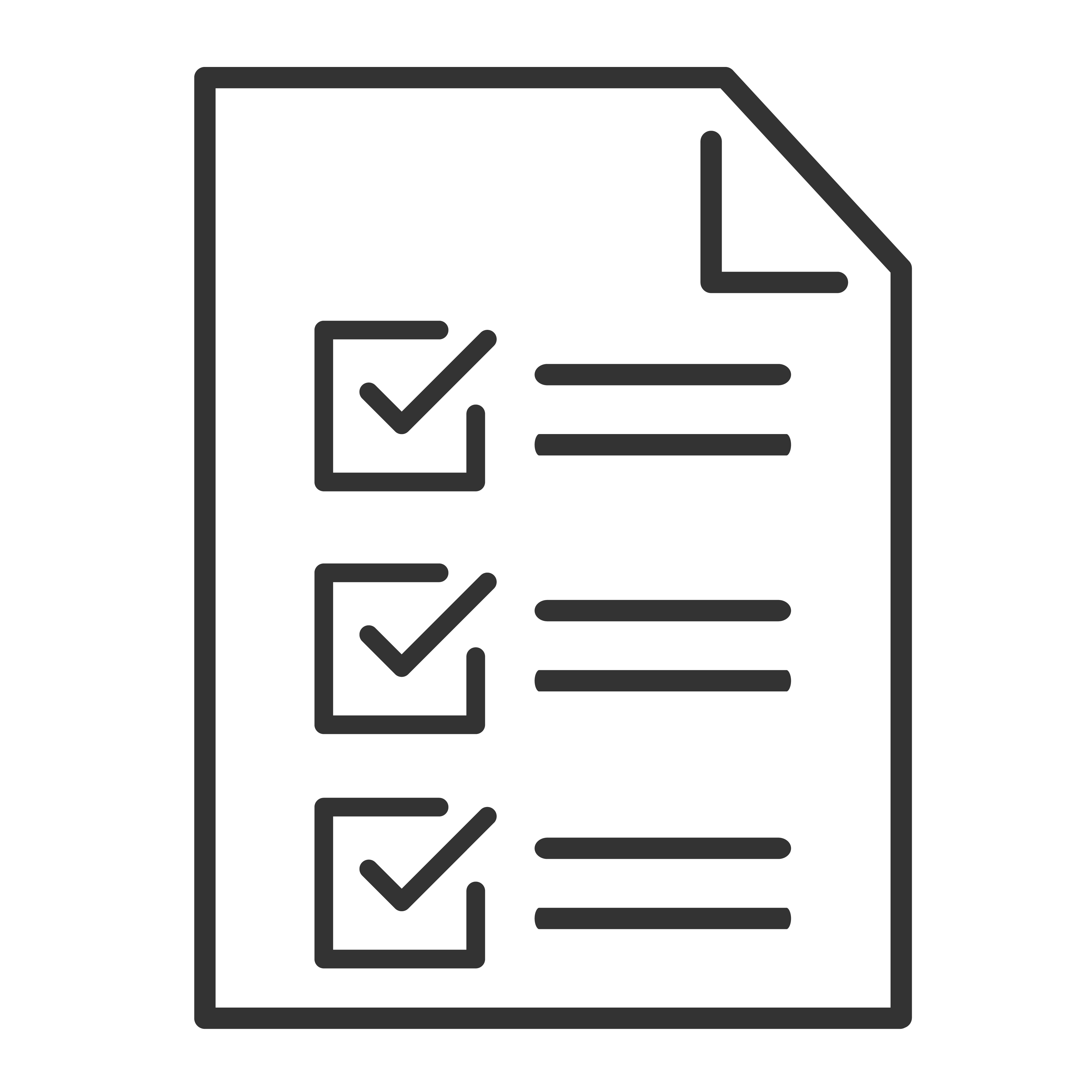If your Google TV suddenly goes silent or the speakers aren’t working like they should, don’t worry — we’ve got you covered! Here are some simple steps to help you get your audio back up and running.
Check the Basics
Sometimes it’s the simple things that trip us up.
Volume: Make sure your TV volume isn’t muted or too low.
Remote Battery: A weak remote might not be responding properly.
External Devices: Unplug anything connected (like soundbars or gaming consoles) and see if the sound comes back.
Confirm Audio Output Settings
Your Google TV may be trying to send sound somewhere else.
Go to Settings.
Select Display & Sound > Audio Output.
Make sure your TV's internal speakers are selected (or change it if you're using a soundbar or receiver).
👉 If you recently used Bluetooth headphones or a sound system, your TV might still be trying to send sound there.
Restart Everything
Yes, the classic fix — but it really works!
Restart your Google TV.
If you have external audio gear (like a soundbar), turn it off and on too.
Try unplugging your TV for 30 seconds, then plug it back in.
Check for Software Updates
Updates can fix sound bugs!
Go to Settings > System > About > System Update.
Download and install any available updates.
Reset Audio Settings
If something got misconfigured:
Go to Settings > Display & Sound > Reset Audio Settings. (Directions may vary based upon the model of your TV)
This will bring your sound settings back to factory defaults.
Still Not Working?
If none of these steps fix the issue:
Try a factory reset (as a last resort):
Settings > System > About > Reset > Factory Reset.
Note: This will erase apps, logins and passwords, setting it back to its original format.
Pro Tips
If you're using Bluetooth or wireless speakers, only one audio output is allowed at a time — you can’t use the TV speakers and Bluetooth speakers together.
ARC/eARC soundbars may automatically disable internal TV speakers when connected.