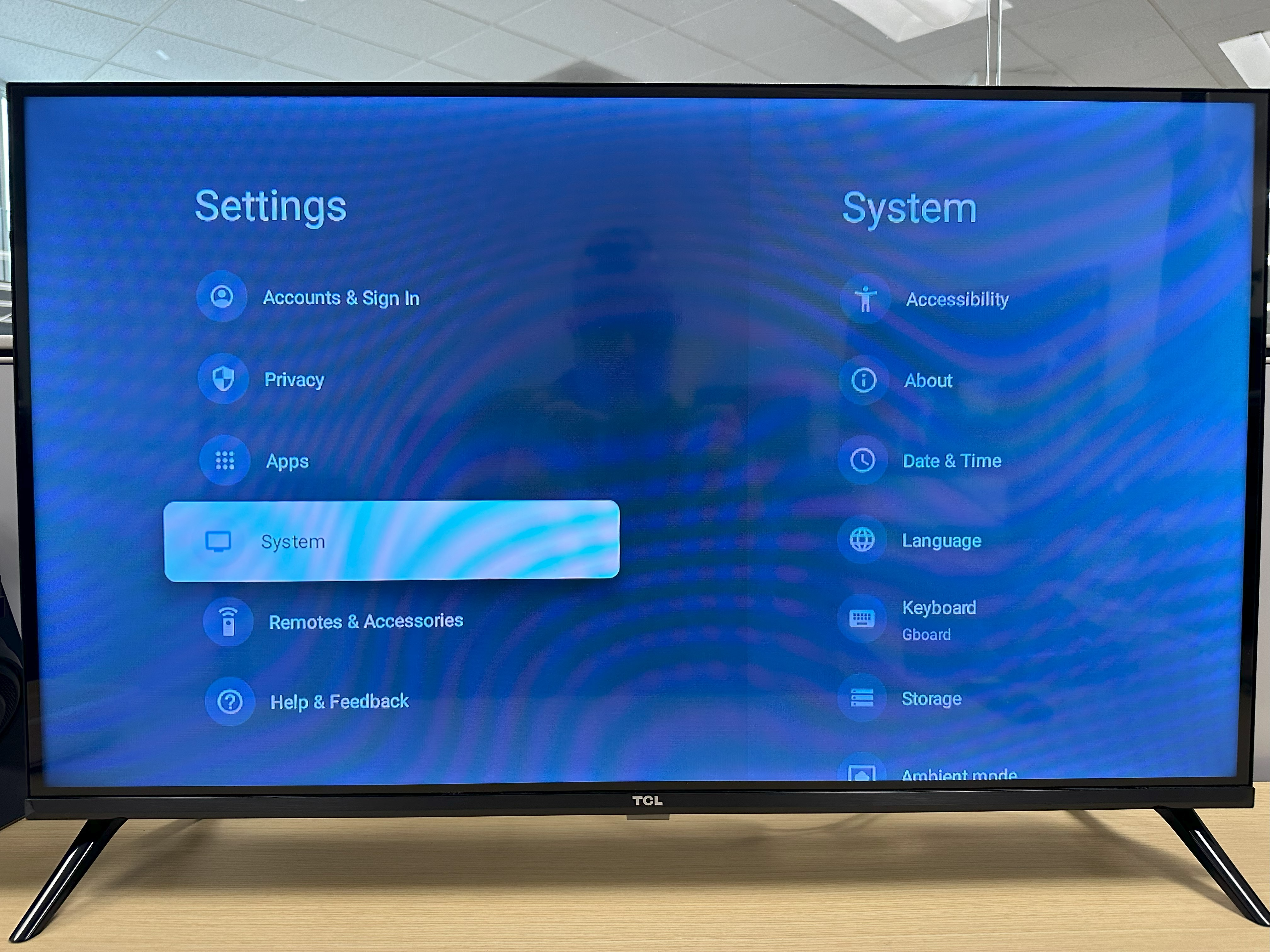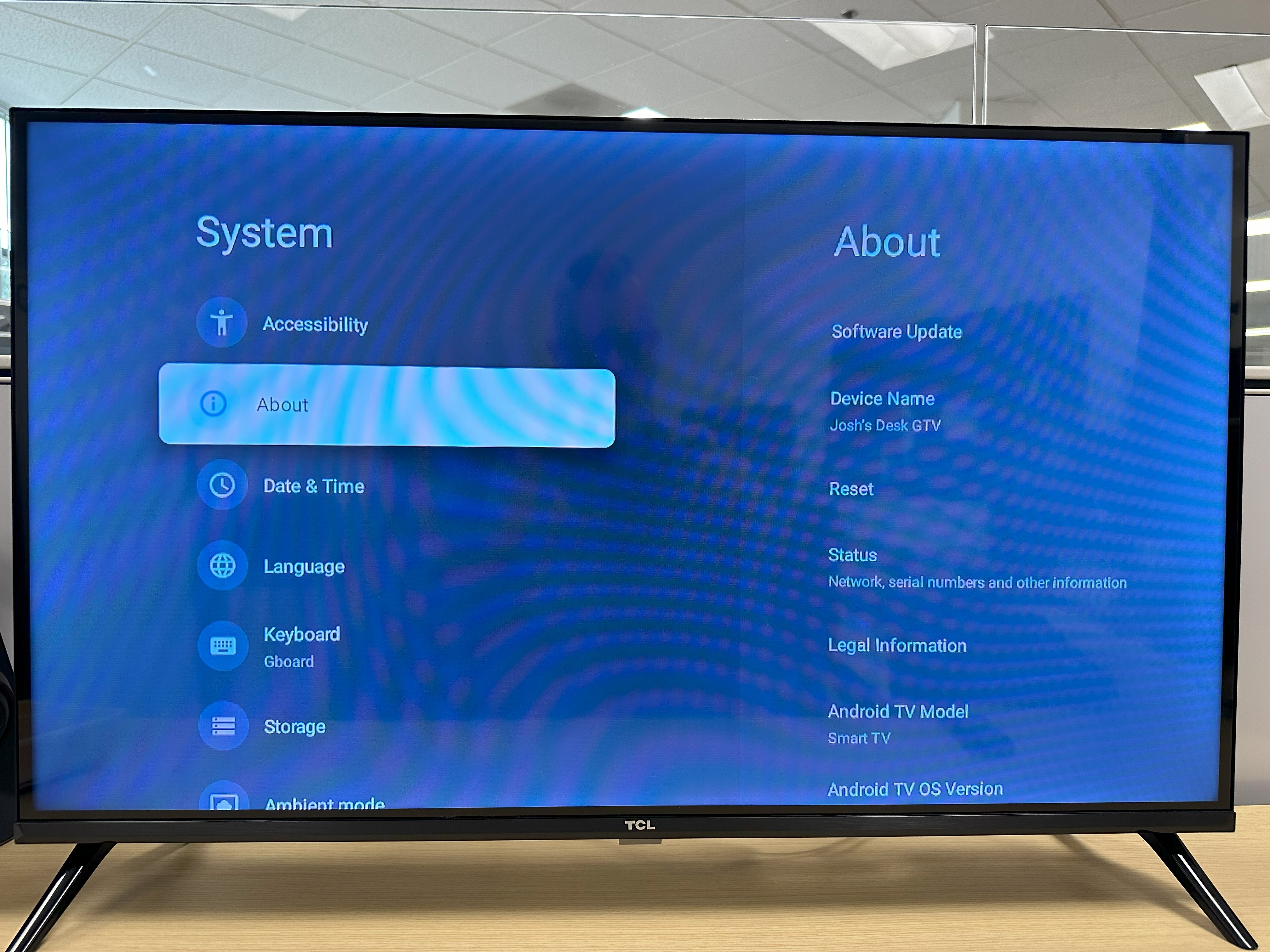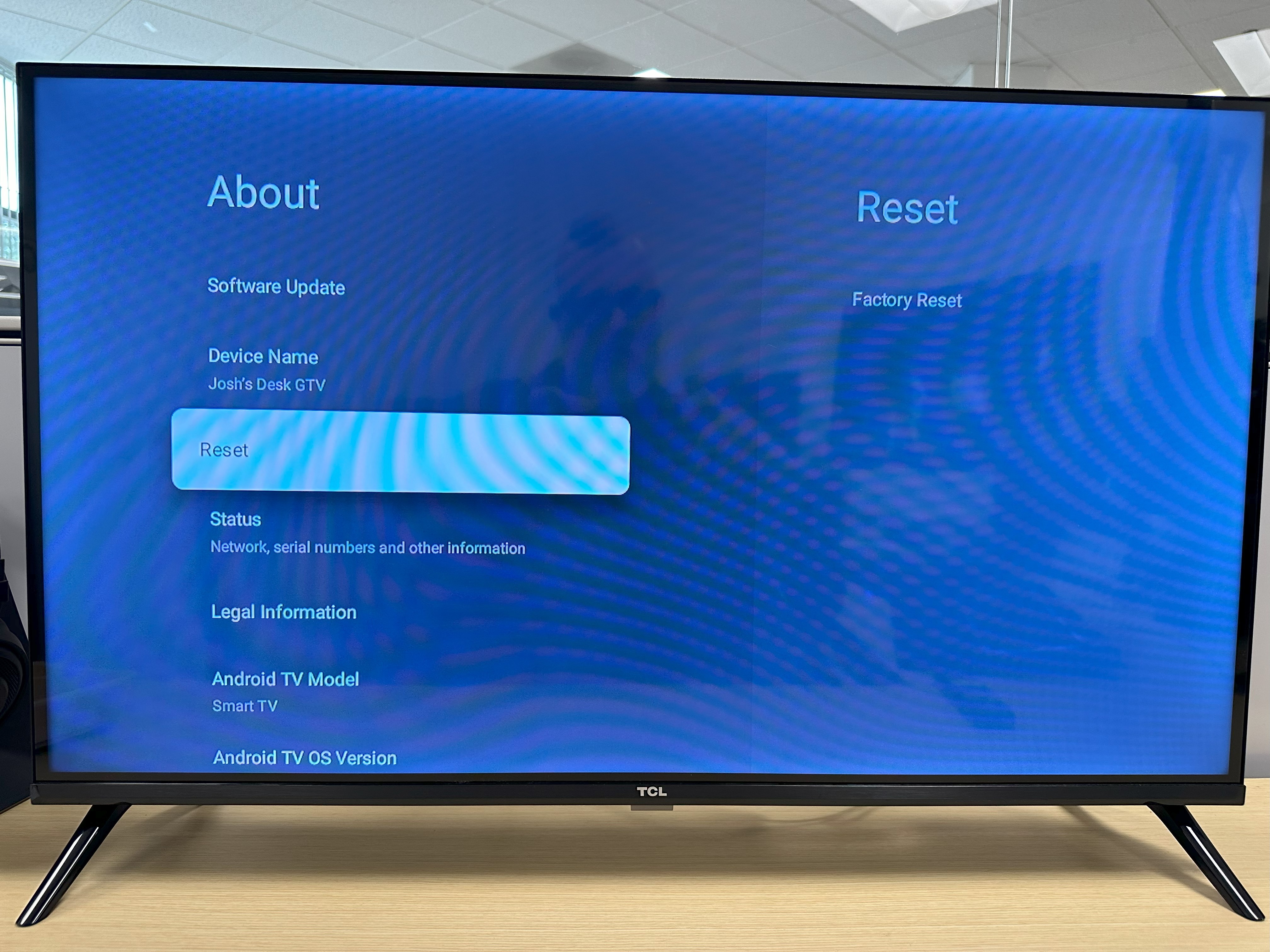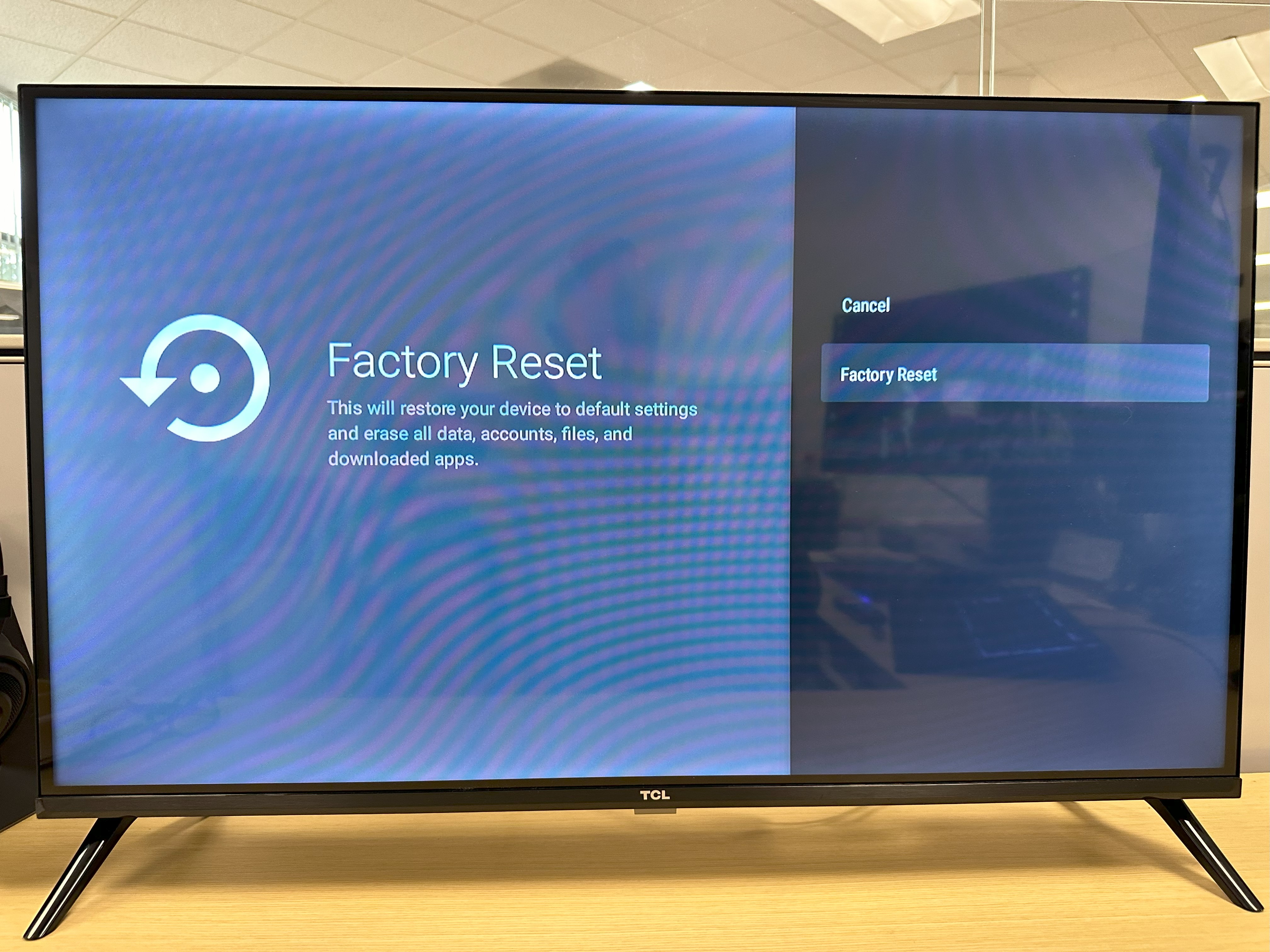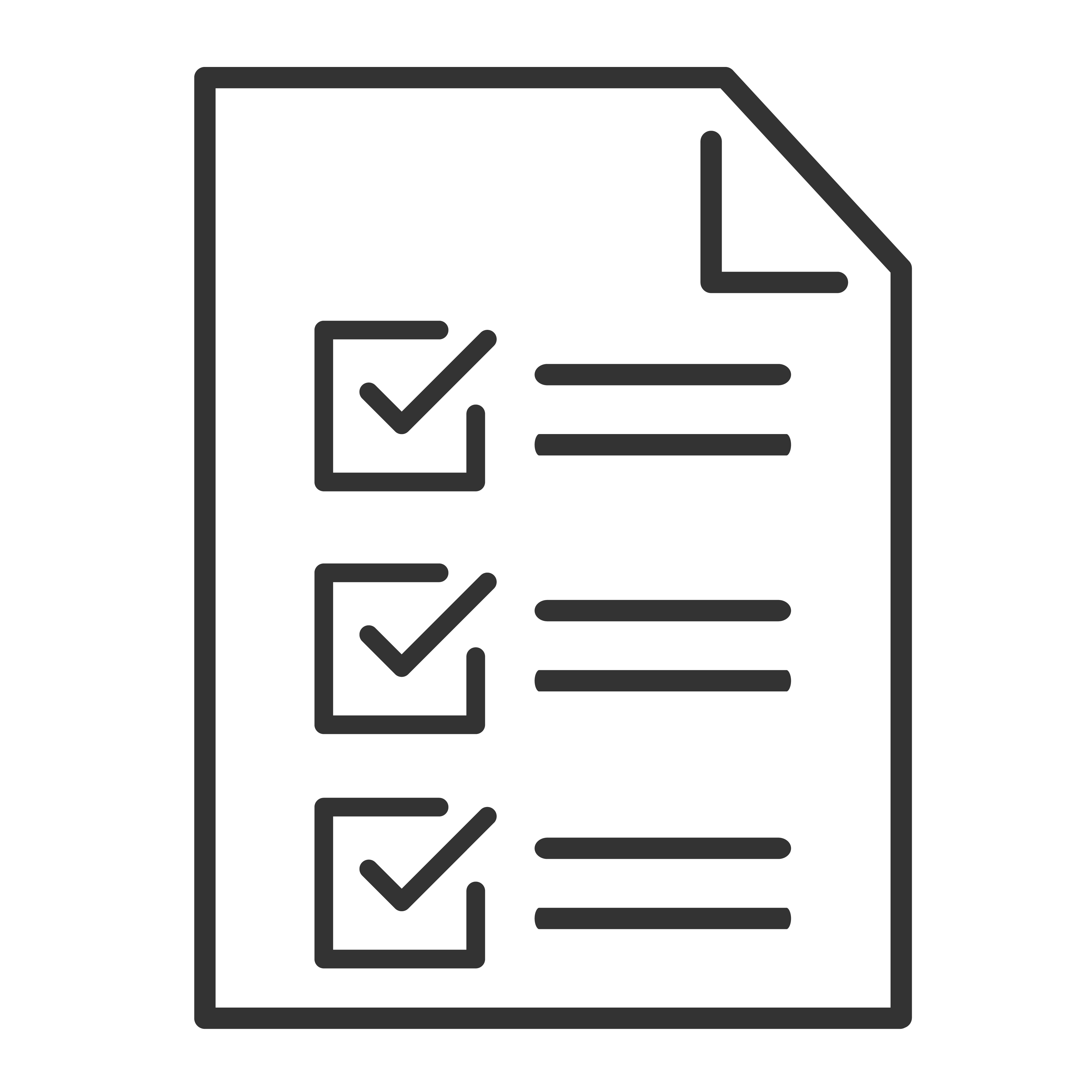Why perform a Factory Reset?
Troubleshooting: If your TCL Google TV is experiencing persistent issues such as freezing, crashing apps, or sluggish performance, a factory reset can help resolve these issues by restoring the device to its original settings.
Starting Fresh: If you want to start fresh with your TCL Google TV, erasing all the customized settings, installed apps, and accounts can provide a clean slate for setting up the device according to your preferences.
Software Updates: Sometimes, after a major software update, a factory reset can help to ensure that the device functions optimally by clearing out any residual issues or conflicts that may arise from the update process.
How to perform a factory reset:
Important: A factory reset erases all your data from your device.
From the TCL Google TV home screen, select Settings.
Select System and then About and then Factory reset.
See the visual step by step below: