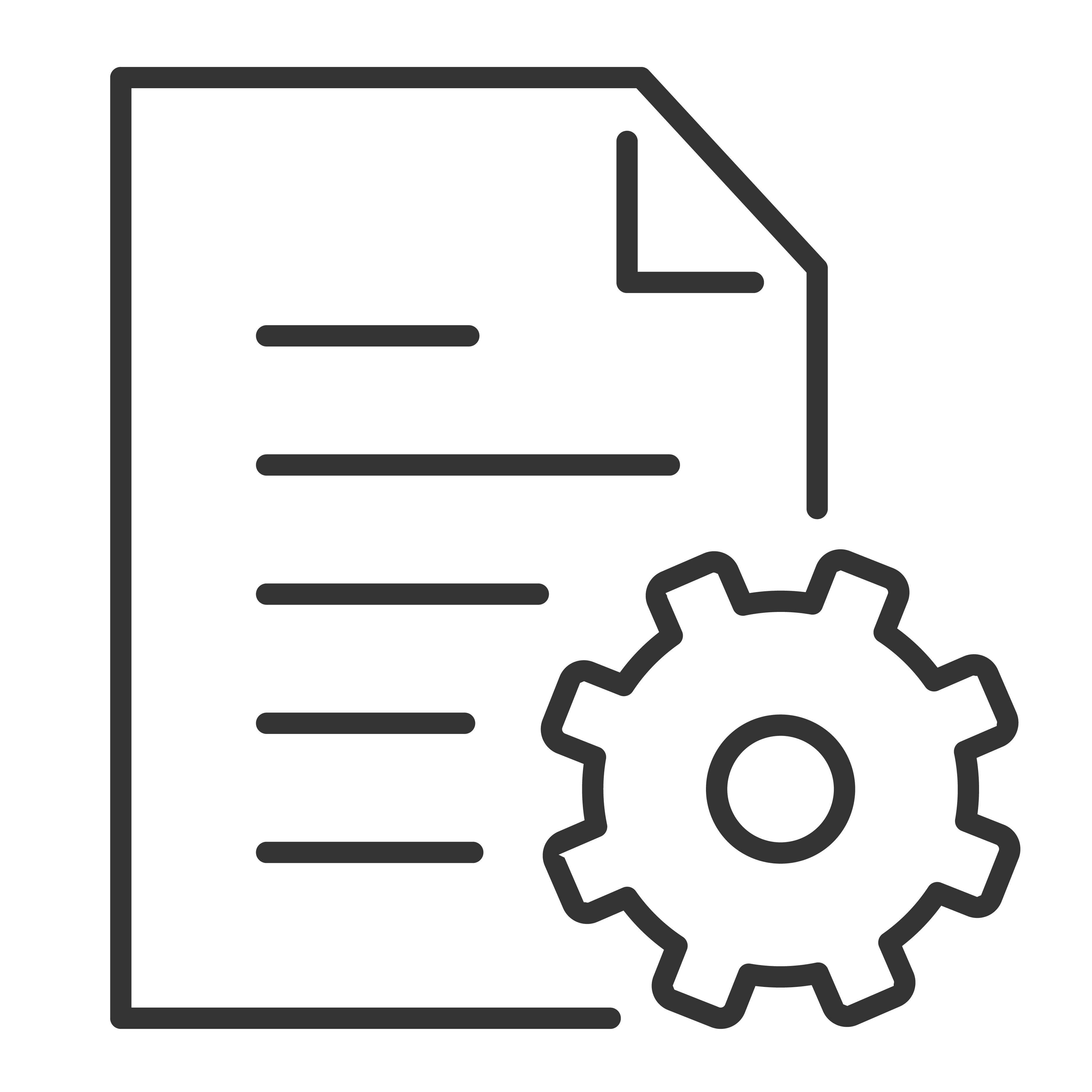Performing a channel scan on a TCL Google TV involves accessing the TV's settings menu and using the built-in channel scan feature. Here's a step-by-step guide:
Step-by-Step Guide to Perform a Channel Scan on a TCL Google TV
Turn on Your TV
-
Ensure your TV is turned on and connected to an antenna or cable input.
Open the Settings Menu
-
From the Home screen, navigate to the top right corner and select the Settings icon (a gear-shaped symbol).
Access the TV Settings
-
Scroll down and select Channels and Inputs.
Select Channels
-
In the Channels and Inputs. menu, find and select Channels.
Start the Channel Scan
-
Choose Channel scan.
-
Select to scan automatically or manually (for a simpler experience it's recommended that you select Automatically).
-
Under Tuner mode select Antenna or Cable, and under Channel type select Digital.
-
The TV will start scanning for available channels. This process may take a few minutes.
Wait for the Scan to Complete
-
The TV will automatically detect and store all available channels. You will see a progress bar indicating the scan's progress.
Save the Channels
-
Once the scan is complete, the TV will save the channels found. You can now access these channels through the TV's channel list.
Exit the Settings Menu
-
Press the Home button to exit the settings menu and return to the Home screen.
Troubleshooting Tips
-
Ensure Proper Antenna Connection: Make sure your antenna or cable input is securely connected to the TV.
-
Check Signal Strength: If the TV isn’t finding any channels, try adjusting your antenna for better signal reception.
-
Repeat the Scan: If the initial scan doesn’t find all available channels, try performing the scan again.
-
Firmware Update: Ensure your TV’s firmware is up to date. Sometimes updates include improvements to the channel scanning process.
By following these steps, you should be able to perform a channel scan on your TCL Google TV and enjoy your available over-the-air or cable channels.