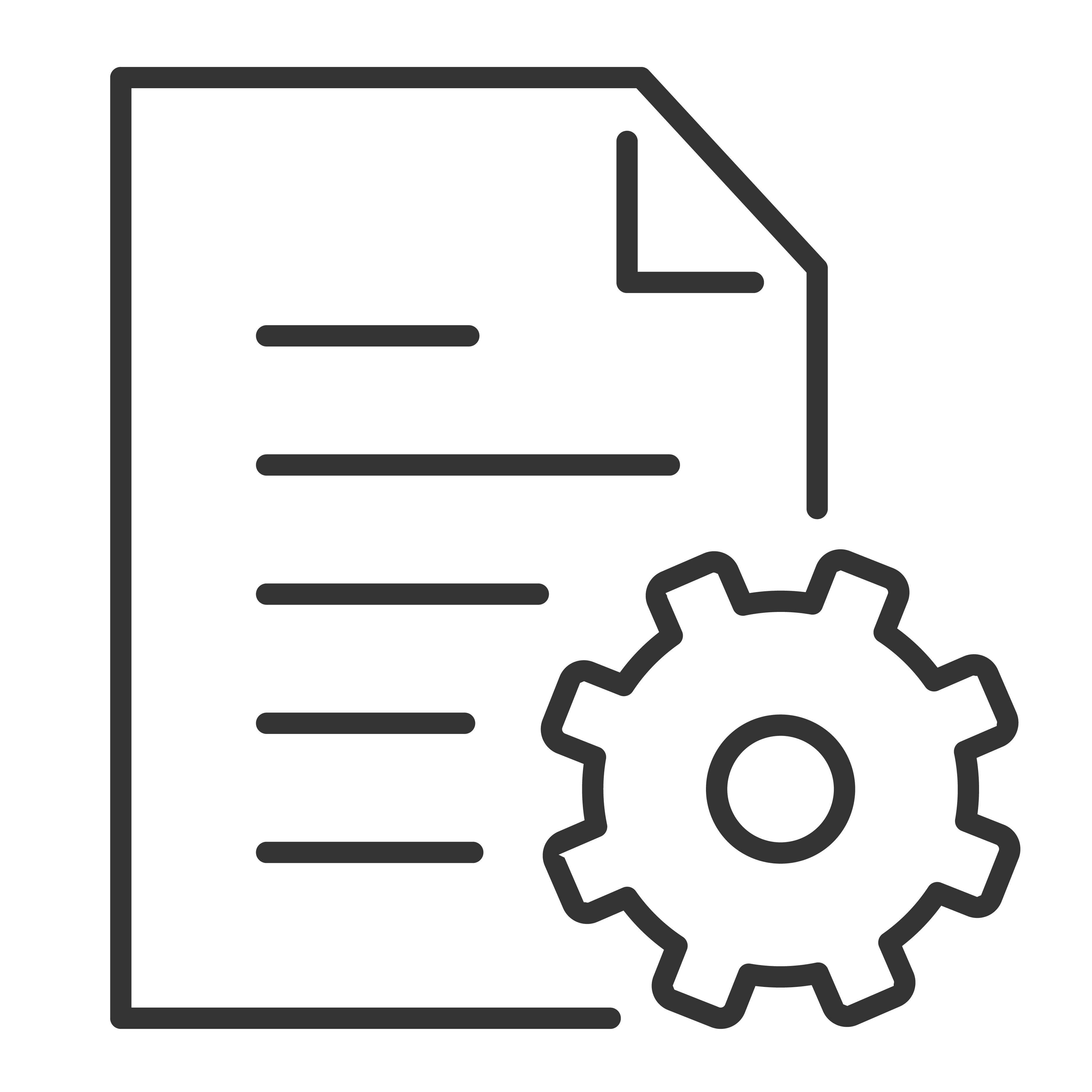Install apps on Google TV
You can install apps on your Google TV for your streaming services and other entertainment providers. If you add multiple profiles on your TV, the apps work for all profiles except for kids’ profiles.
Find & install apps
Search for an app
- Press the Assistant button
on your remote or select Search
on the home screen.
- Say or type the name of the app you want to install.
- If the app is available, a page will appear with the app.
- Select Install.
Browse for apps
- From the Google TV home screen, at the top, scroll to "Apps" tab.
- To browse for apps, move up or down to find different categories. When you find a category you're interested in, move to the right to find items. You can also select a category from the "App categories" section.
- Select the app or game you want.
- To install the app or complete your purchase, follow the on-screen instructions.
Tip:
- If you have trouble with your purchase, try a different payment method, like a credit card or PayPal.
- To find apps you already use, scroll down to "Apps from my other devices."
Reorder apps
- From the Google TV home screen, scroll to either the "For you" tab or to the "Apps" tab in the main navigation.
- Scroll to the "Your apps" row.
- Find the app you want to move.
- Hold the Select button on your remote until a menu appears.
- Select Move.
- Use the Left or Right buttons to move the app.
- Press the Select button to confirm the new location.
- To save your new app order, press the Back button on your remote.
Remove apps
- From the Google TV home screen, scroll to "Apps" tab.
- Scroll down to the "Your apps" section and find the app you want to uninstall.
- Hold the Select button on your remote until a menu appears.
- Select View Details
Uninstall.