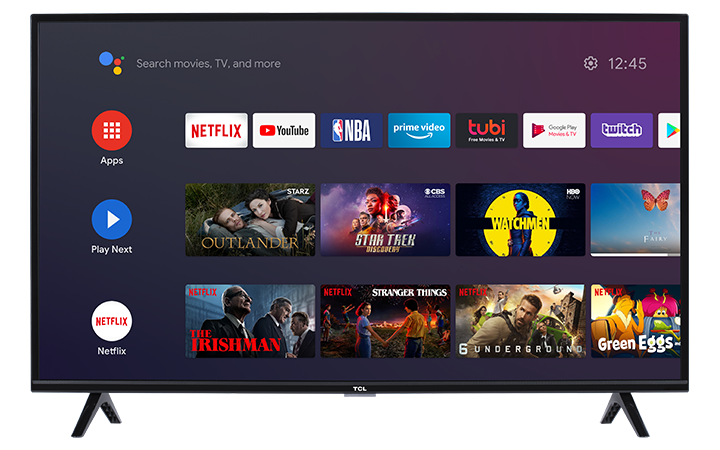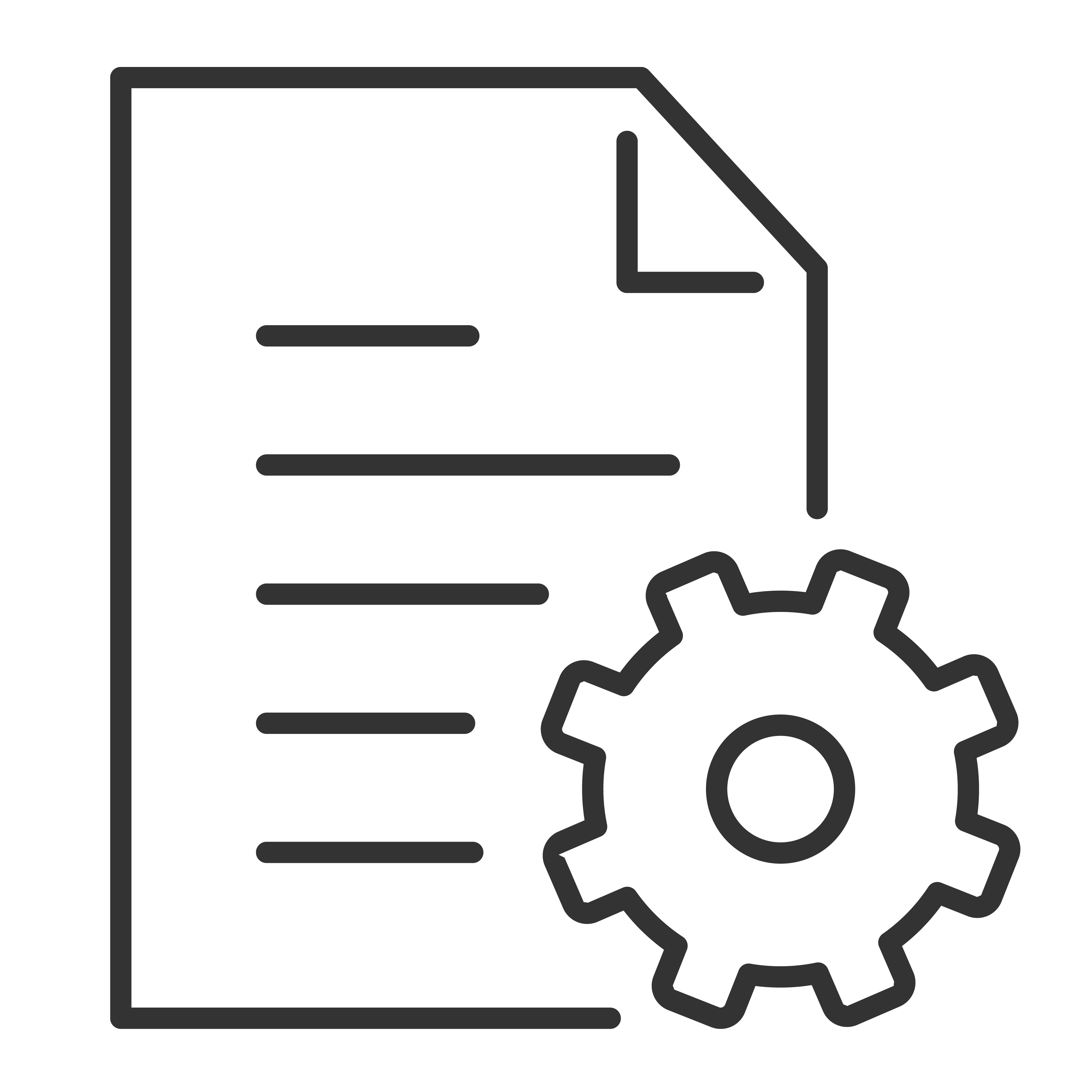You can navigate your TCL Android TV using your phone or tablet with the Android TV Remote Control app. Click the corresponding tab that best describes your mobile device.
Android Mobile Device
Below are the steps to install and set up the remote control app on your Android mobile device.
Reminder: You need an Android device running Android 4.3 or higher to use the Android TV Remote Control app. Click here to know how to check your Android version.
- On your mobile device, go to the Google Play Store.
- Search for "Android TV Remote Control by Google LLC"
- Press Install and follow the onscreen instructions.
- Connect your phone and Android TV to the same Wi-Fi network.
- On your phone, open the Android TV Remote Control app
 .
. - Tap the name of your TCL Android TV.
- If it doesn’t show up, try the recommended troubleshooting steps.
- A PIN will appear on your TV screen.
- On your phone, enter the PIN. Then, tap Pair.
iPhone & iPad
Below are the steps to install and set up the remote control app on your Apple iPhone or iPad
Reminder: You need an iPhone or iPad running iOS 8.0 or higher to use the app.
- On your Apple iPhone or iPad, go to the Apple App Store.
- Search for "Android TV by Google LLC"
- Press Install and follow the onscreen instructions.
- Connect your phone and Android TV to the same Wi-Fi network.
- On your phone, open the Android TV Remote Control app
 .
. - Tap the name of your TCL Android TV.
- If it doesn’t show up, try the recommended troubleshooting steps.
- A PIN will appear on your TV screen.
- On your phone, enter the PIN. Then, tap Pair.