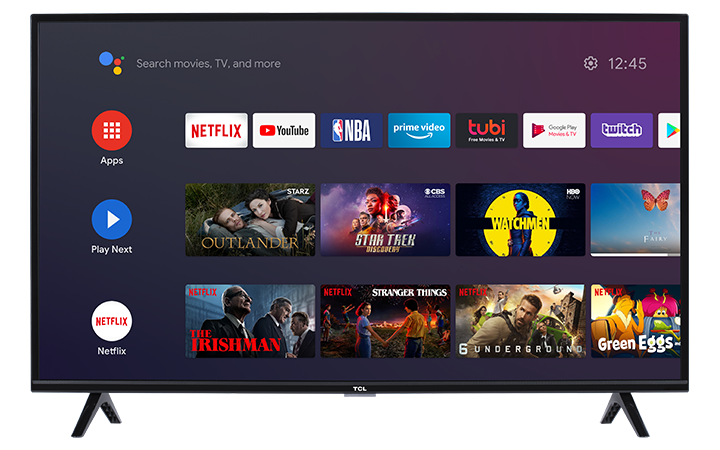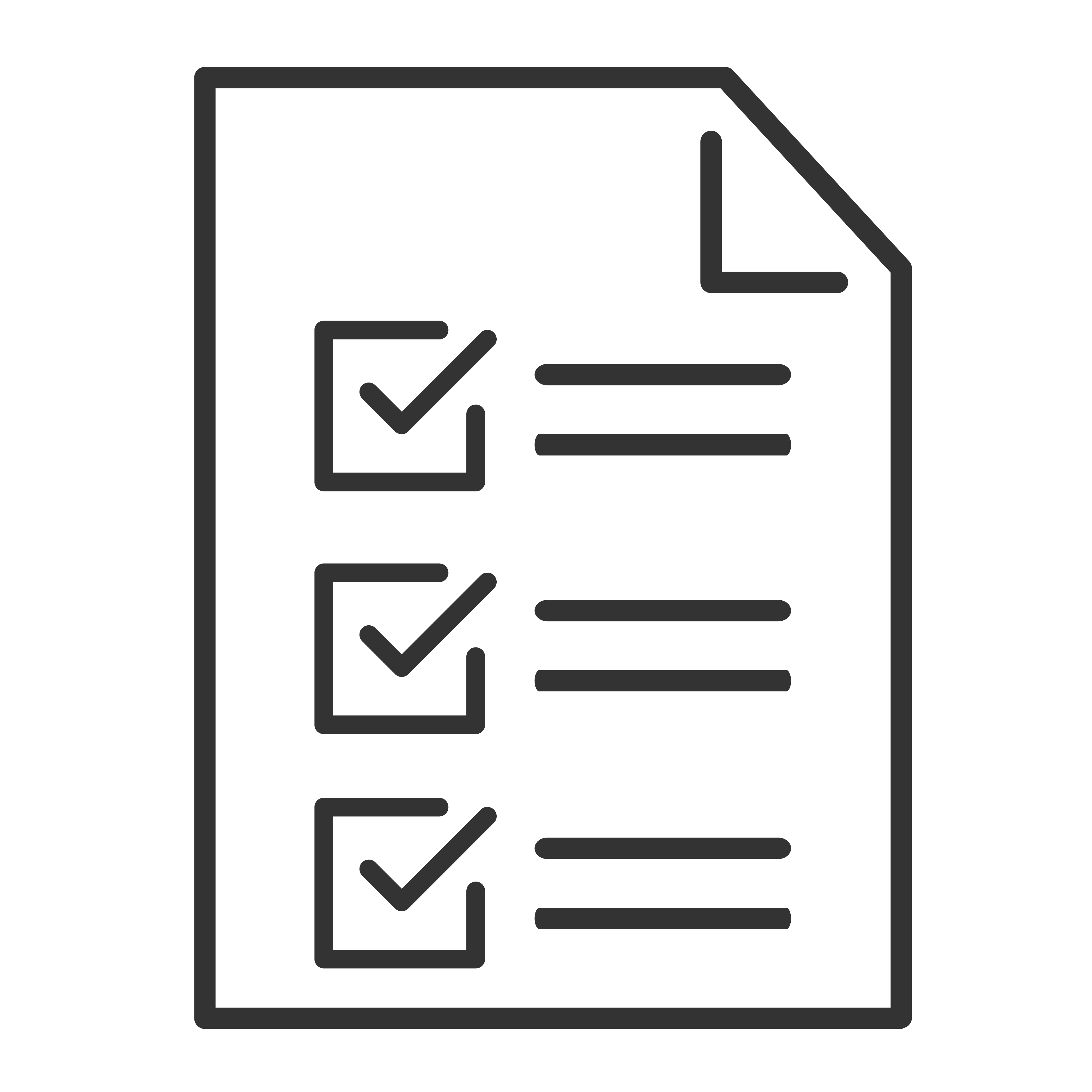The TCL Android TV Voice Remote control (RC802V) communicates with the TCL Android TV through an invisible Infra-Red light to transmit remote key selections. To ensure IR remotes are operating reliably, they must be pointed directly at the front of your TCL Android TV. To resolve issues with your standard IR remote, try the following:
- Verify that there is a clear path between your TV and remote. Make sure that there are no obstructions between your TCL remote and the remote sensor located in front of the TV. For example: If you have a sound bar, confirm that it is not blocking the TV sensor.
- Aim the remote directly at the TV. Make sure you are pointing the remote directly at the TV or at an optimal distance.
- Try reinstalling the batteries. If the remote is still unresponsive or intermittently responding, it is possible the batteries were installed incorrectly. Try removing the batteries from the remote and re-inserting them.
- If there is no improvement after reseating the batteries, try replacing them.
- Perform the Infrared Emitter Test. For this procedure, you will need a smart phone, or a digital camera with a live display. Note: Some cameras will show the Infrared (IR) signal better than others. Also, it is recommended to conduct this test in a darkened room.
- Power off your TCL Android TV using the multi-function button underneath the TV. Press and hold the button, then once the Power option is highlighted, press and hold the button again.
- Point your smartphone or digital camera towards the tip of the TCL remote.
- Look into the camera as if you are taking a picture while pressing the power button on the remote.
- You should see a purple light as you press and hold the button. Refer to sample images below.

- If no light is seen from the IR emitter, then it is likely that the remote is defective. If the remote is emitting an IR signal, but the TV still does not turn on or respond, confirm that nothing is blocking the TV's IR receiver (located underneath the TCL logo). If there’s clear line of sight, and the TV still does not turn on, then the issue could lie with the IR receiver on the TV. Click here to contact us for additional assistance.