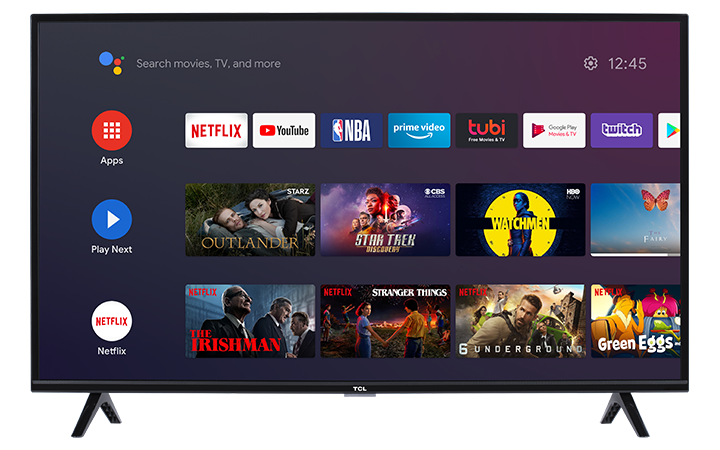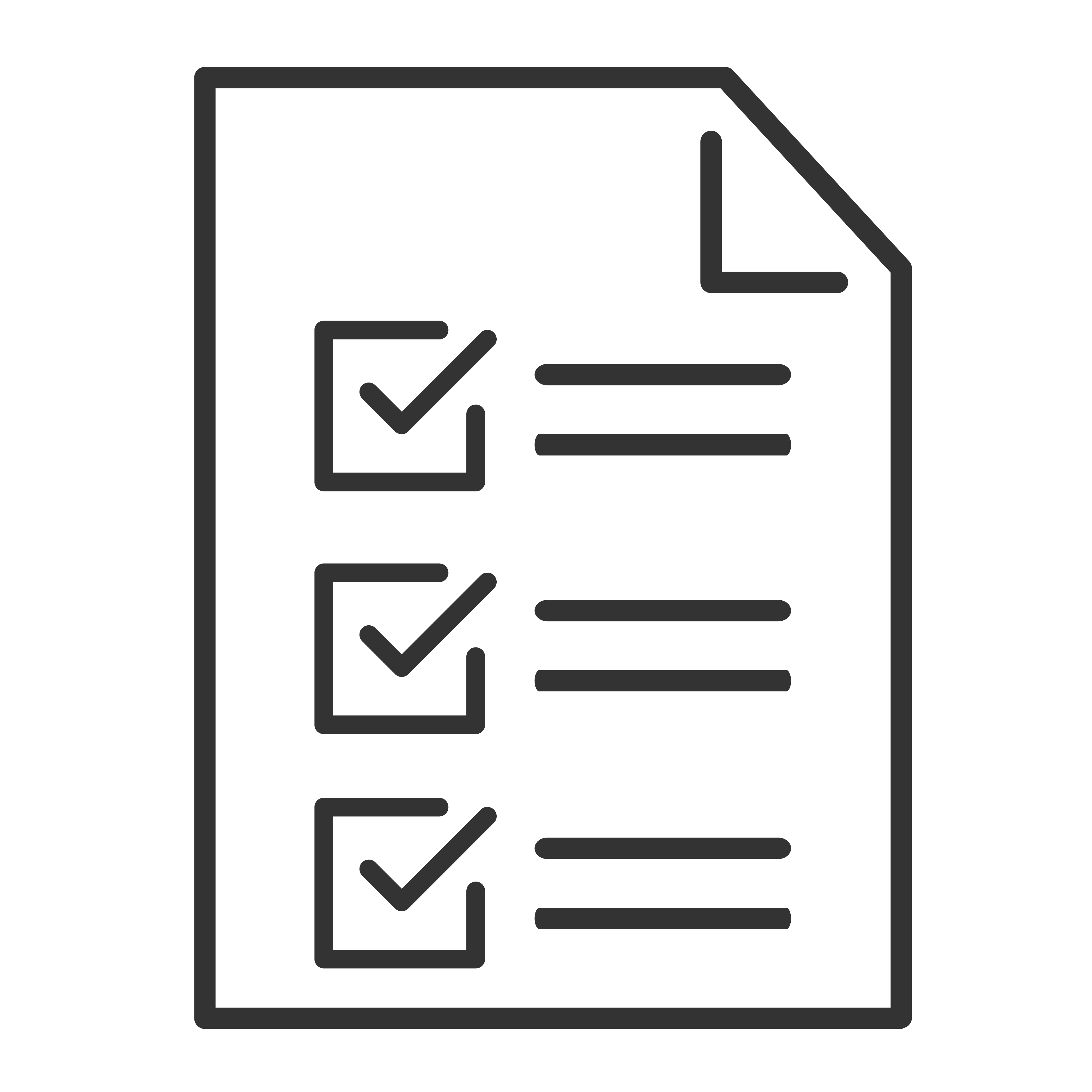If you are having trouble connecting the Android TV Remote Control app to your TCL Android TV, try the following troubleshooting steps below.
Check your wireless connection
If you are connecting through Wi-Fi, make sure your mobile device is on the same network as your TCL Android TV.
To check or change the connection on your TCL Android TV:
- On your remote, press the Home icon.
- Navigate to the top right and select the Settings
 icon.
icon. - Scroll and select Network & Internet, press OK
- Under Available Networks, find the Wi-Fi network name marked "connected". Make sure it’s the same as the network on your device.
- On your phone, open the Settings app.
- To find your network or choose a different network, tap Wi-Fi.
Use Bluetooth to set up the app
- On your phone, turn on Bluetooth
 .
. - Open the Android TV Remote Control app .
- Tap the name of your Android TV.
- On some TVs, you might get a Bluetooth pairing request.
- If you do, choose Pair.
- If you don’t, go to step 5.
- On your phone, you’ll get a Bluetooth notification. Tap Pair.
Note: If you are not familiar on how to enable Bluetooth on your mobile device, refer to the device's user manual for instructions or contact the manufacturer.
Powercycle your TCL Android TV
- Power off the TV using the remote control
- Unplug the power cord.
- Wait 10 seconds.
- Plug the power cord back in.
- Set up the Android TV Remote Control app again.