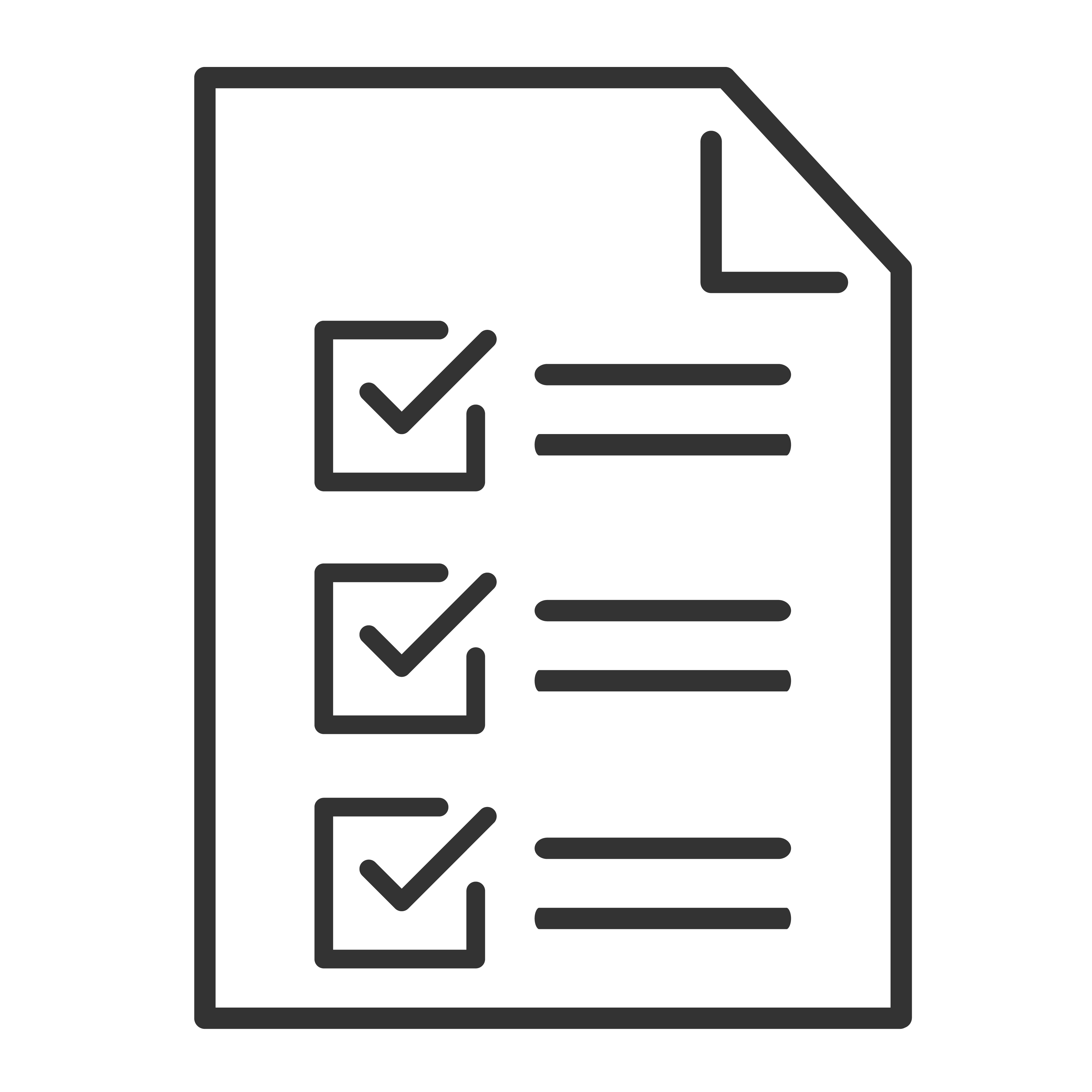Audio delay or lip sync errors occur when the sound and video are out of sync. In most scenarios, the difference is not noticeable, however, it can still be distracting. To prevent and correct delay or sync problems, follow the instructions below. When troubleshooting, be sure to play a video after each step to confirm the issue has been resolved.
- On your TV's audio setting, make sure that the “S/PDIF and ARC” is set to "Auto Passthrough". Click the corresponding tabs to view instructions for TCL TVs
TCL Roku TVs
TCL Android TVs
|
- Try turning off and then turning on the TV and the sound bar.
- If you are streaming content, try changing to another streaming app/channels to see if audio delay will also occur.
- If you are watching through antenna, cable or satellite tv, try switching the channels to see if audio delay occurs on other channels.
- If you are still experiencing an audio delay, make sure your Alto 9+ has the updated software. Normally, the software should update on its own if your sound bar is connected to the Internet. Click here to view how you can to update your sound bar with the latest firmware/software.