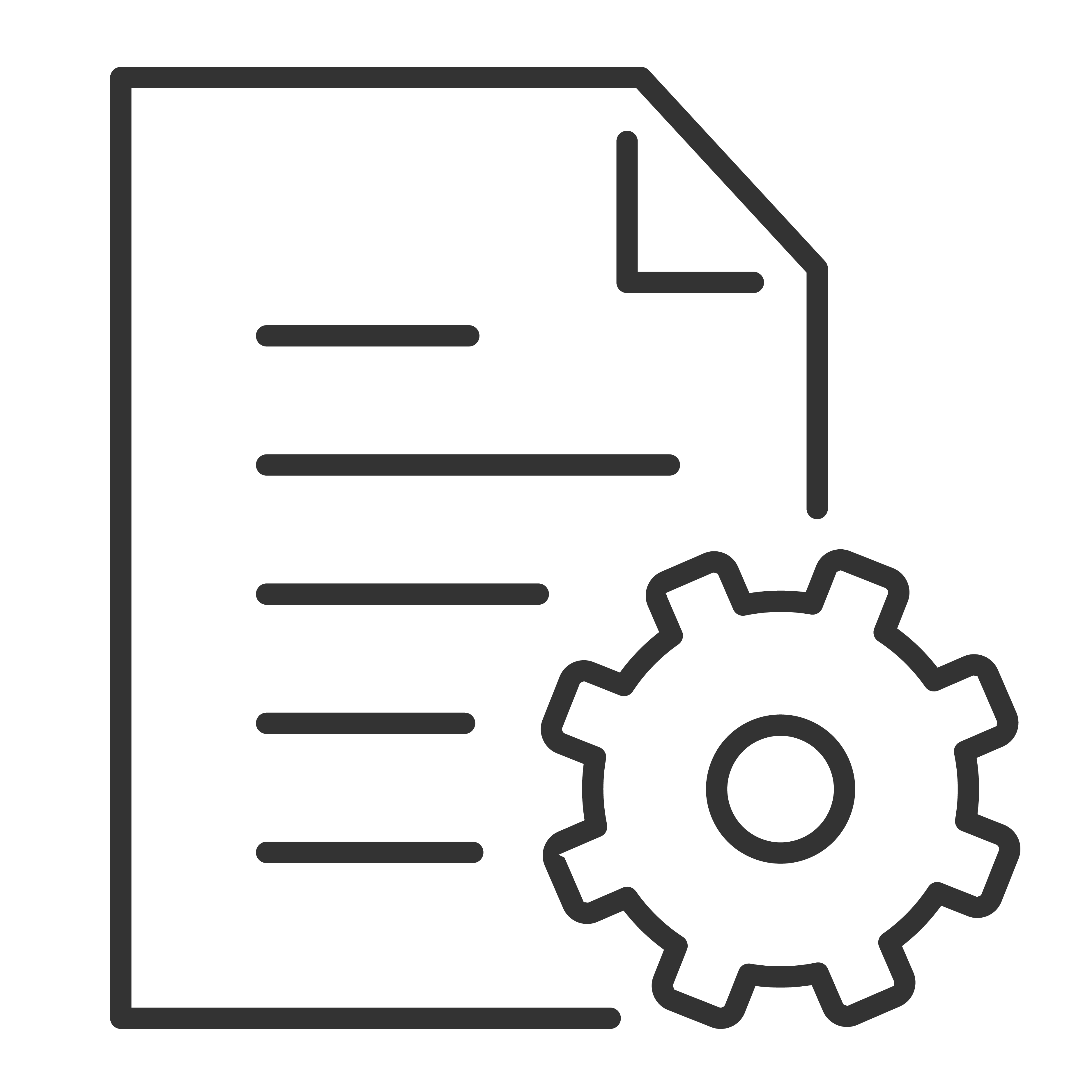TCL sound bars are designed to work seamlessly with a wide variety of third-party devices, allowing you to build the perfect home entertainment setup. Whether you’re connecting streaming devices, gaming consoles, smartphones, or smart speakers, your TCL sound bar can easily become the hub of your audio experience.
Here’s everything you need to know about third-party device compatibility and how to get the best performance from your TCL sound bar.
Common Third-Party Devices That Work with TCL Sound Bars
TCL sound bars are compatible with most of the following device types:
| Device Type | Examples | Connection Options |
|---|---|---|
| Streaming Devices | Roku, Fire TV Stick, Apple TV, Chromecast | HDMI ARC, Optical, AUX |
| Game Consoles | PlayStation, Xbox, Nintendo Switch | HDMI ARC, Optical |
| Smartphones & Tablets | iPhone, Android phones, iPads | Bluetooth, AUX |
| Smart Speakers | Amazon Echo, Google Nest | Bluetooth, AUX |
| Blu-ray/DVD Players | Various brands | HDMI ARC, Optical |
How to Connect Third-Party Devices
✅ Streaming Devices (Roku, Fire TV, Apple TV, etc.)
Connect the streaming device directly to your TV via HDMI, and then connect your TCL sound bar to your TV using HDMI ARC or Optical.
- This setup allows audio from your streaming apps to pass through your TV to the sound bar with high-quality sound.
- Make sure your TV’s Audio Output is set to ARC or Optical.
Tip: TCL Roku TVs work especially well with TCL sound bars through HDMI ARC and (CEC) for shared control.
✅ Game Consoles (PlayStation, Xbox, Nintendo Switch)
For the best experience:
- Connect your console to your TV via HDMI.
- Use HDMI ARC or Optical from the TV to the sound bar.
- Set the console’s audio output to Bitstream or PCM, depending on your sound bar’s capabilities.
Pro Tip: TCL sound bars are great for gaming, offering enhanced bass and sound clarity in Game Mode (if available on your model).
✅ Smartphones and Tablets
For music and podcasts, TCL sound bars support:
- Bluetooth: Pair your phone or tablet wirelessly and stream directly.
- AUX: Use a 3.5mm cable for a direct, wired connection.
Note: Bluetooth connections are best for audio streaming but may have slight delay if used for video content.
✅ Smart Speakers (Amazon Echo, Google Nest, etc.)
Connect smart speakers via:
- Bluetooth: Pair your smart speaker like you would a smartphone.
- AUX (if supported): Plug the speaker into the sound bar's AUX input.
This allows you to stream music and other audio through your TCL sound bar from your smart speaker.
✅ Blu-ray and DVD Players
For physical media lovers, connect your player directly to the TV using HDMI, and let the TV send audio to the sound bar via HDMI ARC or Optical.
- Ensure your TV’s audio output matches the connection type.
- Select PCM output on the Blu-ray player if needed to ensure compatibility with your sound bar.
Do TCL Sound Bars Work with Universal Remotes?
Yes! Many TCL sound bars are compatible with universal remotes. You can program a universal remote to control both your sound bar and other devices, depending on the remote’s capabilities.
Additionally, if your sound bar is connected via HDMI ARC with CEC enabled, your TCL TV remote may be able to control power and volume on the sound bar as well.
Troubleshooting Tips for Third-Party Devices
✅ Make sure all devices are using high-quality, working cables.
✅ Confirm that your sound bar input matches the connection in use (HDMI, Optical, Bluetooth, etc.).
✅ Keep your sound bar and TV firmware up to date for the latest compatibility improvements.
✅ Restart your devices if connections aren’t recognized immediately.