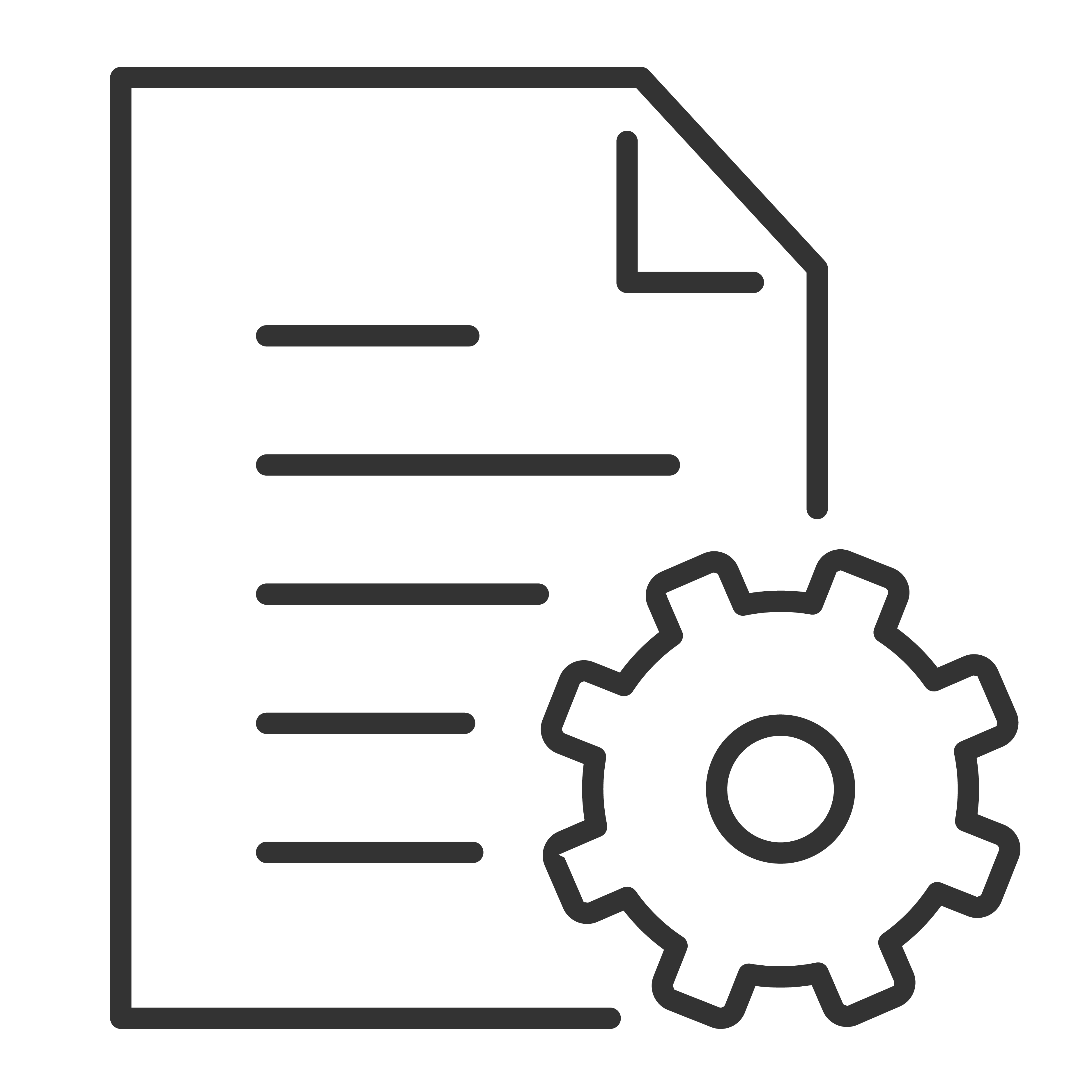Introduction
The TCL Z100 is a wireless speaker system that pairs directly with TCL TVs using Dolby Atmos FlexConnect. Customers can set up to four Z100 speakers (including the subwoofer Z00-SW) for surround sound. This guide provides step-by-step instructions you can use with setup.
Step 1: Unbox and Prepare
Verify the following are in the box:
Z100 speaker(s)
AC power cord(s)
TCL TV with Speaker Management (Z100) option (Found in the QM6K, QM7K, QM8k, QM9K models)
Place speakers within 10 meters (30 feet) of the TV for the best connection.
Plug in the speaker(s) using the included AC power cord.
Ensure the TV is connected to a 5GHz Wi-Fi network.
Step 2: Power On
When powered on for the first time, the Z100 will automatically enter pairing mode.
The speaker’s LED light will start flashing (breathing effect) to show it’s ready to connect.
Step 3: Pair Speakers with the TV (Method 1 – Automatic)
On the TV, go to:
Settings > Display & Sound > Audio Output Settings > Speaker Management (Z100) > Pair and Manage > Add New Device.
(Path may vary slightly by TV model).
The TV will search for nearby Z100 speakers.
Select the detected speaker(s) to connect.
Important: Do not to cast or use other TV functions during pairing.
Step 4: Pair Speakers with the TV (Method 2 – Manual)
If automatic pairing doesn’t work:
On the Z100 speaker, short press the Source button to switch to Wi-Fi mode.
Press and hold the Source button for 3 seconds until the LED flashes, entering pairing mode.
Retry pairing on the TV by following the steps in Method 1.
Step 5: Add Multiple Speakers
You can connect up to 4 Z100 speakers at once.
If you already have 4 paired and want to add another, you must remove one first in Speaker Management > Device Management > Delete.
To add the Z100-SW follow these steps:
Connect a Z100 speaker to your TCL TV (QM6K/QM7K/QM8K) as the audio device.
Put the Z100-SW in pairing mode (Piar button is found on the back of the unit.
Use the Z100 speaker’s pairing controls (they will be on your TV, just like the Z100 speakers).
Think of the path as: TV → Z100 speaker → Z100-SW.
Step 6: Automatic Calibration
After pairing, the TV will run automatic location calibration to optimize speaker placement.
Do not to move speakers once calibration is finished for the best sound experience.
Step 7: LED Indicator Reference
Understanding the light signals:
Blue flashing quickly → Pairing mode (Bluetooth)
White flashing quickly → Pairing mode (Wi-Fi)
Solid color then fades out → Connected successfully
Yellow flashing → System reset
Red light → Error state
Step 8: Software Updates
Z100 speakers receive over-the-air (OTA) updates through the TV.
Keep your TV connected to the internet so updates install automatically.
Quick Tips
Keep speakers within 10 meters of the TV.
Ensure the TV is connected to a strong 5GHz Wi-Fi network.
For best sound, recommend symmetrical placement when using multiple speakers.