Setting up your TCL Alto 5+ S522W Sound Bar is as easy as 1-2-3.
Installing and/or Replacing the batteries on the remote control
|
Prior to using the remote control, make sure to remove the plastic tab as shown below.
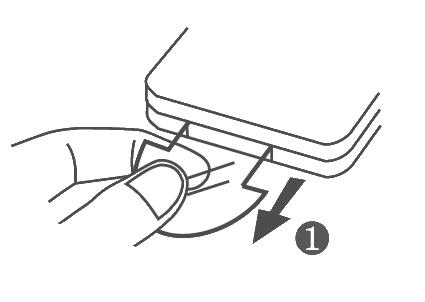 |
To replace the battery, open the compartment by pressing the plastic trigger clip, then pull the the compartment out.
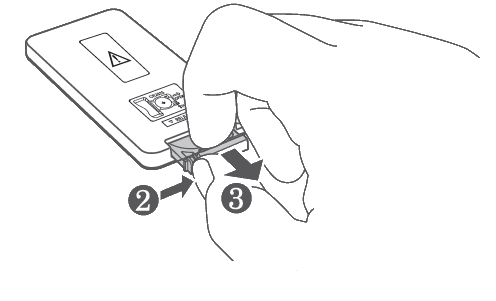 |
Remove the old battery and replace only with a new or unused battery. Seat the battery and push the compartment to lock in place. You should hear a click to ensure it has been secured properly.  |
Note: The remote control battery is included and pre-installed.
Required battery type: CR2025
Power on your sound bar unit and subwoofer
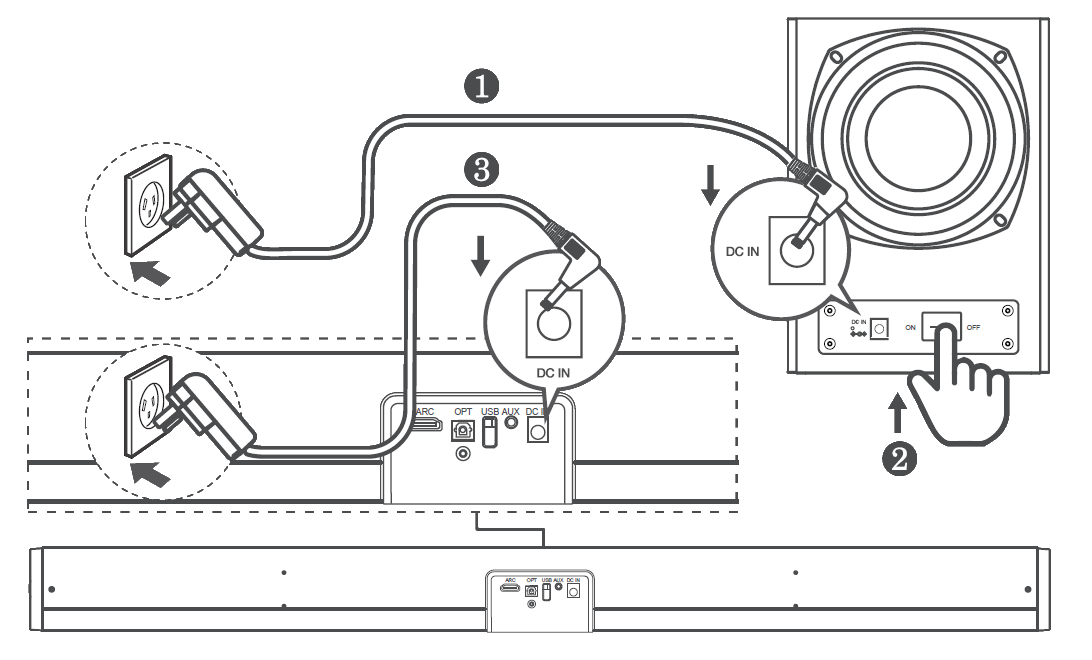
- Connect the Subwoofer to the power supply with the supplied power adapter.
- Toggle the power switch from “Off” to “On”.
- Connect the Sound Bar to the power supply with the supplied power adapter.
CAUTION: Do not exceed the maximum supply voltage. AC power adapter should only be used with TCL S522W model units.
Pairing or repairing the subwoofer
|
Below are the quick step-by-step instructions on how to pair or re-pair the wireless subwoofer with the main sound bar unit.
|
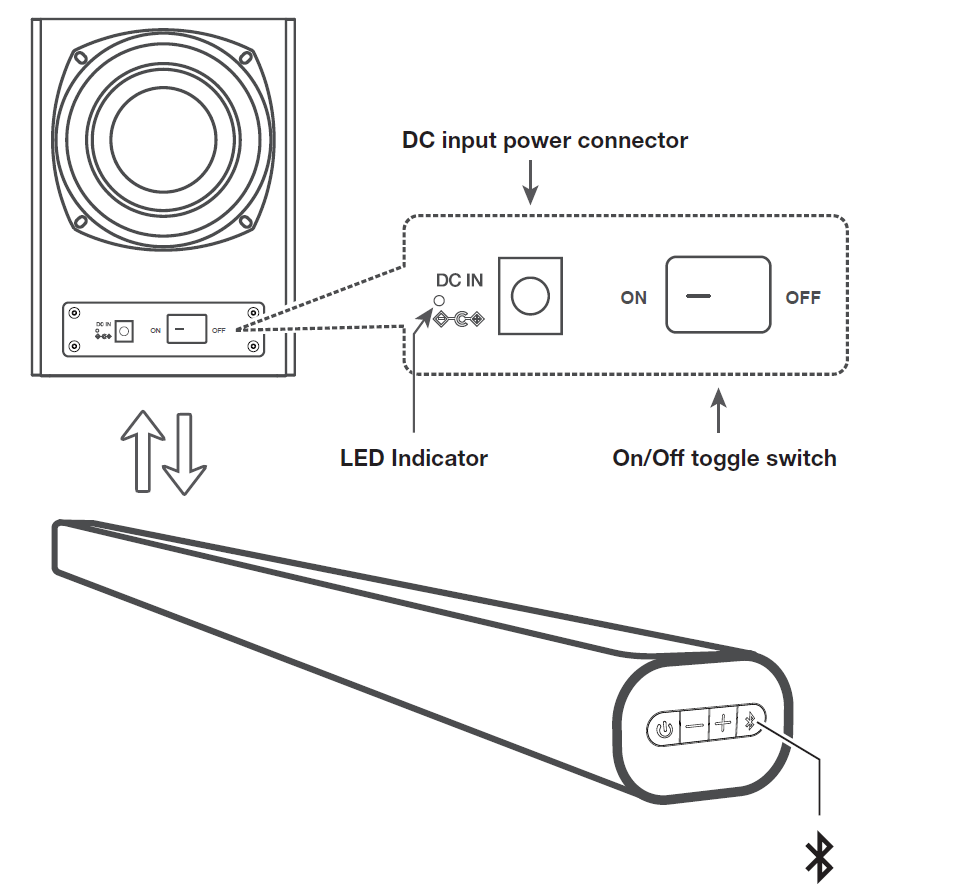 |
Click the corresponding tab to view the step-by-step instructions on how to connect the sound bar to your television and Bluetooth devices.
Pair with a Bluetooth device
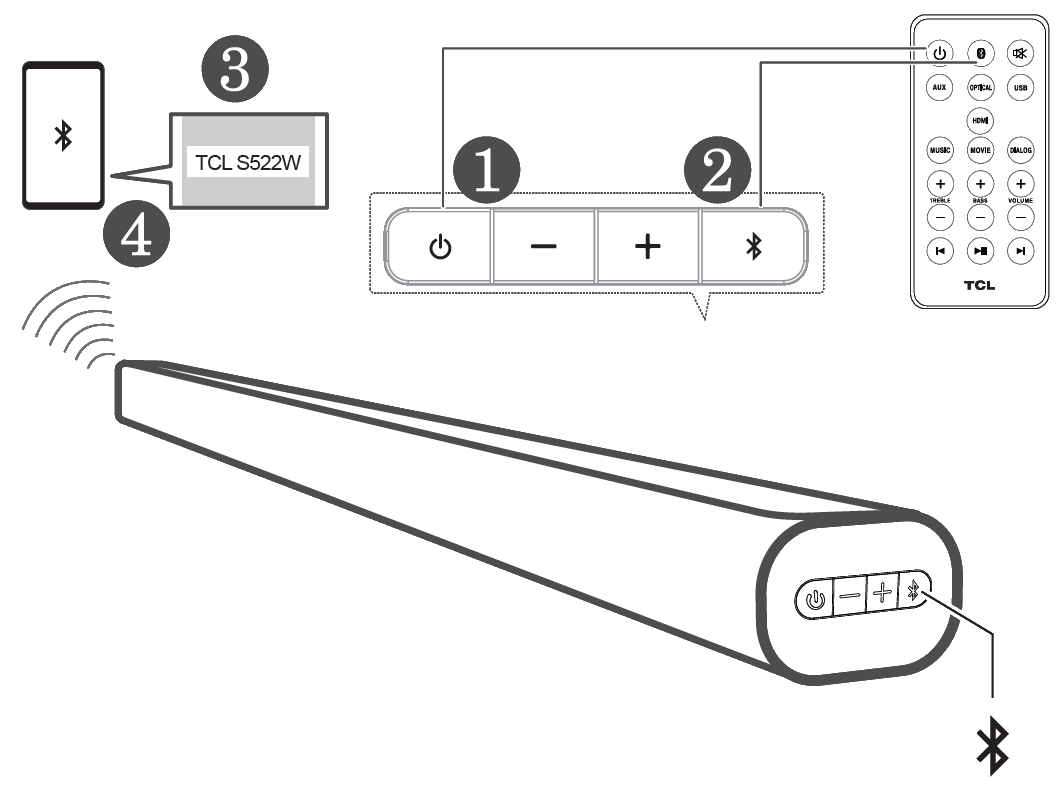 |
|
You can stream music from your mobile device via Bluetooth.
|
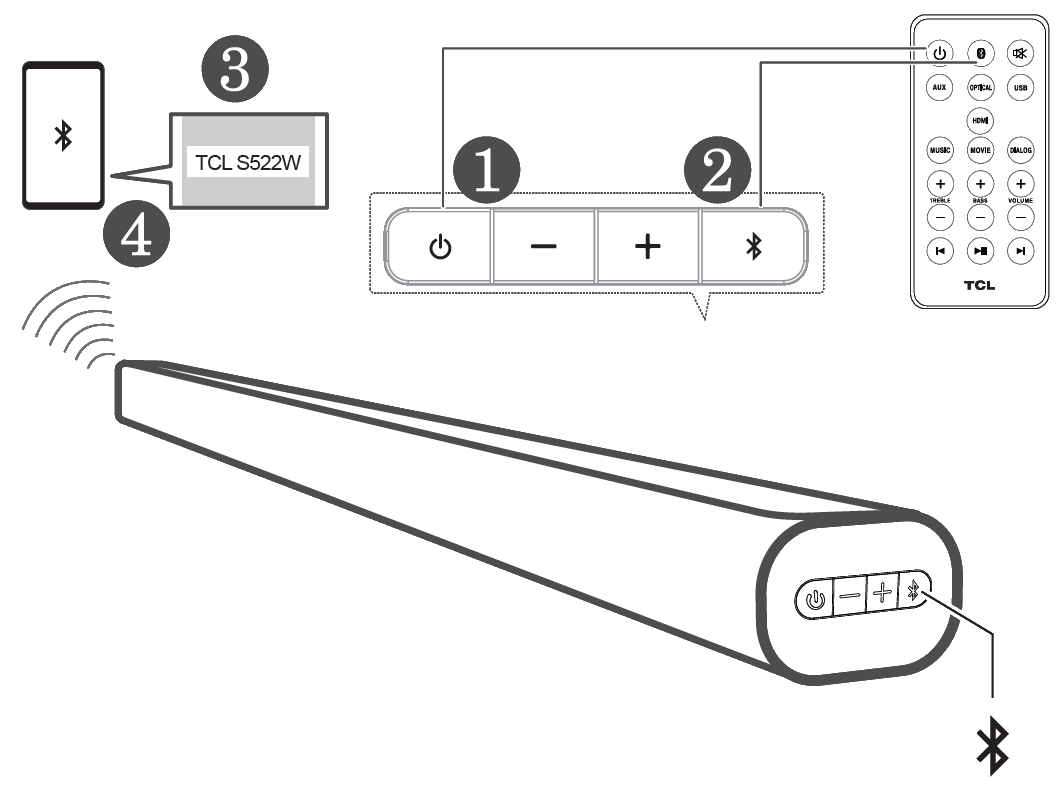 | |
|
You can stream music from your mobile device via Bluetooth.
|
If you want to pair with another phone or device:
|


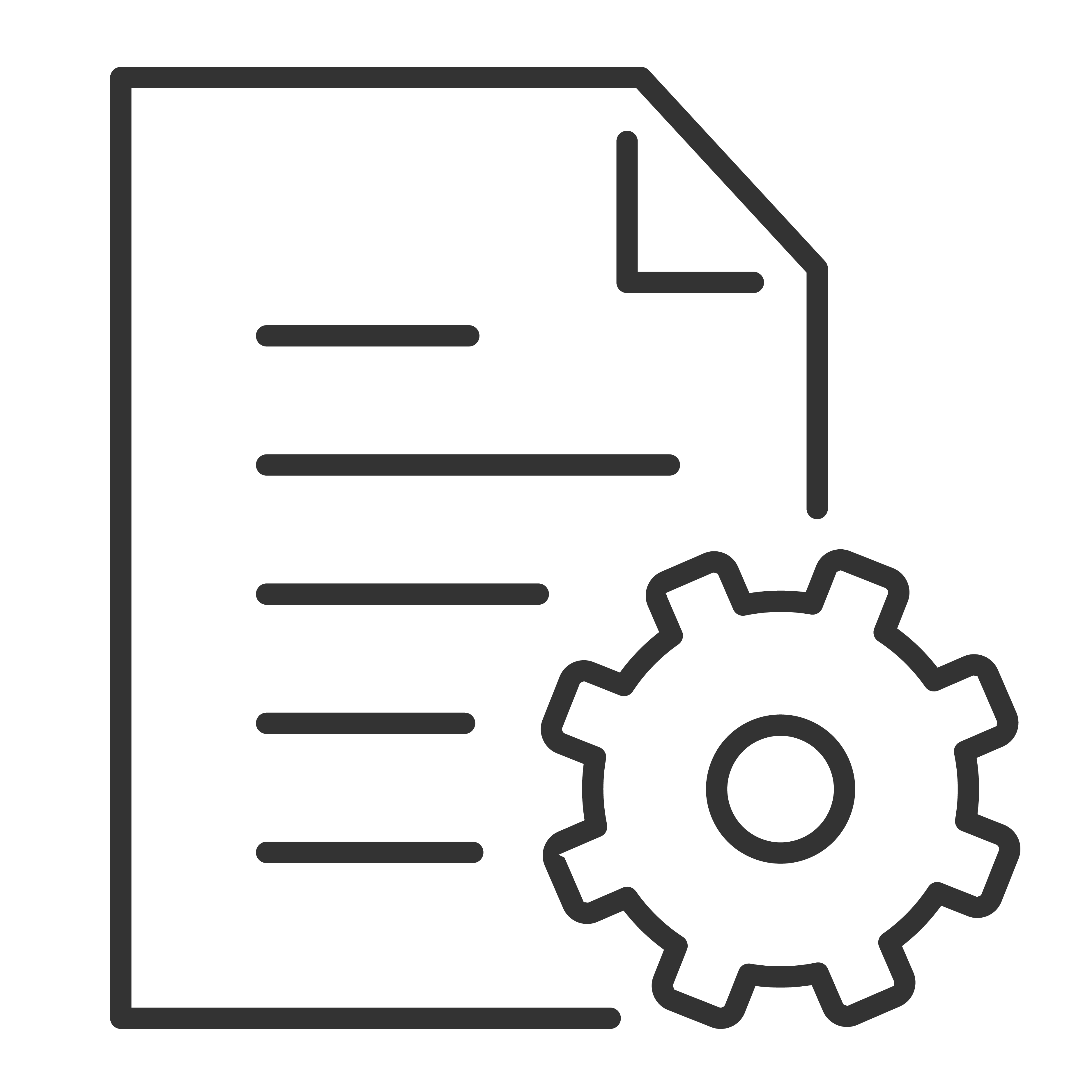
 on the Sound Bar twice.
on the Sound Bar twice. button of the Sound Bar.
button of the Sound Bar. to enable Bluetooth mode. Note: This is the default when the sound bar powers on.
to enable Bluetooth mode. Note: This is the default when the sound bar powers on. button on your remote control to disconnect the current device.
button on your remote control to disconnect the current device.