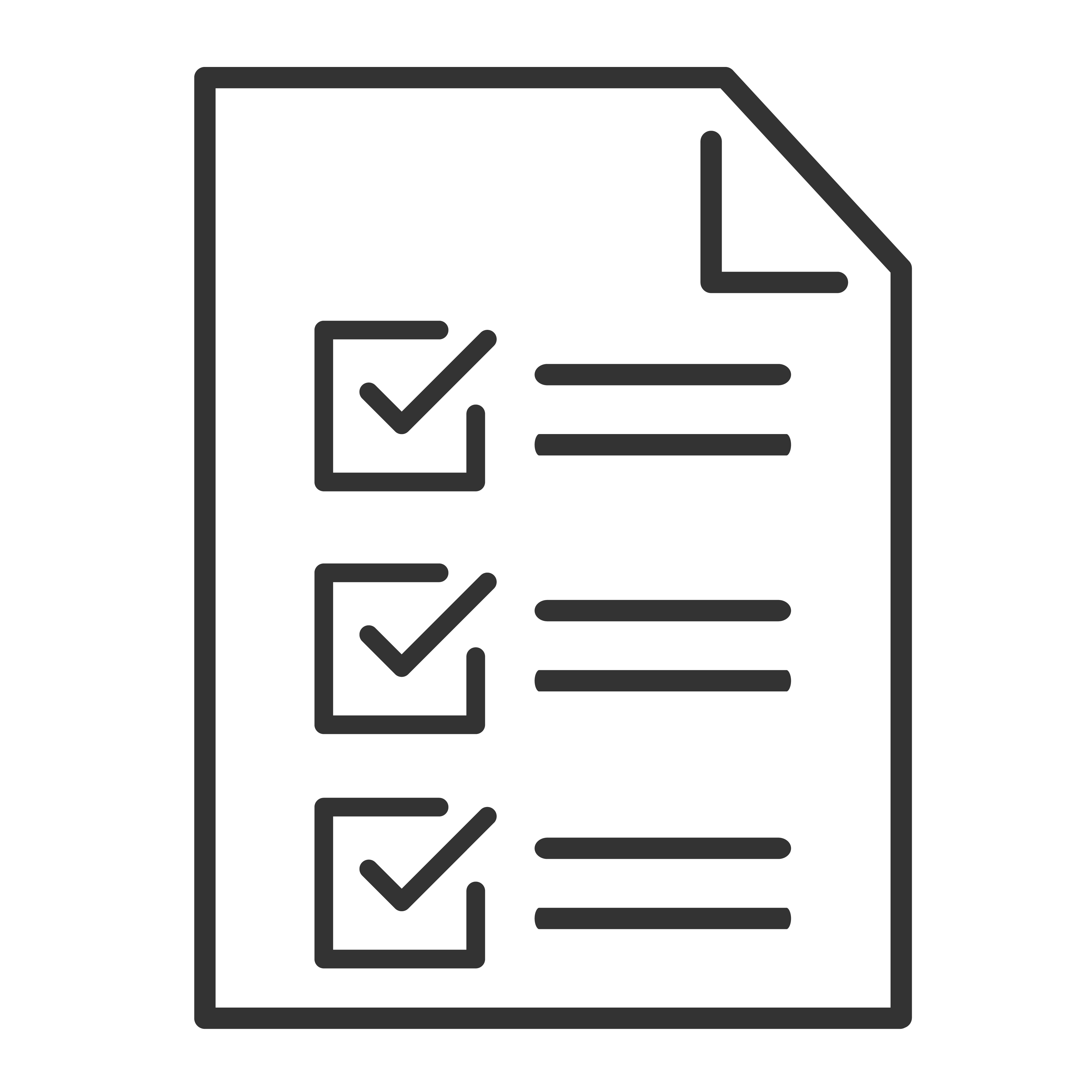To troubleshoot internet connection issues on your TCL Google TV, follow these steps:
Check Basic Connections
- Verify Connection Type: Ensure that your TCL Google TV is connected to the internet via Wi-Fi or an Ethernet cable.
- Check Cables and Connections: If using an Ethernet cable, make sure it is securely connected to both the TV and the router/modem.
Restart Devices
- Restart the TV: Unplug your TCL Google TV from the power source, wait 30 seconds, and then plug it back in.
- Restart the Router/Modem: Unplug your router/modem, wait 30 seconds, and then plug it back in. Allow a few minutes for the device to fully restart.
Check Network Settings on the TV
- Go to Settings: From the Home screen, navigate to the Settings menu (usually found by selecting the gear icon in the upper right corner).
- Select Network & Internet: Check if your TV is connected to the correct Wi-Fi network or if the Ethernet connection is recognized.
- Wi-Fi Connection: If using Wi-Fi, ensure you are connected to the correct network and that the signal strength is strong. You may need to re-enter your Wi-Fi password.
- Test Network Connection: Many TCL Google TVs have a built-in network test feature. Run this test to diagnose potential issues.
Update Firmware
- Check for Updates: Ensure your TCL Google TV has the latest software updates installed.
- Update Firmware: Go to Settings > System > About > System Update and check for updates.
Check Router/Modem Settings
- Router Settings: Ensure that your router is not blocking the TV’s connection. Check settings such as MAC address filtering.
- Firmware Updates for Router: Ensure your router has the latest firmware updates installed.
Advanced Troubleshooting
- Reset Network Settings: Go to Settings > System > Reset > Network Reset. This will remove all network settings and you will need to reconnect to your Wi-Fi or Ethernet network.
-
Factory Reset: As a last resort, you can perform a factory reset. This will erase all settings and data on your TV.
- Go to Settings > System > Reset > Factory Data Reset.
By following these steps, you should be able to resolve most internet connection issues on your TCL Google TV.