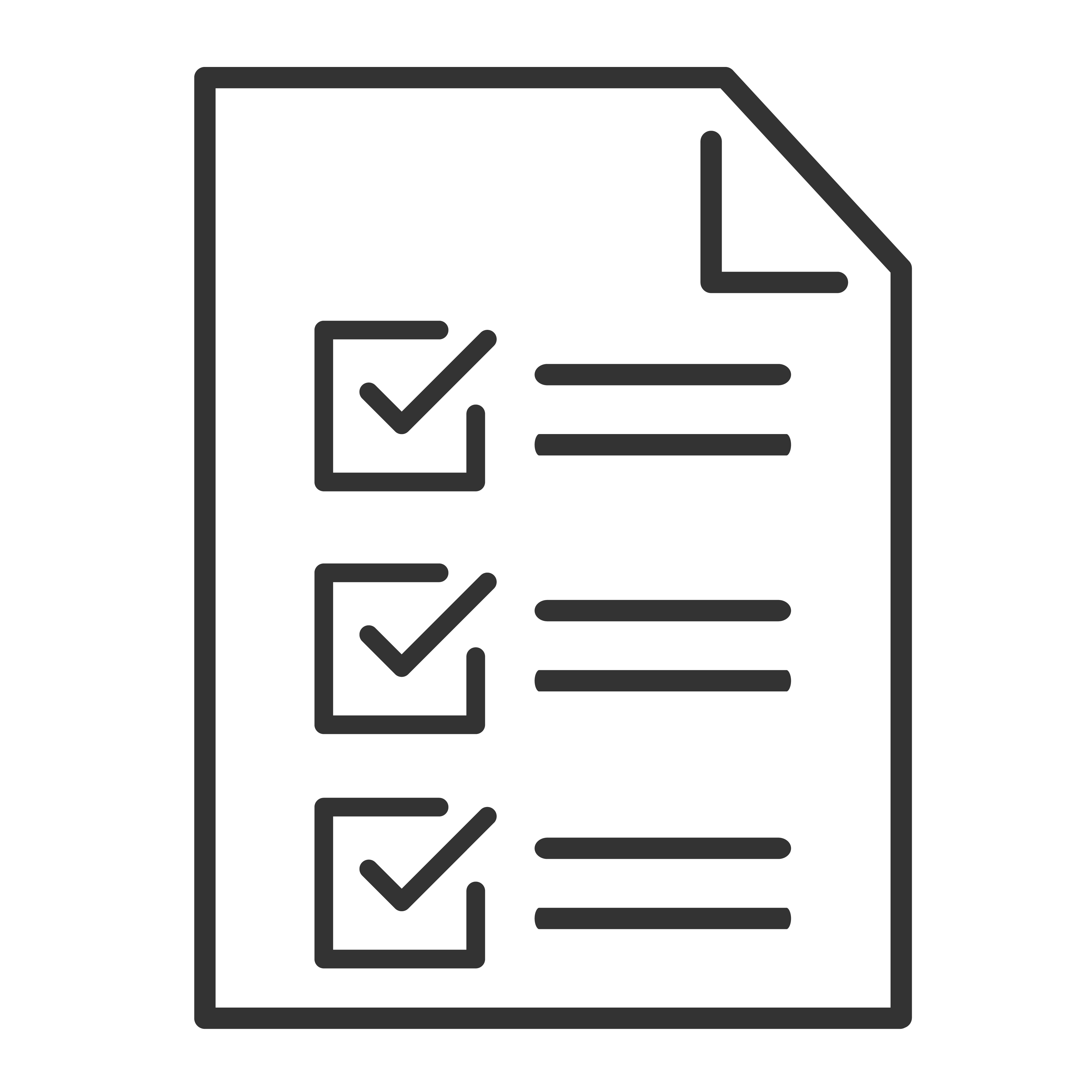Audio delay issues on TVs can occur due to several factors, both internal and external. Here are the common reasons:
1. TV Processing Delays
- Video Processing: TVs often apply post-processing to improve picture quality (e.g., upscaling, HDR, motion smoothing). This can delay video compared to audio.
- Audio Syncing: Some TVs delay audio output intentionally to match the processed video, but errors in syncing can cause a noticeable delay.
2. External Device Processing
- Soundbars or Home Theater Systems: If an external audio device is used, the time taken to process the audio can introduce a delay.
- HDMI ARC/eARC: Miscommunication or latency between the TV and an external audio system using HDMI ARC or eARC can cause desynchronization.
3. Wireless Audio Transmission
- Bluetooth: If audio is sent to wireless headphones or speakers via Bluetooth, latency in signal transmission can lead to delays.
- Wi-Fi-based Systems: Wireless home theater setups using Wi-Fi may experience network-related delays.
4. Source Material Issues
- Encoding Delays: If the source content has audio and video encoded out of sync, delays will occur irrespective of the device.
- Streaming Services: Online streaming platforms may suffer from network latency or buffering issues, leading to misalignment.
5. Cable or Connection Issues
- Low-Quality Cables: Poor-quality HDMI or optical cables can cause delays.
- Faulty Connections: A loose or damaged connection may create audio processing hiccups.
6. Software or Firmware Bugs
- Outdated Software: Firmware bugs in the TV, streaming devices, or external audio systems can result in audio delay issues.
- App-Specific Problems: Certain streaming apps or platforms may not handle synchronization properly.
7. Audio Format Compatibility
- Unsupported Formats: Mismatches in audio format settings (e.g., Dolby Atmos, DTS) between the TV and connected devices can cause delays.
To troubleshoot audio delay issues on your TCL Google TV, follow these steps:
1. Adjust Audio Settings
-
Audio Sync:
- Go to Settings > Display & Sound > Audio > Audio Delay and adjust the slider to match the audio and video.
-
Change Audio Format:
- Navigate to Settings > Display & Sound > Audio > Audio Output Format and switch between formats like PCM, Dolby Digital, or Auto to see which works best.
2. Check External Device Settings
If using external devices like soundbars or AV receivers:
- Connection Type: Ensure you're using HDMI ARC or optical cable for minimal delay.
- Disable Audio Enhancements: On the TV and the external device, turn off features like Dolby Atmos, Surround Sound, or Audio Post-Processing to reduce delay.
- Lip Sync on External Devices: Some devices have lip-sync adjustment settings. Check the device manual for instructions.
3. Verify Cables and Connections
- Use high-quality, certified HDMI cables (preferably HDMI 2.1 or above).
- Ensure all cables are securely connected.
4. Test Different Audio Outputs
- Internal TV Speakers: Temporarily switch to the TV’s internal speakers to see if the delay persists.
- Bluetooth Devices: If using Bluetooth headphones or speakers, test a wired connection to rule out Bluetooth latency.
5. Restart Devices
- Restart your TV and any connected audio devices by unplugging them from power for 1-2 minutes.
6. Update Firmware
- Ensure your TCL Google TV is running the latest firmware:
- Go to Settings > System > About >Software Update.
- Update firmware for external devices like soundbars or receivers if applicable.
7. Use AV Sync Calibration Tools
- Some streaming apps (like Netflix or YouTube) have built-in tools or test videos to help calibrate audio delay.
8. Factory Reset
- If none of the above resolves the issue, perform a factory reset:
- Go to Settings > System > Reset > Factory Reset.
- Note: This will erase all your data, so back up important information.