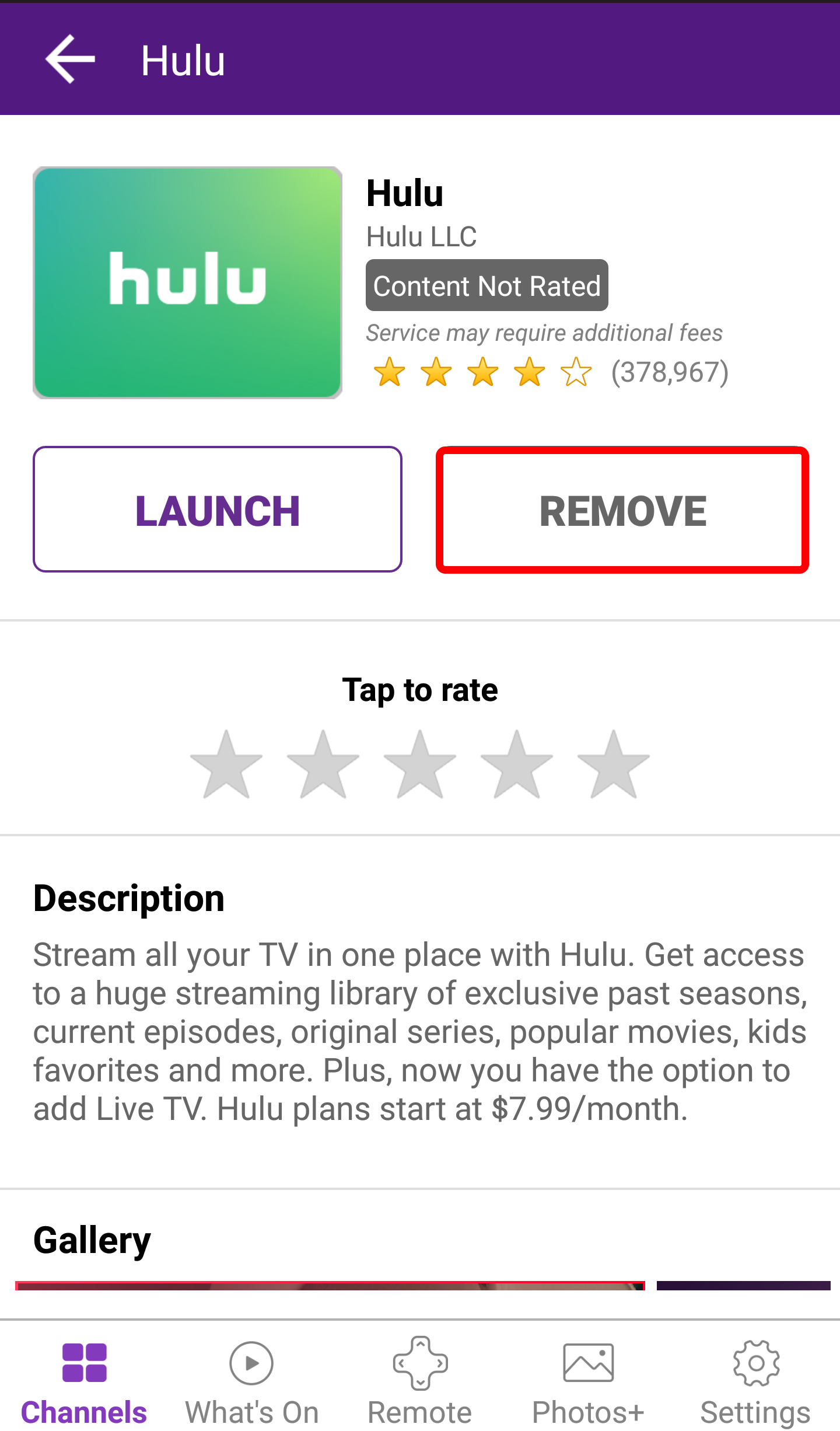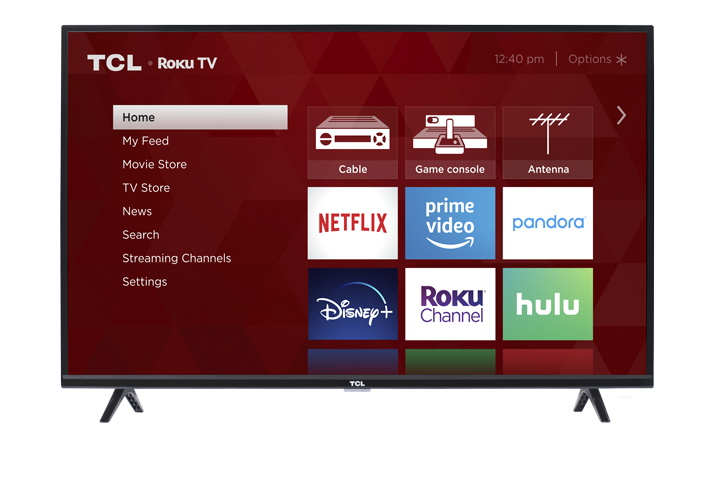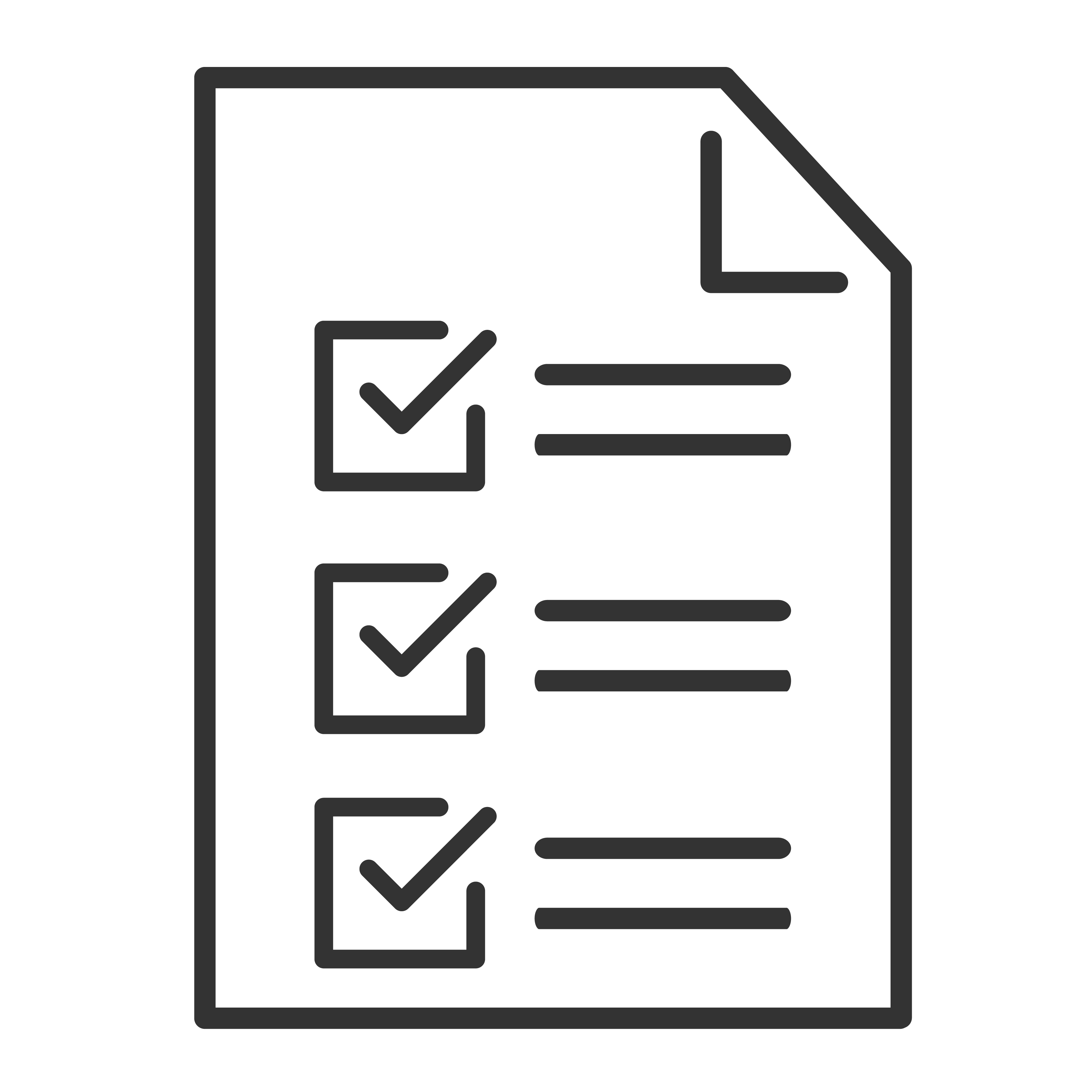There are multiple ways to manage your channel list. You can do it using (1) the on-screen menus of your TCL Roku TV or (2) your Roku account with the Roku App from your mobile device. Reminder: Once you remove a channel using your TCL Roku TV, it will remove that same channel from all streaming devices associated with your Roku account. To learn how to remove or delete channels, select your device below.
1. On your TCL Roku TV 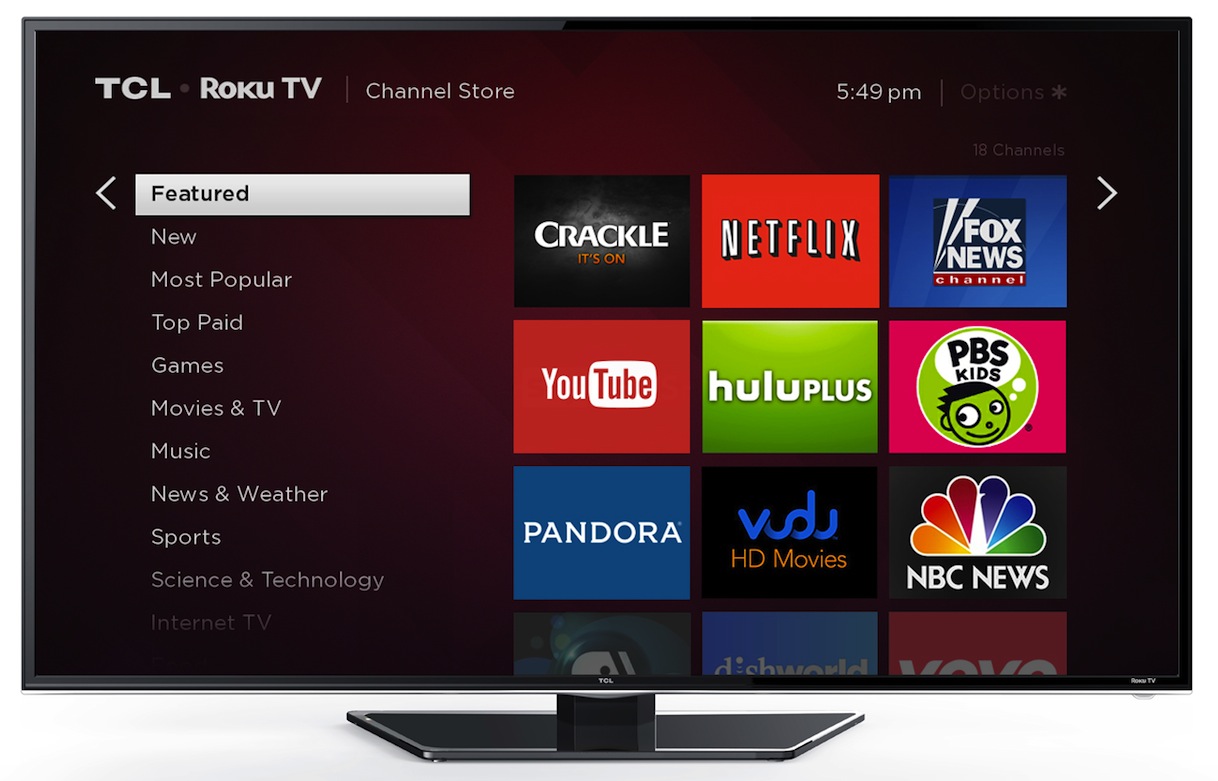
- Press the Home
 button on your TCL Roku remote to open the main screen.
button on your TCL Roku remote to open the main screen. - Scroll to the right, navigate the screen and highlight the channel you want to remove or delete
- Press the
 to display options menu
to display options menu - Scroll down and highlight Remove Channel
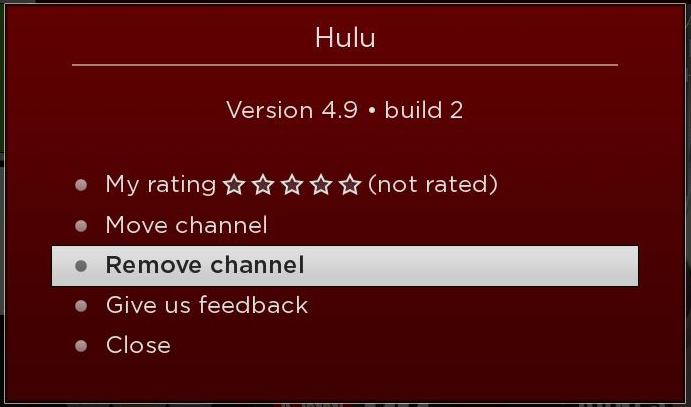
- Press the
 button to confirm selection
button to confirm selection - A box will pop-up to reconfirm channel removal
- Highlight Remove and press the
 button
button
2. On the Roku Mobile App 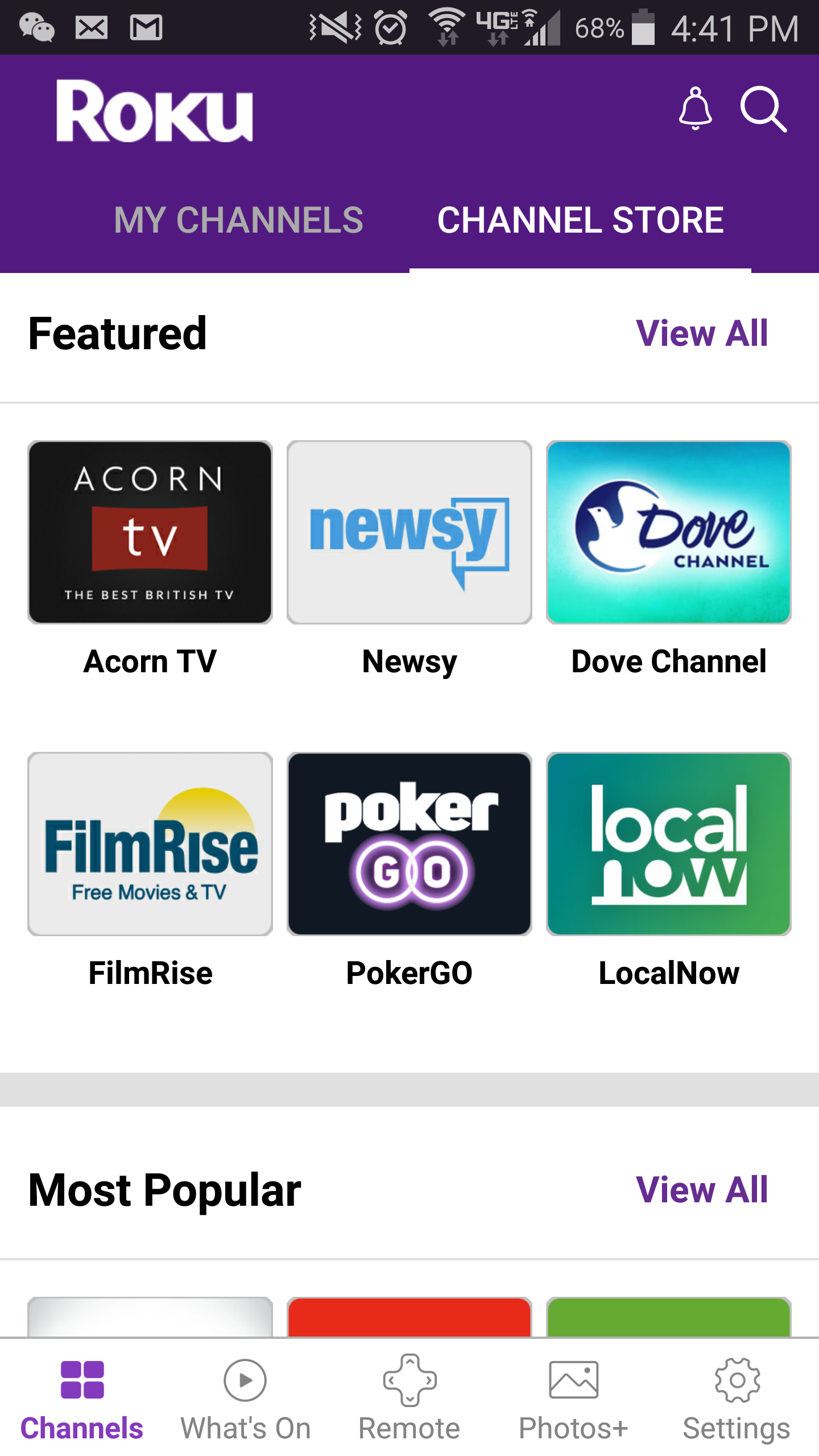
Want to learn how to install the Roku mobile app, click here.
- Launch the Roku mobile app.
- Tap the Channels
 icon
icon - On the Channels tab, select My Channel to view the list of channels installed on your TCL Roku TV
- Tap and hold the channel icon to view more information
- Tap Remove and confirm selection