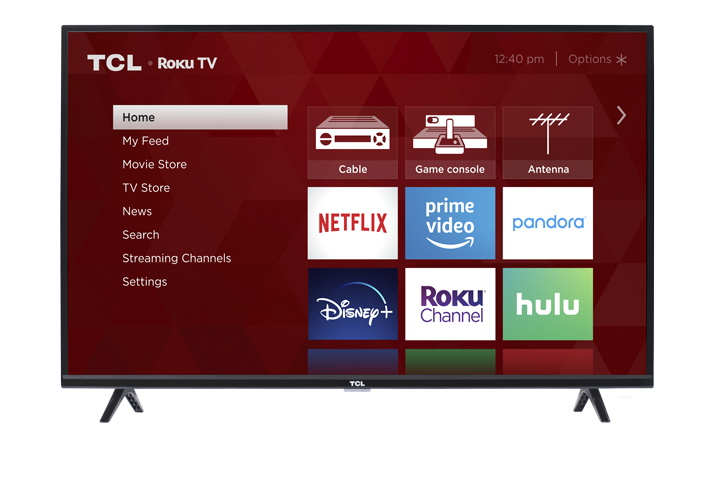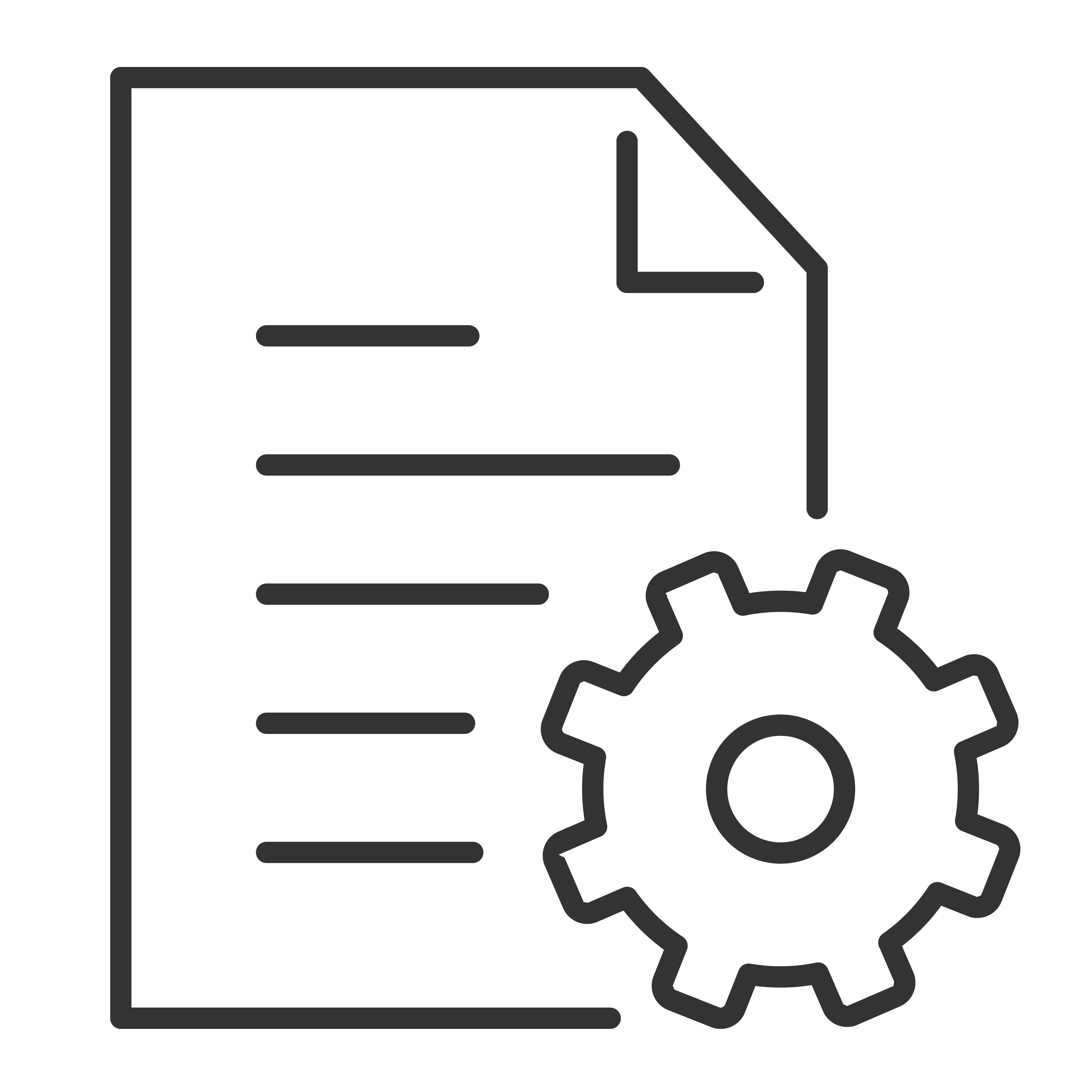Creating a Roku account on your TCL Roku TV is a straightforward process. Here’s how you can do it:
Step-by-Step Instructions:
Power On Your TV:
- Turn on your TCL Roku TV and ensure it is connected to the internet.
Initial Setup:
- If this is your first time setting up the TV, follow the on-screen prompts to connect to your Wi-Fi network and set up your TV. If the TV is already set up, navigate to the Home screen.
Navigate to the Roku Account Setup:
- On the Home screen, select the "Streaming Channels" option.
- You will be prompted to activate your Roku TV. Follow the on-screen instructions to get an activation code.
Get the Activation Code:
- Your TCL Roku TV will display an activation code. Make a note of this code as you will need it to create your Roku account.
Create Roku Account Using a Computer or Smartphone:
- Open a web browser on your computer or smartphone and go to the Roku activation page: roku.com/link.
- Enter the activation code displayed on your TV screen into the website.
Fill in Account Information:
- If you do not already have a Roku account, you will need to create one.
- Click on “Create account” and fill in the required information, including your first name, last name, email address, and a password. Ensure the email address is valid, as you will need to verify it.
- Agree to the terms and conditions and click “Continue.”
Verify Your Email:
- Roku will send a verification email to the email address you provided. Check your email inbox (and spam/junk folder) for an email from Roku.
- Click on the verification link in the email to verify your email address.
Complete the Setup:
- Once your email is verified, you will be directed to the Roku website to complete your account setup.
- You may be prompted to add a payment method. This is optional but required if you want to rent/buy movies, subscribe to channels, or make in-app purchases.
- After completing the setup, your Roku account will be linked, and your TCL Roku TV will update and display the available channels.
Finalize on TV:
- Return to your TCL Roku TV. It should automatically recognize that you’ve completed the activation process and will start updating the channels.
- Follow any additional on-screen instructions to complete the setup.
Additional Tips:
- Payment Method: Adding a payment method is optional but can be useful for purchasing or subscribing to channels directly from your Roku device.
- Parental Controls: If you have children, you might want to set up a PIN to restrict purchases and access to certain content.
- Channel Customization: Once your account is set up, you can customize your home screen by adding or removing channels.
By following these steps, you should be able to create a Roku account and link it to your TCL Roku TV.