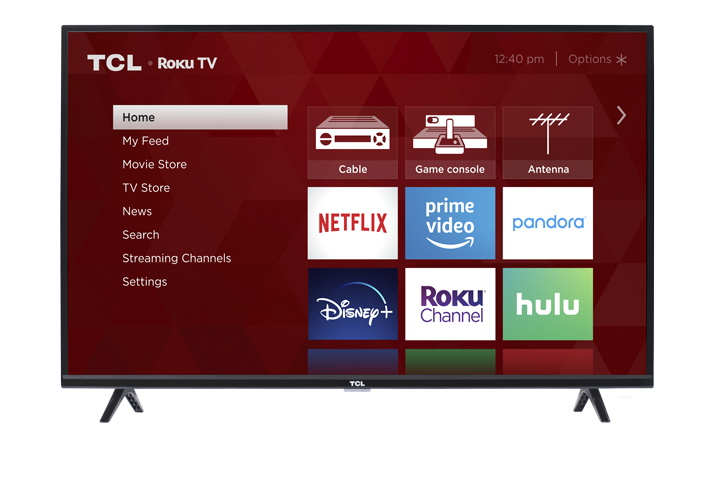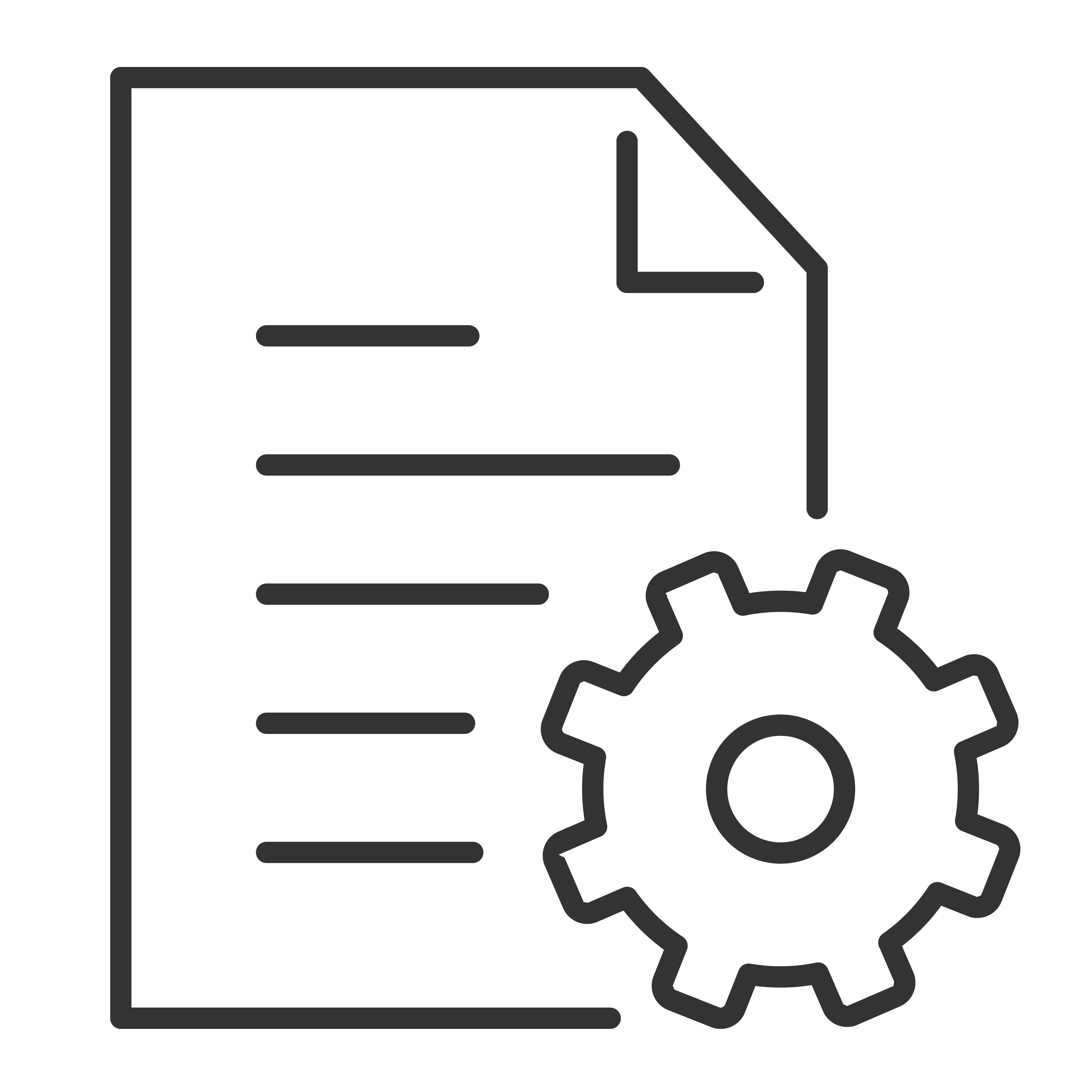Customize your TCL Roku Home Screen to match your preference. You can do a lot to personalize your Home screen, select below what changes you want to make:
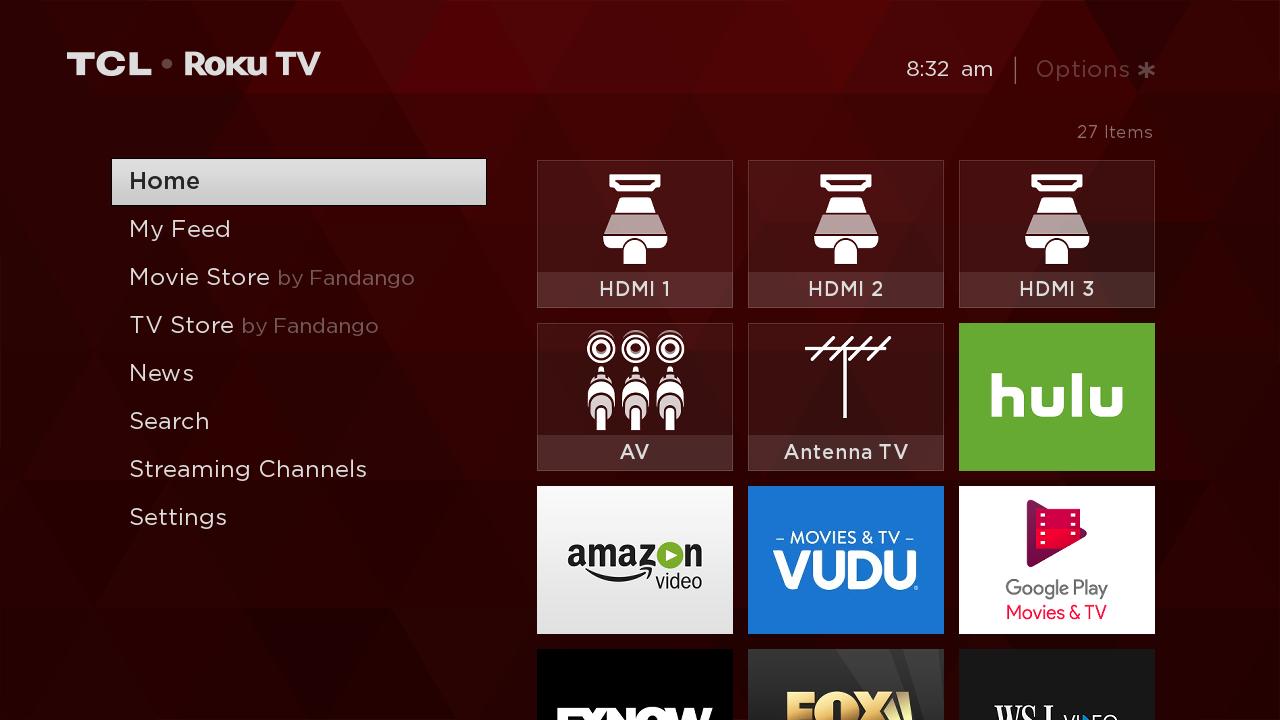
Change the Screen Theme
- From the Home screen, scroll down and select Settings
- Press the right arrow, scroll and select Themes
- Press the
 button, this will bring you to My themes
button, this will bring you to My themes
- Press the right arrow and this will display the different theme options
- You can scroll up and down the options, as you highlight each, you will a preview of the theme on the right side of the screen
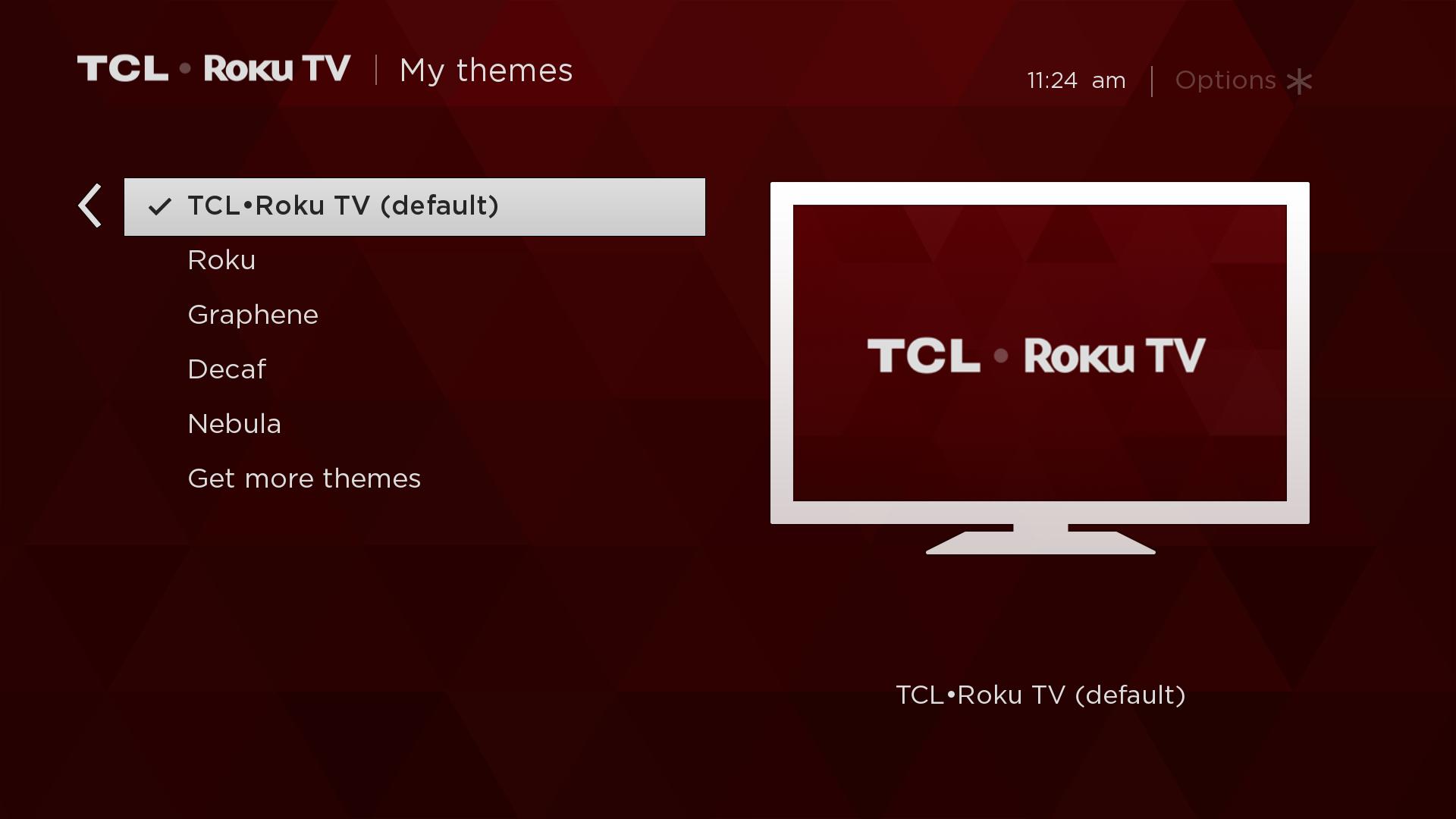
- Highlight your selected theme and press the
 button to apply
button to apply
Move or Remove a Channel, an App or a Connection Tile
- Using your remote, navigate to and highlight the tile
- Press the
 , highlight Move/Remove channel / input and click the
, highlight Move/Remove channel / input and click the  button
button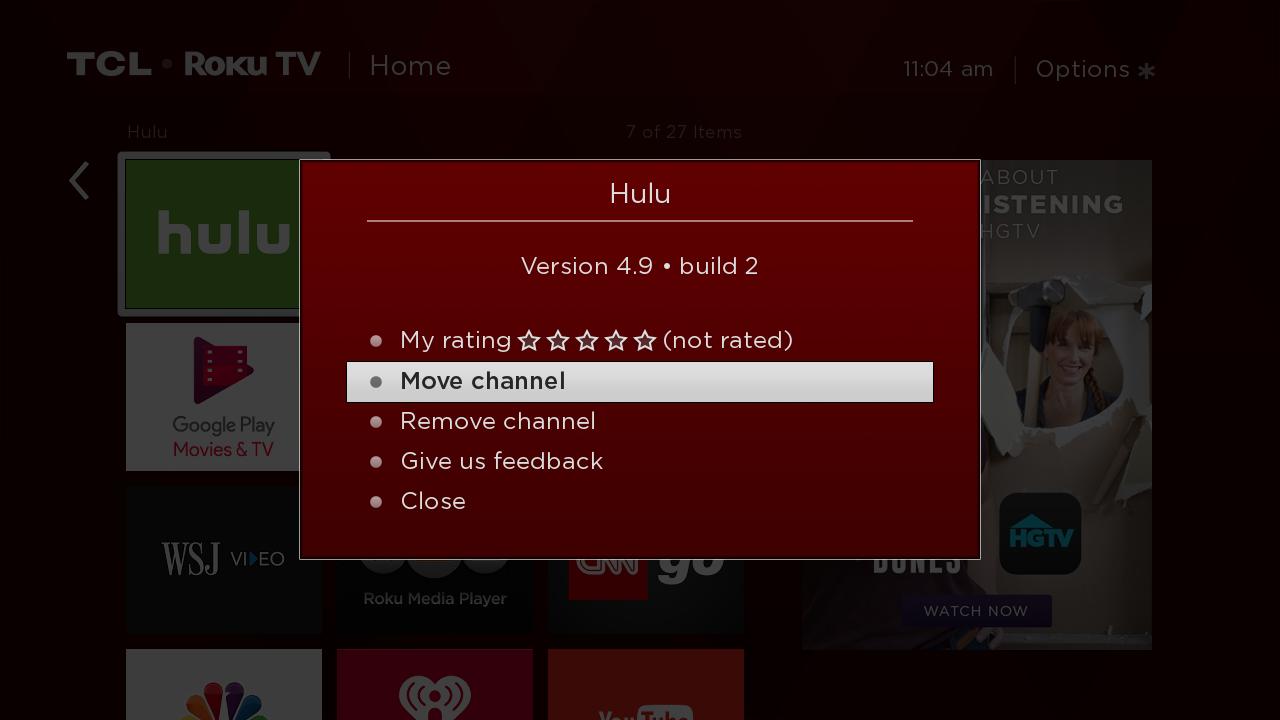
- Using the navigational arrow
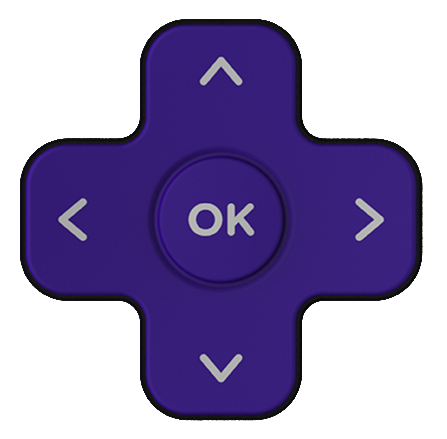 buttons, you can move tile
buttons, you can move tile - Once tile is on your preferred location, press the
 button to confirm
button to confirm
Rename a TV Input
- Using your remote, navigate to and highlight the tile
- Press the
 , highlight Rename input and click the
, highlight Rename input and click the  button
button - Using the navigational arrow
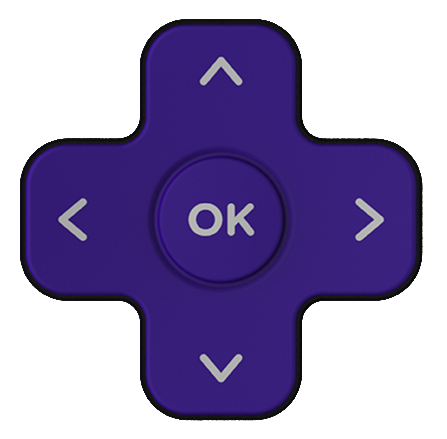 buttons, you can move tile
buttons, you can move tile - From the Rename input menu options, scroll down and select your preferred name/icon from the list
- Press the
 button to confirm
button to confirm - You also have the option to create a customized name. Scroll down, select Edit custom name & icon, and press the
 button to confirm
button to confirm - Using the onscreen keyboard, type your customized name, and press the
 button to confirm
button to confirm - From the available options, highlight and select your preferred icon. Press the
 button to confirm
button to confirm