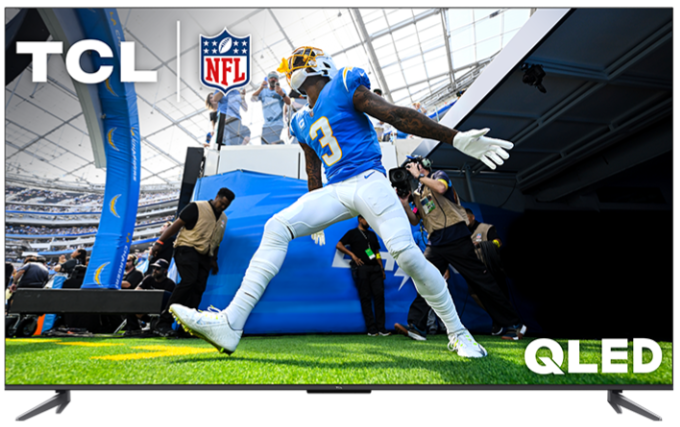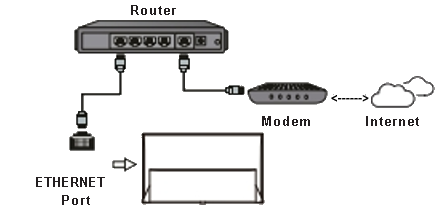Roku TV Activation and Service Interruption - RESOLVED, 5/7/2024, 4:30PM, PT
We received confirmation that this has been resolved. If you are still experiencing issues activating your TCL Roku TV or access other Roku Services, please restart your TV unit.
Click here on how to restart your TCL Roku TV.
Thank you for your patience and we apologize for the inconvenience.