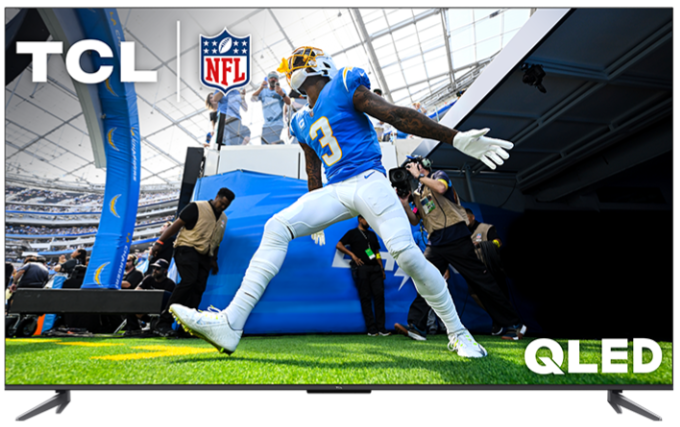Wireless or Wi-Fi Setup

Before beginning, know the username and password of the home network.
- Using the supplied TCL Fire TV remote, press the Home button to display the TV homepage.
- Navigate to Settings (gear) on the far right of the screen.
- Scroll to select Network, press OK to enter the submenu and follow the on-screen guidance to set up your network.
- From the list of available networks, user should select and press OK on their Home network.
-
Highlight the password field and enter Wi-Fi password using the onscreen keyboard.
- Remind user that password is case sensitive. If onscreen keyboard doesn't display both upper and lower case characters, press the up-arrow button on the on-screen keyboard to toggle between upper case and lower case as needed.
Wired or Ethernet Setup
Follow the steps below if you choose to connect your TCL Fire TV to your network using an ethernet cable. Note: Check the product specification if your model has an ethernet port.
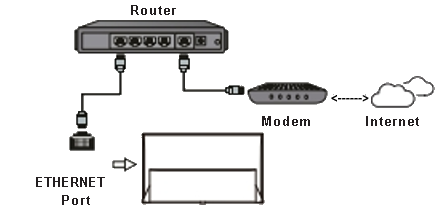
- At the back of your TCL Fire TV, locate the Ethernet port.
- Connect an ethernet cable from your router or modem to the Ethernet port of the TV.
- From your TCL Fire TV Home screen, navigate to the Settings icon on your TCL Fire TV remote. This will display the Fire TV Settings menu.
- Scroll and select Network
- Scroll and select Configure Network.