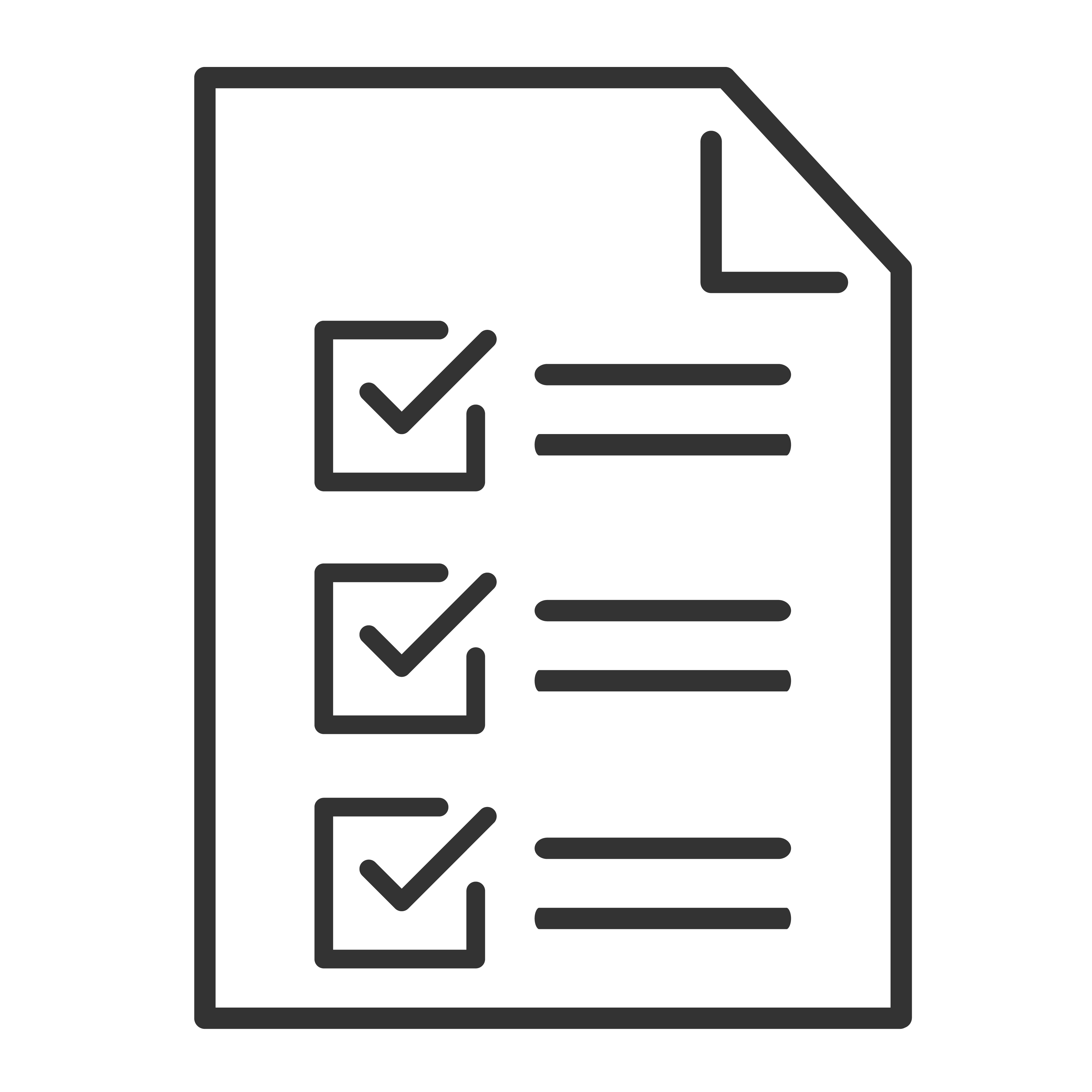Trying to play music from a USB drive on your TCL soundbar, but nothing’s happening? Whether the soundbar isn’t detecting the drive or won’t play your files, this step-by-step guide will help you get back to enjoying your favorite tunes.
📥 Step 1: Use the Correct USB Port
Make sure you’re plugging your USB drive into the correct port on the soundbar:
Look for the port labeled USB or USB IN—usually located on the side or back of the soundbar.
Avoid using service-only or firmware update ports (if present), which are not intended for media playback.
👉 Some TCL soundbars only support USB playback in specific input modes—check your model’s manual for details.
🔌 Step 2: Select the USB Input
Use the remote control or the INPUT button on the soundbar to switch to USB mode.
You may see an LED indicator light up or flash.
Some models will begin reading and playing audio files automatically once USB is selected.
💾 Step 3: Check USB Format and File Type
Not all files or USB drives are supported. Here's what works best with TCL soundbars:
USB Drive Format:
✅ FAT32 or exFAT
❌ NTFS or encrypted drives may not be supported
Supported Audio File Formats:
✅ MP3, WMA, WAV (depending on the model)
❌ Unsupported file types (like FLAC, AAC, or M4A) won’t play
👉 If your USB drive isn’t showing up, try reformatting it to FAT32 and ensure your music files are saved in a supported format.
📁 Step 4: File and Folder Organization
Avoid deeply nested folders—keep your music files in the root directory or one level deep.
File or folder names with special characters (like !, @, #) may cause issues—rename them if needed.
🔁 Step 5: Power Cycle the Soundbar
If the soundbar isn’t recognizing the USB drive:
Unplug the USB drive.
Turn off and unplug the soundbar for 30 seconds.
Plug the soundbar back in, power it on, insert the USB drive, and reselect USB input.
🧪 Step 6: Try a Different USB Drive
To rule out issues with the drive:
Try a different USB stick (preferably 32GB or smaller for compatibility).
Load a few test MP3 files onto the new drive and try again.
✅ Bonus Tips
Some TCL soundbars do not support USB media playback at all—the USB port may be for firmware updates only. Check your user manual or TCL’s support site for model-specific features.
Always safely eject your USB drive from a computer before using it in your soundbar to prevent corruption.