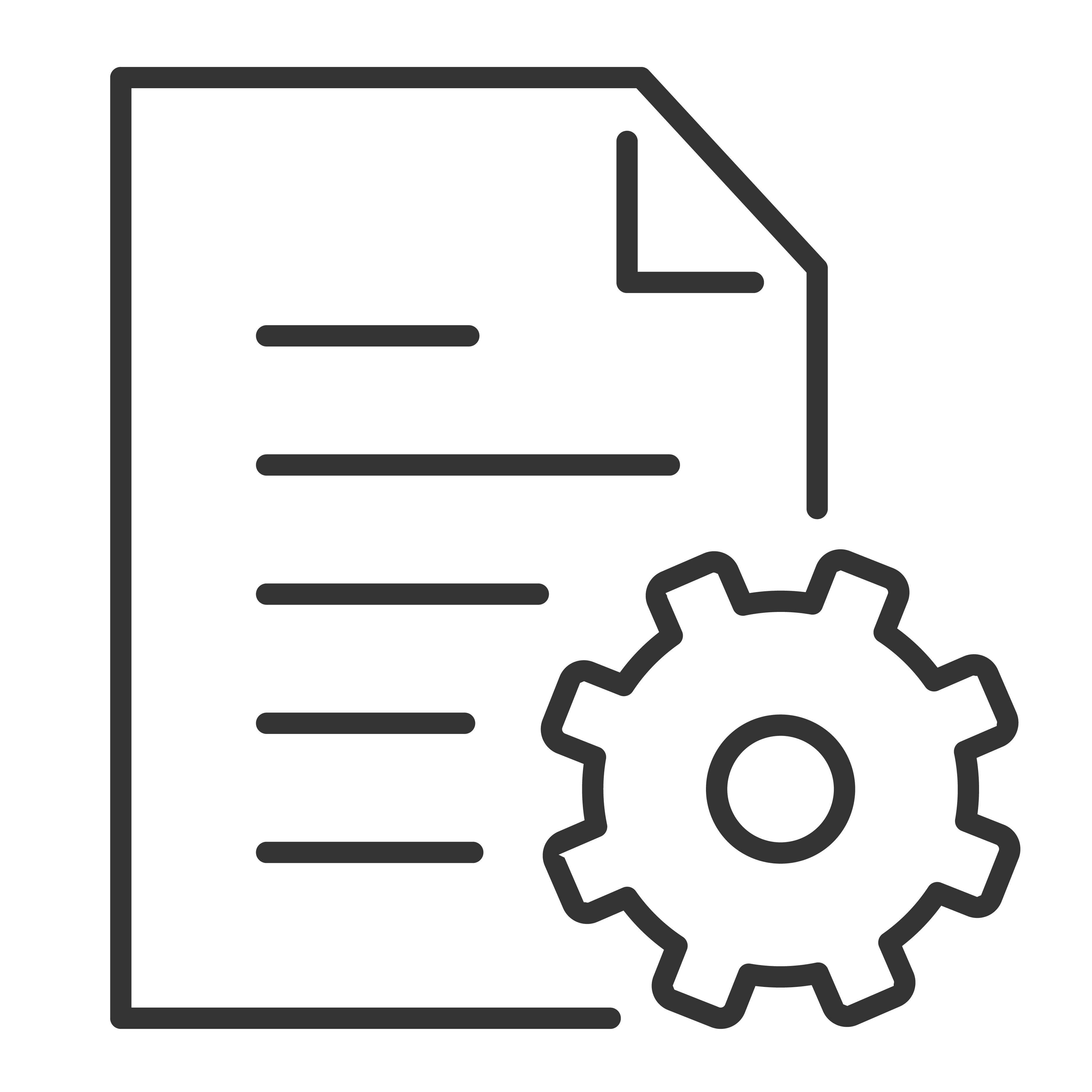Enjoy this quick guide of how to navigate the TCL Google TV's video settings and what you'll find within.
Picture Mode
-
Vivid- Enhanced colors and contrast.
-
Low Power- Optimized to save power, recommended for daily use.
-
Smart HDR- Powerful and vivid picture.
-
Sports- See the action like you’re in the stadium.
- Movie- Sit back and enjoy the show.
Brightness
Adjust the luminance level of the screen, done on a scale up to 100.
Color Saturation
Adjust the color saturation level of the screen, done on a scale up to 100.
Advanced Settings
-
Brightness Settings- Adjust settings such as Contrast, Brightness and Black level.
-
Color- Adjust settings such as Color Saturation, Temperature and Tint.
-
Clarity- Adjust settings such as Sharpness and Digital Noise Reduction.
-
Motion- Control settings such as Motion Clarity and Judder Reduction.
- Expert Calibration- Adjust advanced picture settings such as White Balance and Color Space.
Screen Settings
-
Auto Detect- Automatically adjusts the viewable screen according to the received signal.
-
Aspect Ratio- Adjust the aspect ratio and viewable screen area.
- Overscan- Adjusts the picture so that objects appear bigger but the edges of the picture are lost.
Apply All Picture Settings
You can apply your picture settings to individual (current) inputs, or all of the inputs.
Restore Defaults
This resets all of the custom picture settings.