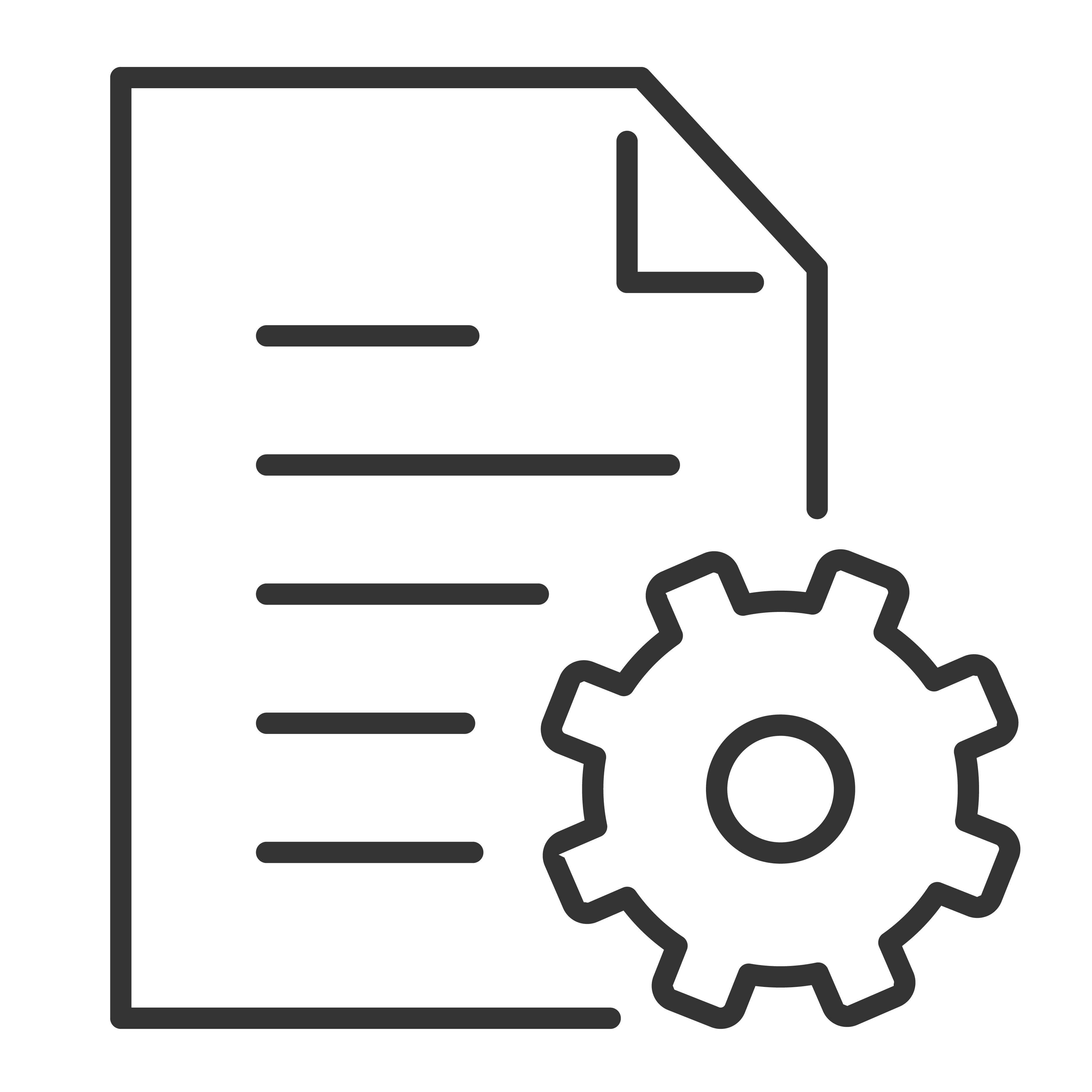Connect Bluetooth devices to your TCL Google TV
You can connect several Bluetooth devices, like headphones or game controllers, to your TCL Google TV. You can only connect one audio device at a time.
Pair a Bluetooth device
- From the TCL Google TV home screen, in the top right, go to the profile picture or initial and select Settings.
- Select Remote & Accessories
Pair remote or accessory.
- Make sure your device is in pairing mode or is visible to other devices.
- Identify the device you want to pair from the list and select it.
- On the Bluetooth pairing request screen, select Pair.
Tip: Accessories that have been paired with your device appear in the Remote & Accessories section of Settings. You can also rename or forget devices.
Reconnect a paired device
- From the TCL Google TV home screen, in the top right, go to the profile picture or initial and select Settings.
- Select Remote & Accessories.
- Under “Accessories,” choose your device.
- Select Connect.
Fix problems with connecting Bluetooth devices
If your Bluetooth device won't connect, it could be an issue with the Bluetooth device or your TV.
Troubleshoot connection issues
- Turn off your Bluetooth device and then turn it back on. After your device is reset, try to pair it again.
- If you have multiple devices paired with your TV, disconnect the ones you're not using.
- The issue may be with your Bluetooth device. Try to connect a different Bluetooth device to check if that one works.
- Unplug your TV for 10 seconds and then plug it back in. When your TV is on, try to pair it again.
- Check if your Bluetooth device connects to other devices, such as a phone or tablet.
- If your device doesn't connect to other devices: Check that your Bluetooth device has up-to-date software or get help from the device's manufacturer.