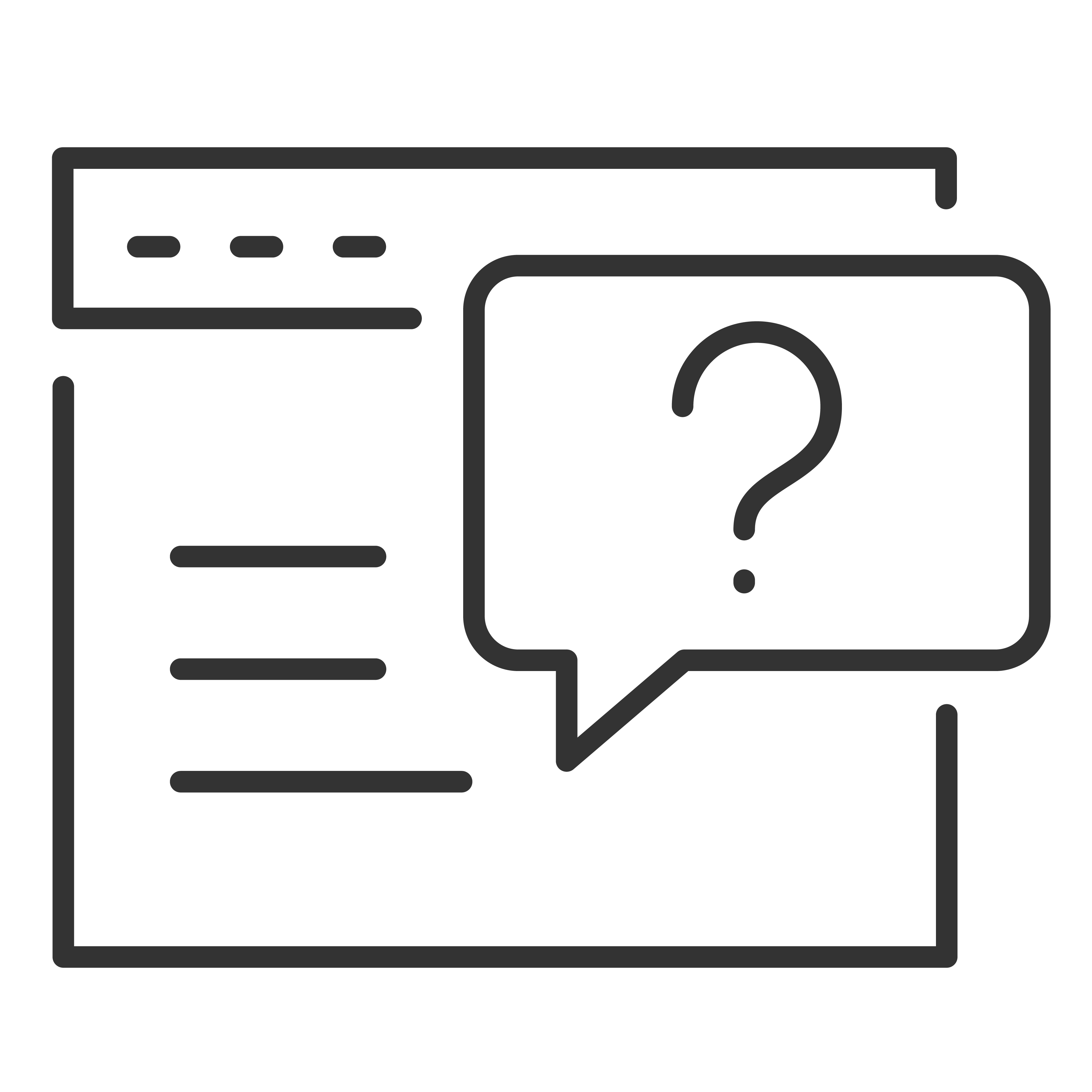Every TCL Google TV has a unique advertising ID used to deliver personalized ads within apps. While you can’t turn off ads entirely, you can control how your advertising ID is used—and choose to reset or delete it at any time.
What Is the Advertising ID?
Your advertising ID helps apps deliver ads tailored to your interests. It does not access your personal information, but it can be used to personalize your experience across apps on your device.
Resetting Your Advertising ID
When you reset your advertising ID, your current ID is replaced with a new one. Apps can still show you ads, but they may be less relevant for a short time.
To reset your advertising ID:
Go to the Home screen on your TCL Google TV
Select Settings at the top
Navigate to Privacy > Ads
Choose Reset Advertising ID
Deleting Your Advertising ID
When you delete your advertising ID, it is removed and not replaced. Apps can still show ads, but they will no longer be based on your previous ID.
To delete your advertising ID:
Go to the Home screen on your TCL Google TV
Select Settings at the top
Navigate to Privacy > Ads
Choose Delete Advertising ID
Press the D-Pad on your remote twice to focus on "Delete Advertising ID"
Press Select to confirm
You can always generate a new advertising ID later if you change your mind.
To learn more about personalized ads on Google, visit Google’s Ads Help Center.