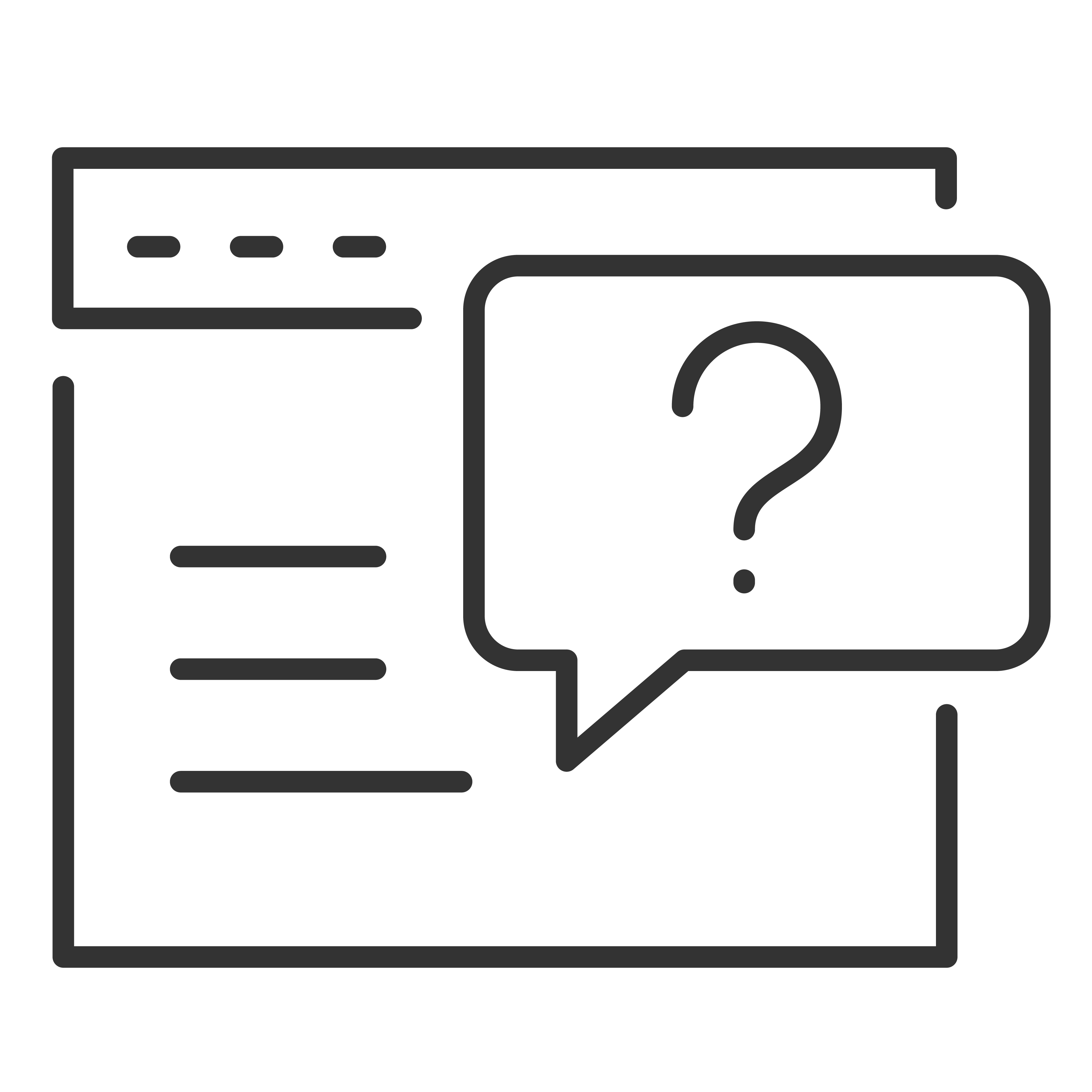You can cast content from phones, tablets, or laptops to a TCL Google TV.
Important: The steps below may vary based on the device.
Cast from a device to your TCL Google TV.
Important: You can only cast from the latest version of a Chromecast-enabled app or a Chrome browser on a device connected to the same Wi-Fi network as your TCL Google TV.
- Connect the device to the same Wi-Fi network as your TCL Google TV.
- Open the app that has the content you want to cast.
- In the app, find and select Cast
.
- On the device, select the name of the TCL Google TV.
- When Cast
changes color, the connection is successful.
To stop casting, on your device, select Cast
Disconnect.
Fix problems with Casting.
If you can't cast on your TCL Google TV, try the solutions below.
Make sure you turn on casting on your TV
- From the TCL Google TV home screen, select Settings
.
- Select Apps
See all apps.
- Find the app Chromecast built-in.
- If you can't find it, select Show system apps or find it in the "Disabled apps" section.
- To turn the app on, select Enable.
- To reboot your device, select Settings
System
Reboot.
Connect your TV & device to the same Wi-Fi network
- From the TCL Google TV home screen, select Settings
.
- Under "Network & Internet," find the name of the Wi-Fi network your TV is connected to.
- Make sure it's the same as the network on the device you want to cast from.
Update your Google TV
- From the TCL Google TV home screen, select Settings
.
- Select System
About
System update.
- If an update is available, follow the on-screen instructions to install it.