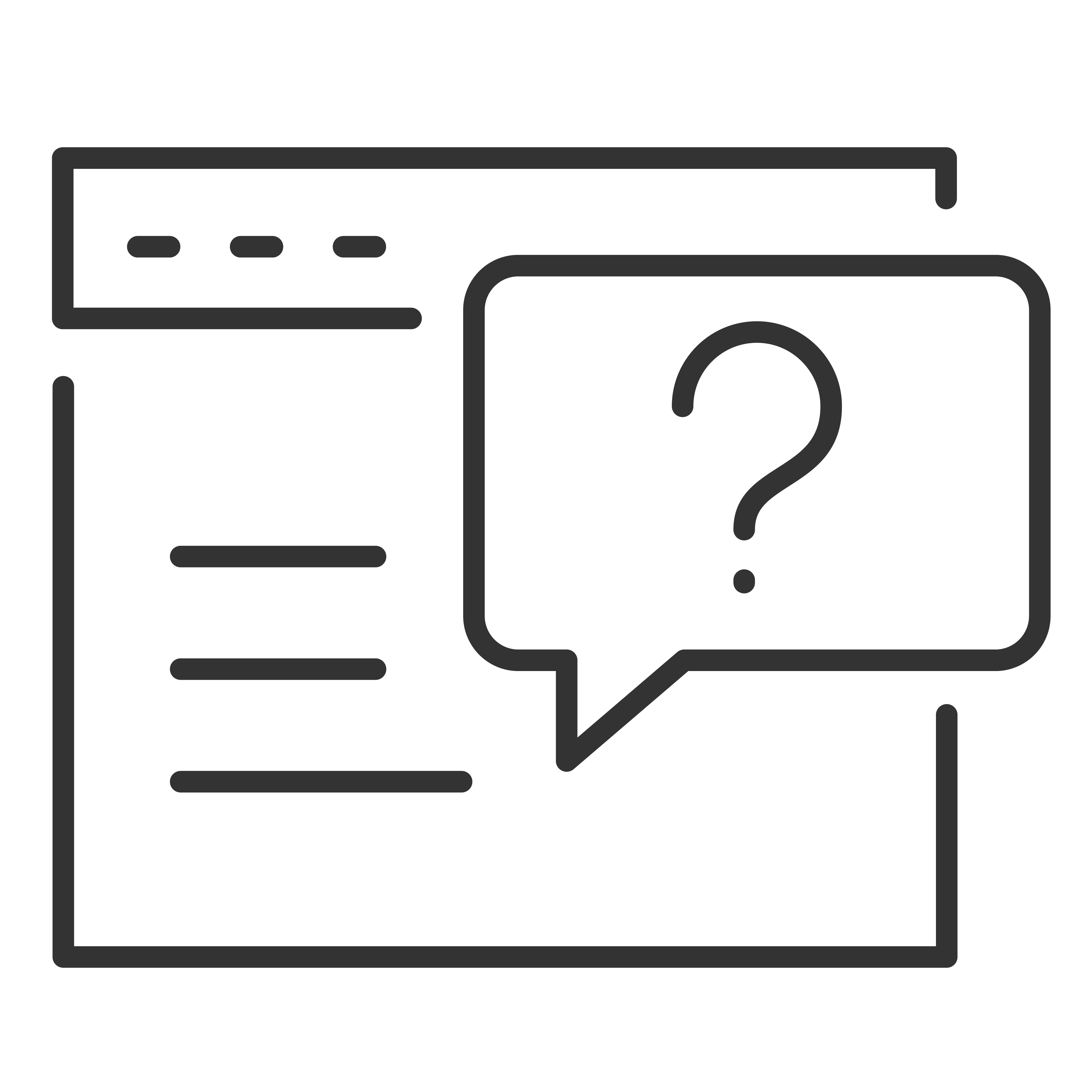Download and Install the TCL Home App:
-
Go to the App Store (iOS) or Google Play Store (Android).
-
Search for "TCL Home" and download the app.
-
Install the app on your smartphone or tablet.
-
Create or Log in to Your TCL Account.
Configure Your AC:
-
In the TCL Home app, tap the "+" or "Add Device" button.
-
Select "Matter Window AC " from the list of devices.
-
Follow the on-screen instructions to put your AC in pairing mode. This usually involves pressing the "Display" button on the remote six times.
-
The unit will beep twice and show "CF"
-
Prass For SURE once you hear the beeps ( Notice)
-
Follow the on-screen instructions to link your AC with Matter. Scan a QR code
-
Wait for the device to connect.
-
If a message pops up saying "Uncertified accessory," press "add anyway." (Normally, you don't get this message.)
Connect to Wi-Fi:
-
Ensure your smartphone or tablet is connected to the same Wi-Fi network you want your AC to connect to.
-
Enter your Wi-Fi credentials in the TCL Home app when prompted.
-
Wait for the AC to connect to the Wi-Fi network. This may take a few minutes.
Configure Your AC Settings:
-
Once the AC is connected and Matter integration is enabled, you can configure various settings in the TCL Home app.
-
Set your preferred temperature, fan speed, and mode (cool, heat, fan, etc.).
Link with Smart Home Assistant (Optional):
If you have a smart home assistant (Google Assistant, Amazon Alexa), you can link your TCL account to control the AC with voice commands.
Troubleshooting Tips:
-
Connection Issues: Ensure your Wi-Fi network is stable and within range of the AC unit. Restart your router if necessary.
-
Pairing Problems: Make sure the AC is in pairing mode.
-
App Issues: Ensure the TCL Home app is up to date. Reinstall the app if problems persist.
- Use this QR if your sticker is missing / unreadable.
Note: This article applies to Wi-Fi enabled units with the Matter protocol.