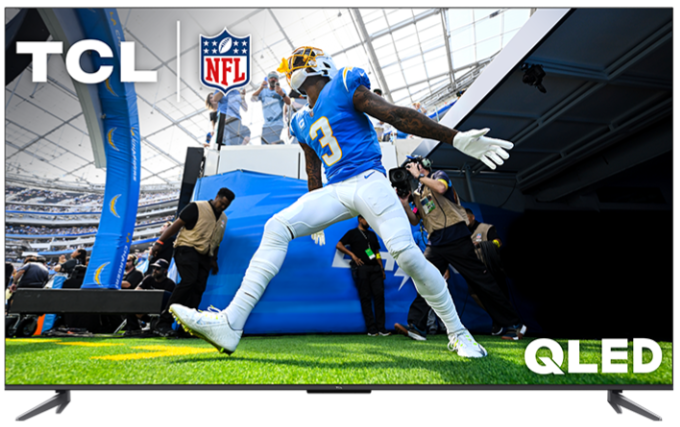Setting up and using Live TV on a TCL Fire TV involves a few straightforward steps, primarily centered around ensuring your TV is connected to a suitable TV antenna for over-the-air (OTA) channels or ensuring you have access to live streaming services. Here's a guide to help you through the process:
Connect a TV Antenna (for OTA Channels)
-
Purchase a suitable TV antenna if you don't already have one. The type of antenna you'll need (indoor vs. outdoor, range, etc.) can vary based on your location relative to broadcast towers.
-
Connect the antenna to your TCL Fire TV by plugging it into the TV's antenna port. It will be labeled as "CABLE/ANT".
Scan for Channels
-
Go to the Home screen of your TCL Fire TV by pressing the Home button on your remote.
-
Select 'Live TV' from the menu options. If it's not visible, you might need to go to the 'Settings' or 'Inputs' menu.
-
Choose 'Channel Scan' or a similarly labeled option to start the process of scanning for available OTA channels.
- Follow the on-screen instructions to complete the scan. The TV will automatically search for and save any channels it can receive.
Accessing Live TV
- After scanning, access Live TV through the 'Live' tab on the Fire TV home screen. Here, you can browse available channels.
- Use your remote to navigate through channels or access the guide, if available.
Live TV Streaming Services
If you prefer streaming live TV or if OTA channels are insufficient:
-
Subscribe to a live TV streaming service if you haven't already. Services like Hulu + Live TV, Sling TV, YouTube TV, and others offer a variety of live channels streamed over the internet.
-
Download the app for your live TV streaming service from the Fire TV's app store.
-
Log in to the app using your subscription details.
- Navigate the app to watch live TV channels provided by the service.
Use Alexa for Easier Navigation
- If your TCL Fire TV comes with an Alexa Voice Remote, you can use voice commands to tune to channels or open streaming apps. Simply press the microphone button on the remote and say your command, like "Tune to ESPN" or "Open Hulu."
Additional Tips/Terms
Check for software updates for your TCL Fire TV to ensure you have the latest features and improvements. Go to 'Settings' > 'My Fire TV' > 'About' > 'Check for Updates'.
Customize your channel lineup in the Live TV settings to hide channels you don't watch or organize them to your preference.
Channel Scan: Rescan for available channels.
Favorite Channels: View and manage your favorite channels.
Manage Channels: Manage the channels and preferred order of your Live sources for browse, search and voice.
Parental Controls: Restrict over-the-air movies and TV shows.
Sync Sources: Sync your Live TV sources to refresh the data on this device.
Following these steps should help you set up and enjoy live TV on your TCL Fire TV. Remember, the availability of certain features may vary depending on your model and the software version of your device.