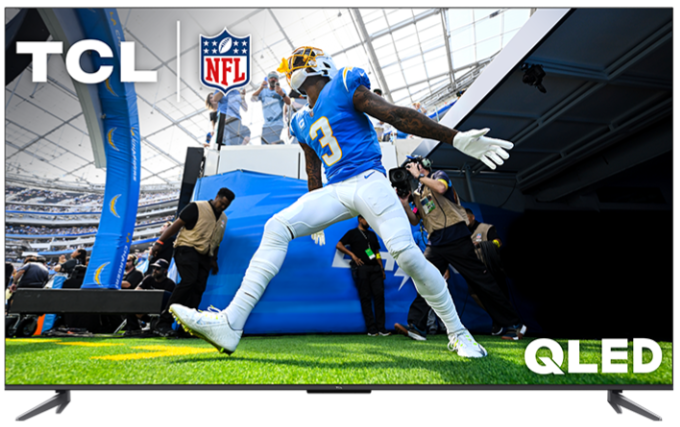Keeping your Fire TV up to date ensures you have the latest features, performance improvements, and bug fixes. Follow the steps below to manually check for and install software updates.
Step-by-Step Instructions
- Navigate to Settings
- From the Fire TV home screen, use your remote to scroll to the Settings menu (gear icon).
- Select the Device & Software tile
- In the Device & Software menu, choose About
- Select About to view your device information and access update options.
- Check for available software updates
- Scroll down and select Check for Updates.
- If an update is available, you’ll see an option to Install Update.
- Install the Update
- Select Install Update and wait for the process to complete.
- Your Fire TV may restart during the update.
Tips:
- Make sure your Fire TV is connected to a stable internet connection before checking for updates.
- Updates are rolled out in phases, so your TV may receive it later than others.
- If your TV is already up to date, you’ll see a message confirming that.