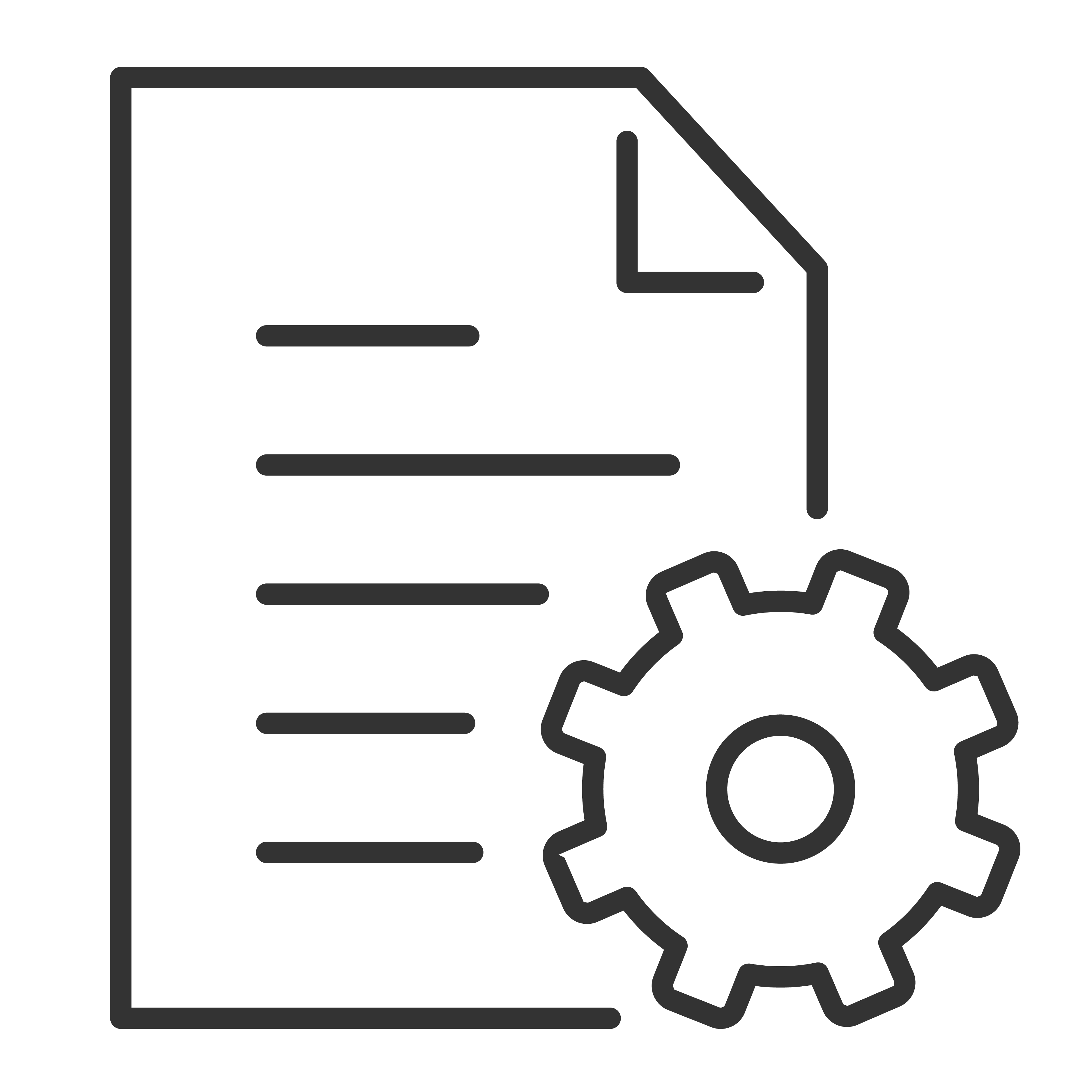Screen mirroring to a TCL Google TV allows you to display the screen of your mobile device or computer directly on your TV. This is especially useful for showing photos, videos, or even apps that do not support casting. Here’s how you can set up screen mirroring to a Google TV from different devices:
From Android Devices
-
Connect to the Same Wi-Fi Network: Ensure both your Android device and TCL Google TV are connected to the same Wi-Fi network.
-
Enable Screen Mirroring:
-
Begin Mirroring: Once connected, your Android device's screen will be displayed on your TCL Google TV. You can now navigate your phone or tablet as usual, and it will be mirrored to your TV.
From iOS Devices
Google TV does not natively support AirPlay, the standard screen mirroring method for Apple devices. However, you can use third-party apps that enable AirPlay functionality on your TCL Google TV.
-
Install a Third-Party App on your Google TV that supports AirPlay.
-
Connect to the Same Network and open the AirPlay-compatible app on your Google TV.
-
Enable Screen Mirroring on iOS:
-
Start Mirroring: Your iOS device’s screen should now appear on your Google TV.
From Windows Computers
Use Google Chrome for Casting
Google Chrome is the most straightforward way to cast to your Google TV.
Steps:
- Open Google Chrome on your PC.
- Navigate to the content you want to cast (e.g., a video, a website, etc.).
- Click on the three-dot menu in the top-right corner of Chrome.
- Select "Cast…" from the menu.
- Chrome will search for available casting devices on the same network. Choose your Google TV device from the list.
- Select what you want to cast:
- Tab: Cast only the current browser tab.
- Desktop: Cast your entire screen.
- File: Cast a specific file (video or image).
- The content will start displaying on your Google TV.
Troubleshooting Tips
-
Check Network Connection: Screen mirroring issues are often due to network problems. Ensure both devices are on the same network and that the network is stable.
-
Restart Devices: Sometimes simply restarting your device and TV can resolve connection issues.
-
Update Software: Ensure that your devices’ software is up to date, as updates can improve compatibility and performance.
These steps should help you successfully mirror your screen to a TCL Google TV from various devices.