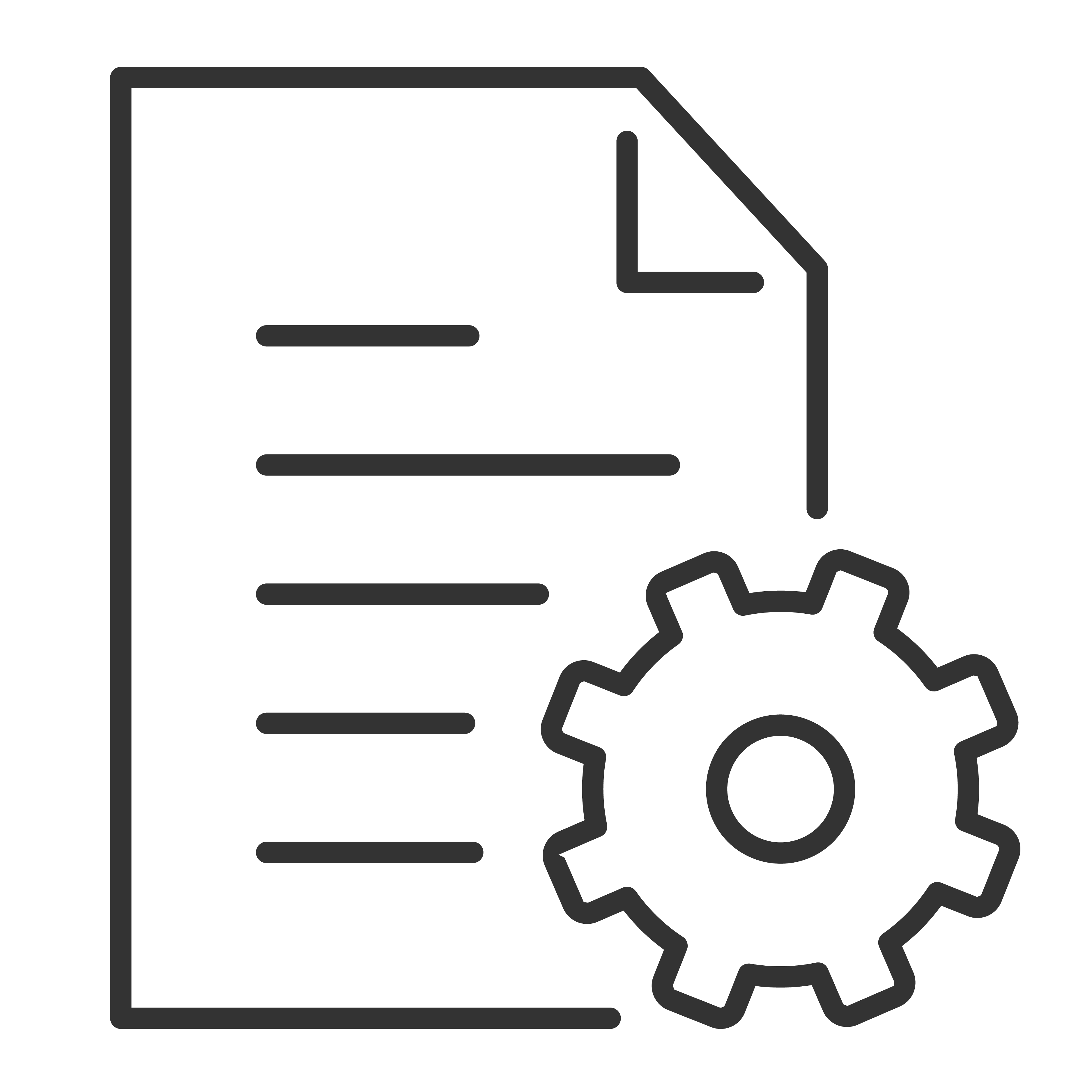Casting to a TCL Google TV from your mobile device, tablet, or computer is a straightforward process. Here are the steps you can follow:
Requirements
- Make sure that your TCL Google TV and the device you are casting from are connected to the same Wi-Fi network.
- Install any required apps (like Google Home or specific streaming apps like YouTube or Netflix) on your device.
Steps to Cast
-
Connect to the Same Network: Ensure both your Google TV and the device from which you want to cast are connected to the same Wi-Fi network.
-
Use a Casting-Enabled App:
-
Select Your Google TV:
-
Control the Playback:
-
Stop Casting:
Additional Tips
-
Google Home App: If you are casting your device screen or managing multiple devices, the Google Home app can be very useful. It allows more detailed control over devices linked to your Google account.
-
Troubleshooting: If you face any issues, ensure both devices are on the same network, restart your devices, or update the apps and device software to the latest versions.
Using these steps, you should be able to cast content to your TCL Google TV without any issues.
Note: Watch the video below for a visual walkthrough.