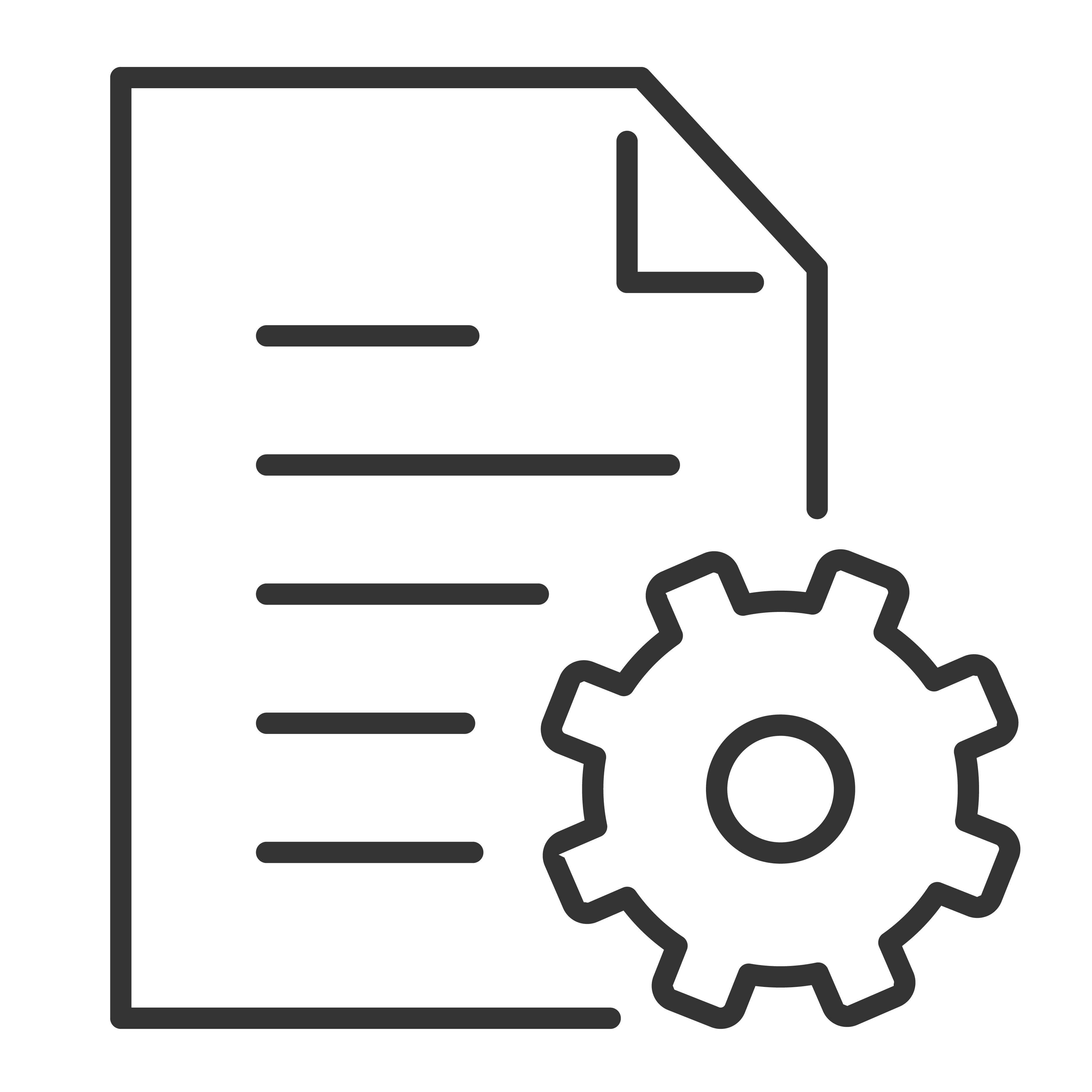Please note that settings are subject to change. (Based off of the 2024 TCL Google TV Model line).
What are and How to Select the Different Sound Modes.
To access the TCL Google TV's Sound Mode settings, follow these steps:
-
From the Home page select Settings > Display & Sounds > Audio > Sound Mode.
-
There are 6 different Sound Modes to choose from:
- Dynamic - Optimized Sound Quality.
- Standard - Recommended for daily use.
- Movie - Enhanced bass for the best movie experience.
- Music - Emphasized high and low pitches.
- Voice - Crisp and clear dialog.
- Live - Feel like your in the middle of the action.
How to Select Where Audio will be Output.
1. Go to Settings.
2. Next, select Display and Sounds.
3. Select Audio.
4. Select Audio Output.
5. Your output options are as follow:
a. Auto – Your TV will automatically select the highest priority audio device to output.
b. Wired Headphone – Audio outputs from connected wired headphones.
c. ARC – Audio outputs from connected ARC device.
d. Bluetooth – Audio outputs from Bluetooth-connected device.
e. Optical – Audio output from Optical connected device.
f. Wired Headphone + Internal Speaker – Audio outputs from both wired headphones and TV speakers simultaneously
g. Bluetooth + Internal Speaker – Audio outputs from the Bluetooth device and TV speakers simultaneously.
Navigating Audio Processing
1. Go to Settings.
2. Next, select Display and Sounds.
3. Select Audio.
4. Select Audio Processing
5. Your Audio Processing options are as follows:
a. Auto – Enable the appropriate audio processing automatically.
b. Dolby Atmos – Enjoy a better sound experience when listening to Dolby encoded audio.
c. DTS Virtual:X – Enjoy a better sound experience when listening to DTS encoded audio.
d. Off – May weaken the sound experience.
Note: If the EU is not familiar with these options, it’s highly recommended that they leave the selection on Auto.
Exploring Advanced Settings (Audio)
1. Go to Settings.
2. Next, select Display and Sounds.
3. Select Audio.
4. Select Advanced Settings
5. Your Advanced Settings options are as follows:
a. Equalizer – Adjust the sound based on different frequencies.
b. Audio Only Mode – Turns of the TV’s screen for an audio-only experience.
c. Balance – Adjust the volume of the left and right speakers.
d. Auto Volume Control – Equalizes áudio for a more relaxed experience.
e. Digital Audio Out – Select the audio format for the audio system connected with HDMI or optical digital cable.
f. DTS DRC – This option is valid for DTS encoded format content.