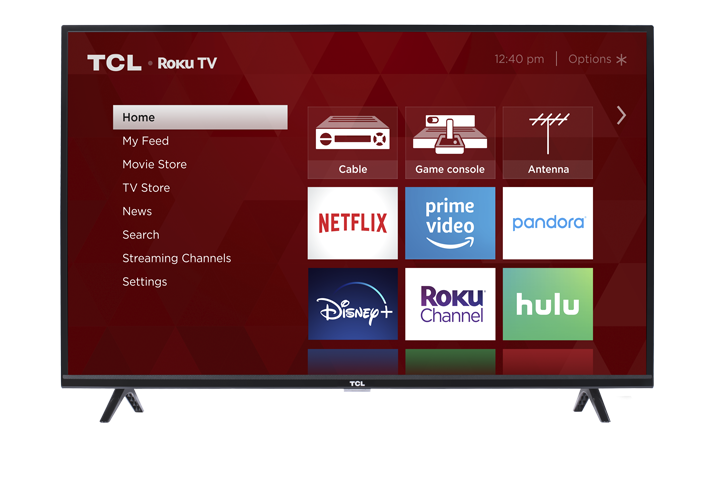There are multiple ways to manage your channel list. You can do it using (1) the on-screen menus of your TCL Roku TV or (2) your Roku account with the Roku App from your mobile device, or by going directly to the https://channelstore.roku.com website. To learn how to add channels, select your device below.
On your TCL Roku TV 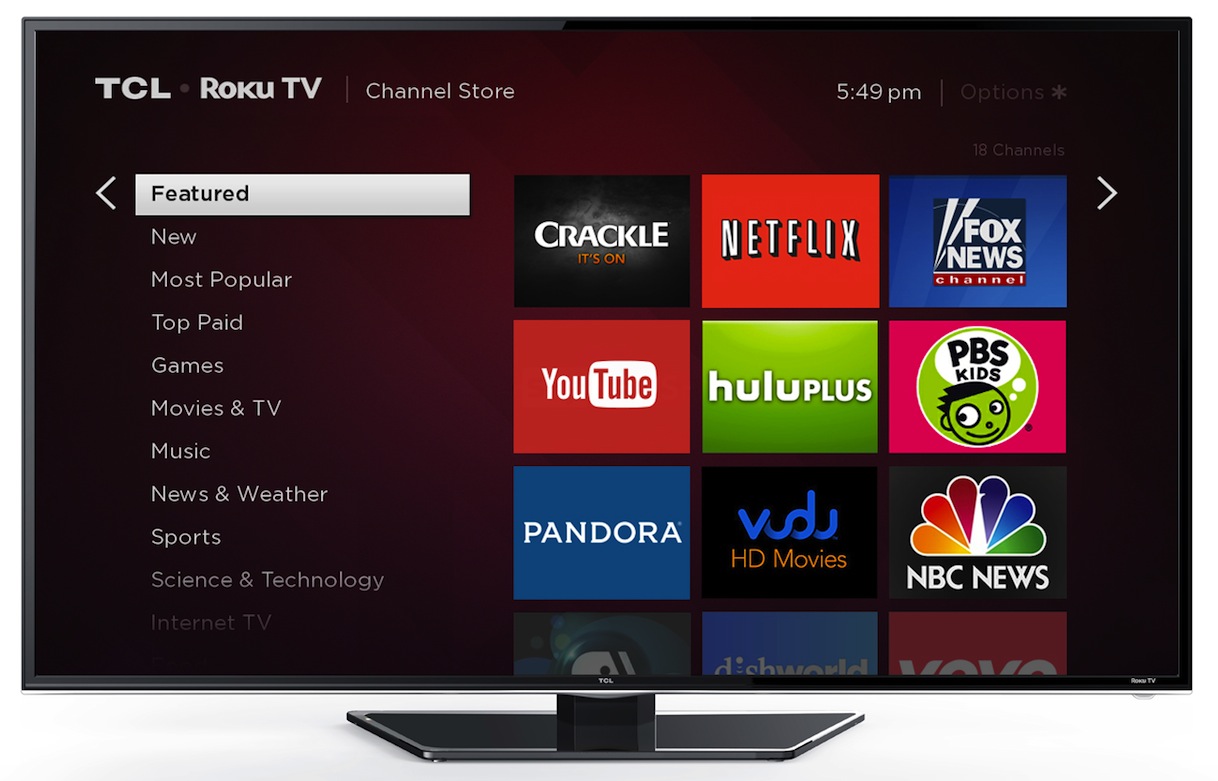
- Press
 on your remote to open the main screen.
on your remote to open the main screen. - Scroll down and select Streaming Channels to open the Channel Store.
- At the top of the Channel Store is a list of featured, new and popular categories to explore.
- Scroll down and select Search Channels
- Press the right arrow
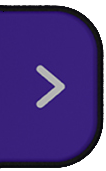 button and type channel name in the search box
button and type channel name in the search box - Scroll to the right to select from the list
- Press the
 button to select the channel
button to select the channel - Press the
 button to add the channel
button to add the channel - If you have a Roku account PIN, then you will be required to enter it.
On the Roku Mobile App 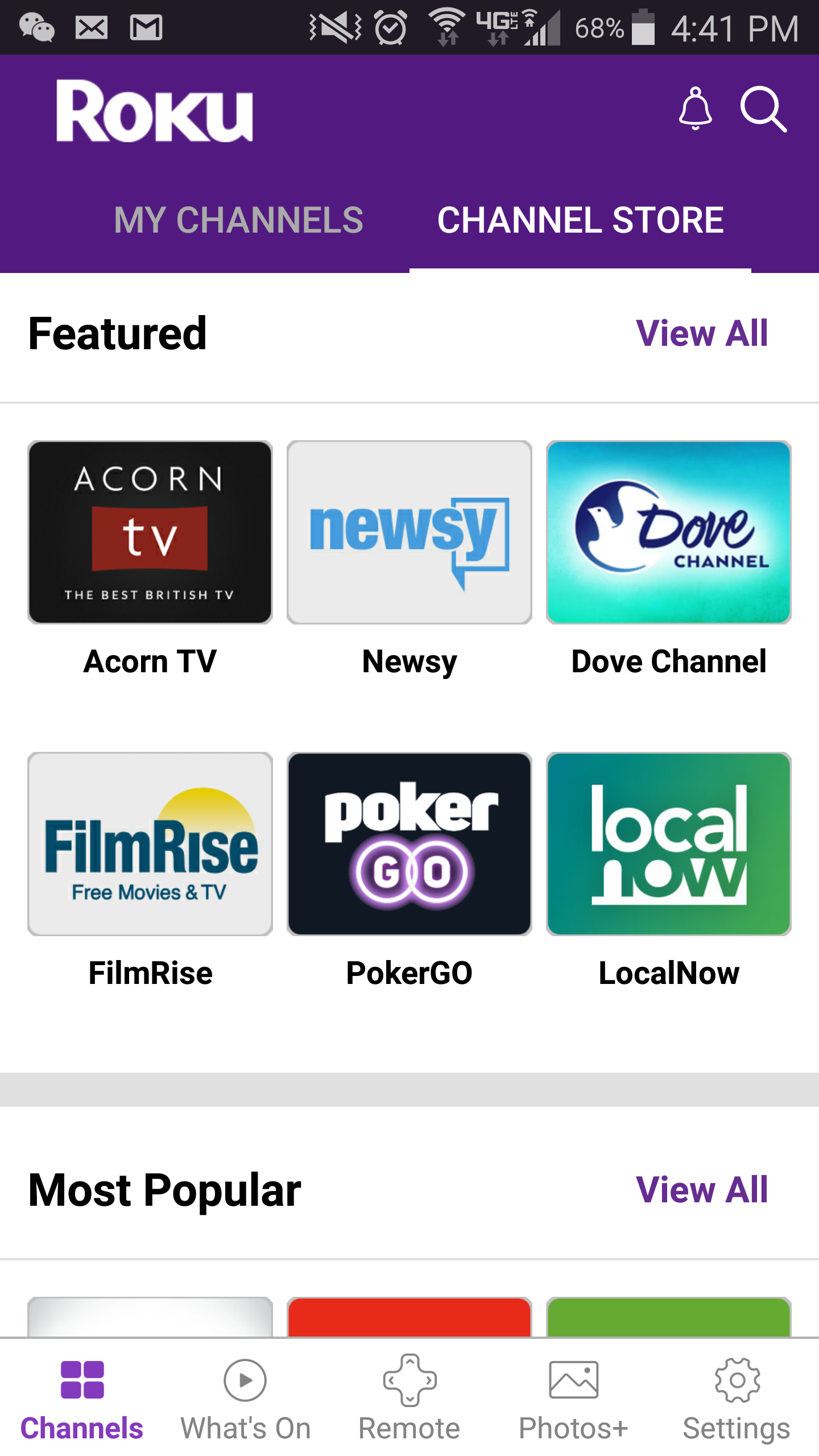
Want to learn how to install the Roku mobile app, click here.
- Launch the Roku mobile app.
- Tap the Channel Store tab
- On the Channels tab, select Channel Store from the top menu.
-
Press the Search
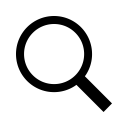 icon
icon - Type the channel name on the Search box and select icon to add channel on your list
- If you have a Roku account PIN, then you will be required to enter it