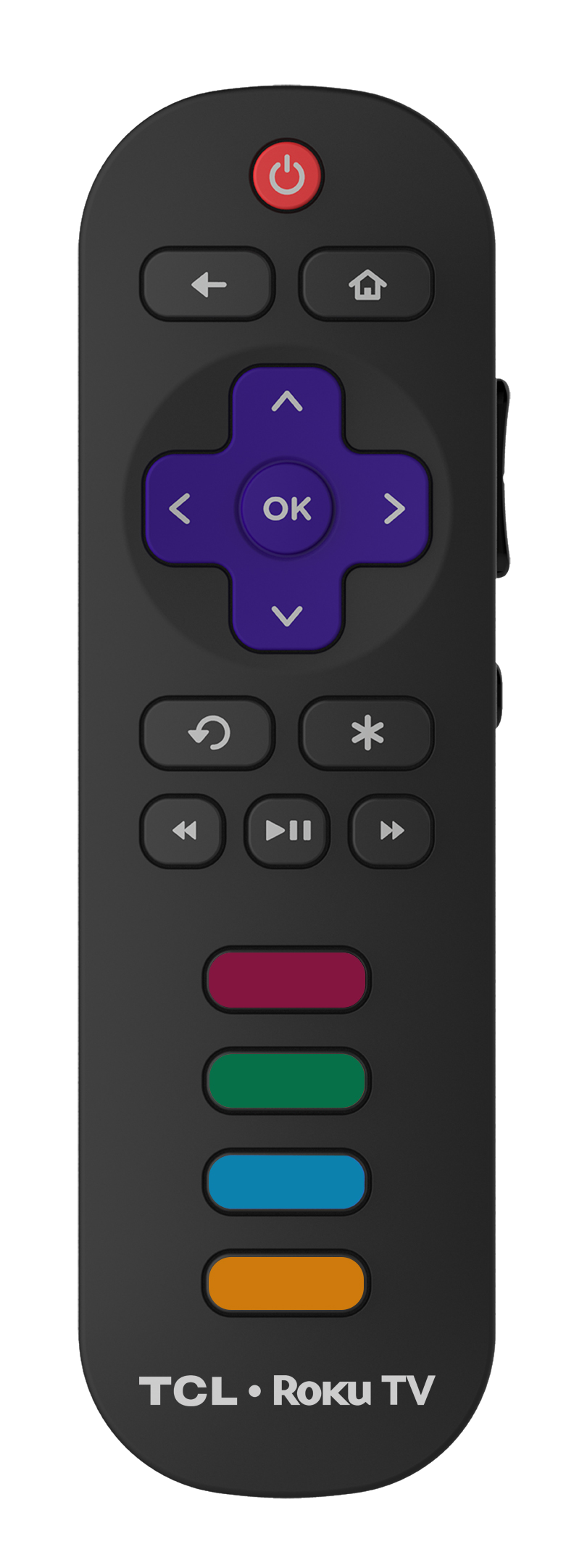In many cases, you can program your cable, satellite or universal remote to control certain functions of your TCL Roku TV. Look for your provider and the remote code from the table below, and use the instructions from your service provider to program your cable and satellite remote.
These codes come from the TV remote cable providers. TCL must rely on these companies to provide their codes. If your code is not listed here please contact your provider.
Note: Not all buttons on your TCL Roku TV remote can be programmed to the buttons on your cable or satellite remote. The level of button support for specific remotes is listed below:
Basic – Power, volume, and input select.
Expanded – Basic button support plus back, home, up, down, right, left, replay, options (or star button), play/pause, reverse scan, and forward scan.
|
Providers |
Codes for TCL TVs |
Programming Instructions |
| Altice USA (Optimum/ Suddenlink/Cablevision) |
1111, 0821, 0001, 3411, 3311, 2801, 4141, 1931, 1661, 1561 |
Altice USA Support |
| AT&T DirecTV | 11756, 10706 |
AT&T DirecTV Remote Code |
| ATT U-verse |
1346, 12434 |
AT&T U-Verse Remote Code |
| Bright House Cable |
1756 |
|
| Buckeye Broadband | 12434, 2434 | Buckeye Broadband |
| Cable One (branded as Sparklight) | 2434 |
Sparkling Support CableOne Remote |
| CenturyLink | 2414, 2434, 3183 | CenturyLink |
| Charter (Spectrum) |
11756 |
Spectrum |
| Comcast Cable (Xfinity) |
11756, 12434, 12290, 12292 |
Comcast |
| Cox Communications |
1756, 11756, 12434 |
Cox |
| DISH Satellite TV |
1756, 535, 645 |
DISH Network |
| Frontier Communications | 688 | Frontier Communications |
| Google Fiber | 2856 | Google Fiber |
| Hawaiian Telcom | 2434 | Hawaiian Telcom |
| ONN |
3851 |
ONN |
| RCA/Voxx |
11756, 12434,387, 12049 |
RCA |
| Time Warner (Spectrum) |
387, 1566, 268 |
Time Warner |
| TiVo |
0091, 0366 |
TiVo |
| Verizon FIOS |
180 |
Verizon |
| WOW! | WOW! | |
| Windstream | 2414, 2434, 3183 | Windstream |
| XFINITY |
11756 |
XFINITY |
| GE Universal Remote Model 24922 |
2891 |
GE |
| Inteset INT-422 |
10885 |
Inteset |
| Microsoft Xbox One | T1756 | Microsoft |
By default, the remote control’s channel control capabilities are locked to the Cable Box. This will guarantee that you do not inadvertently change a channel on the Cable Box while in the TV mode. However, you can deactivate Channel Control Lock to allow full access to keys for use with Roku TV. Refer to Xfinity support page for the instructions to deactivate Channel Control Lock.
How to program a Logitech Harmony Remote to control your TCL Roku TV?
To add TCL Roku TV to your Harmony remote, follow the steps listed on the Logitech support site. When prompted, enter TCL as the name of the manufacturer and then enter “Roku TV” in the Model Number field.
* Click here to view and download remote codes for TCL Android TVs